Ns-link com port driver installation overview, Ns-link tty port installation overview – Comtrol DeviceMaster LT User Manual
Page 8
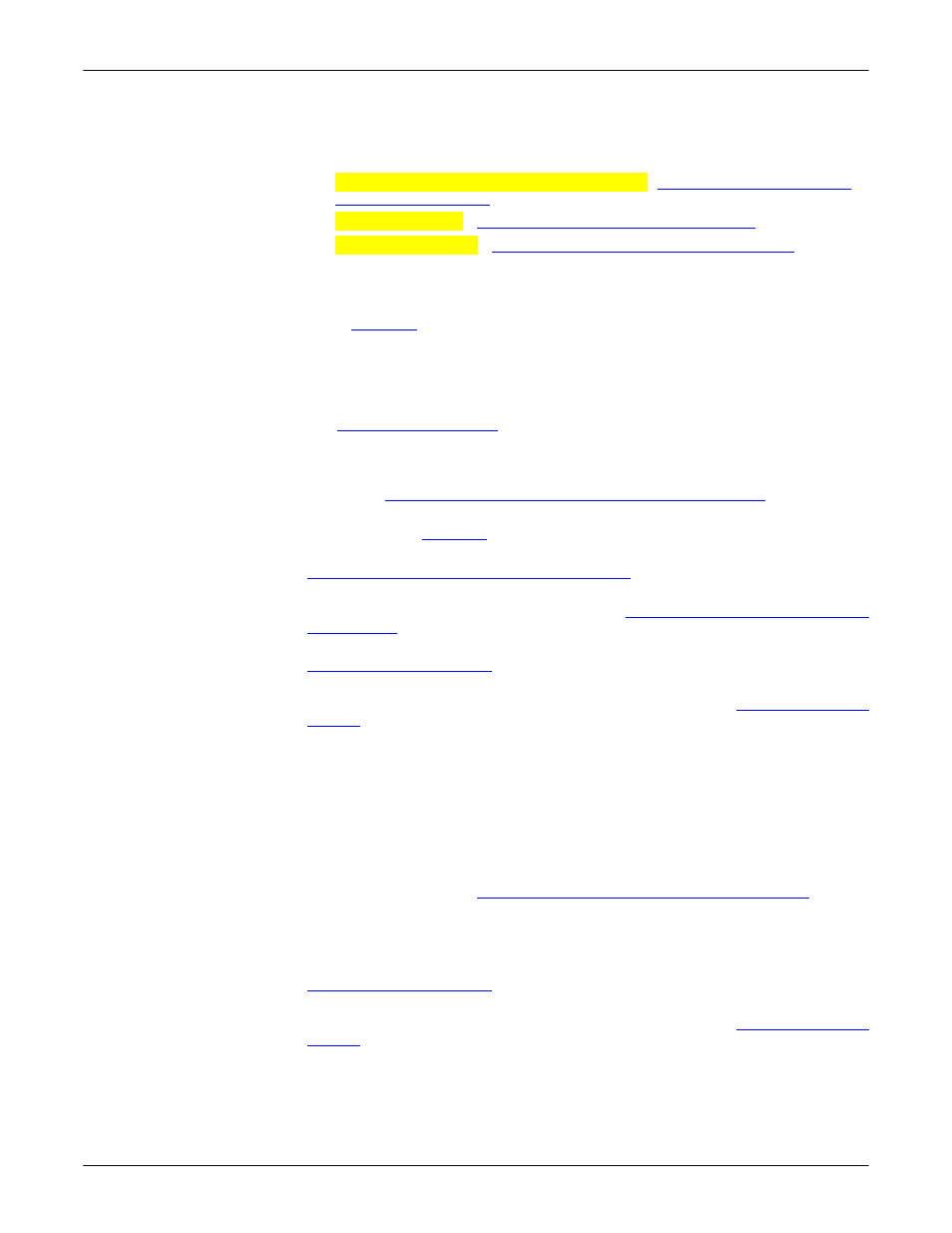
8 - Introduction
DeviceMaster LT User Guide: 2000586
Rev. B
NS-Link COM Port Driver Installation Overview
feature. Notice will posted with SocketServer or the NS-Link device
driver.
5.
Go to the appropriate overview or overviews for your installation:
•
NS-Link COM ports (or secure COM ports) -
•
NS-Link tty ports -
NS-Link tty Port Installation Overview
•
TCP/IP socket ports -
TCP/IP Socket Port Installation Overview
NS-Link COM Port
Driver Installation
Overview
Use the following overview, which are discussed in detail in the subsequent
sections, to install and configure the DeviceMaster LT to run the NS-Link device
driver for
operating systems..
1.
After connecting the DeviceMaster LT, programming the IP address with
PortVision DX, and uploading the latest version of SocketServer, you are
ready to install the driver.
2.
Install the NS-Link device driver.
See
on Page 31 for an installation overview of the NS-
Link driver for Windows operating systems.
For detailed installation and configuration information, see the DeviceMaster
NS-Link Device Driver User Guide on the CD or download the latest from the
ftp site at:
ftp://ftp.comtrol.com/dev_mstr/lt/drivers/win7/sw_doc
.
Note: Although the ftp link displays win7 in the path, the driver supports
multiple
operating systems (Page 14).
3.
Configure the COM ports using the Comtrol Drivers Management Console. See
Configuring the NS-Link Driver for Windows
on Page 35, which provides an
overview of COM port configuration.
4.
Configure device properties, you can refer to
Configuring COM Port Properties
5.
Optionally, you may need to configure one or more ports for socket mode. See
on Page 41 for information about configuring socket
ports using the Server Configuration web page.
6.
Connect the serial devices to the DeviceMaster LT. Refer to
on Page 65 for cabling and connector information.
NS-Link tty Port
Installation
Overview
Use the following steps, which are discussed in detail in the subsequent sections,
to install and configure the DeviceMaster LT to run the NS-Link device driver for
Linux operating systems.
1.
After connecting the DeviceMaster LT, programming the IP address, and
uploading the latest version of SocketServer, you are ready to install the
driver.
2.
Locate and unpackage the driver assembly. You can use the CD to access the
ftp site or this address:
ftp://ftp.comtrol.com/dev_mstr/lt/drivers/linux/
to
locate the latest version of NS-Link Linux device driver.
Refer to the readme file packaged with the Linux driver assembly for driver
installation and configuration procedures for the tty port.
3.
Optionally, you may need to configure one or more ports for socket mode. See
on Page 41 for information about configuring socket
ports using the web interface (SocketServer/NS-Link).
4.
Connect the serial devices to the DeviceMaster LT. Refer to
on Page 65 for cabling and connector information.
