Configure/enable security features overview, Configure/enable security features, Overview – Comtrol DeviceMaster LT User Manual
Page 58
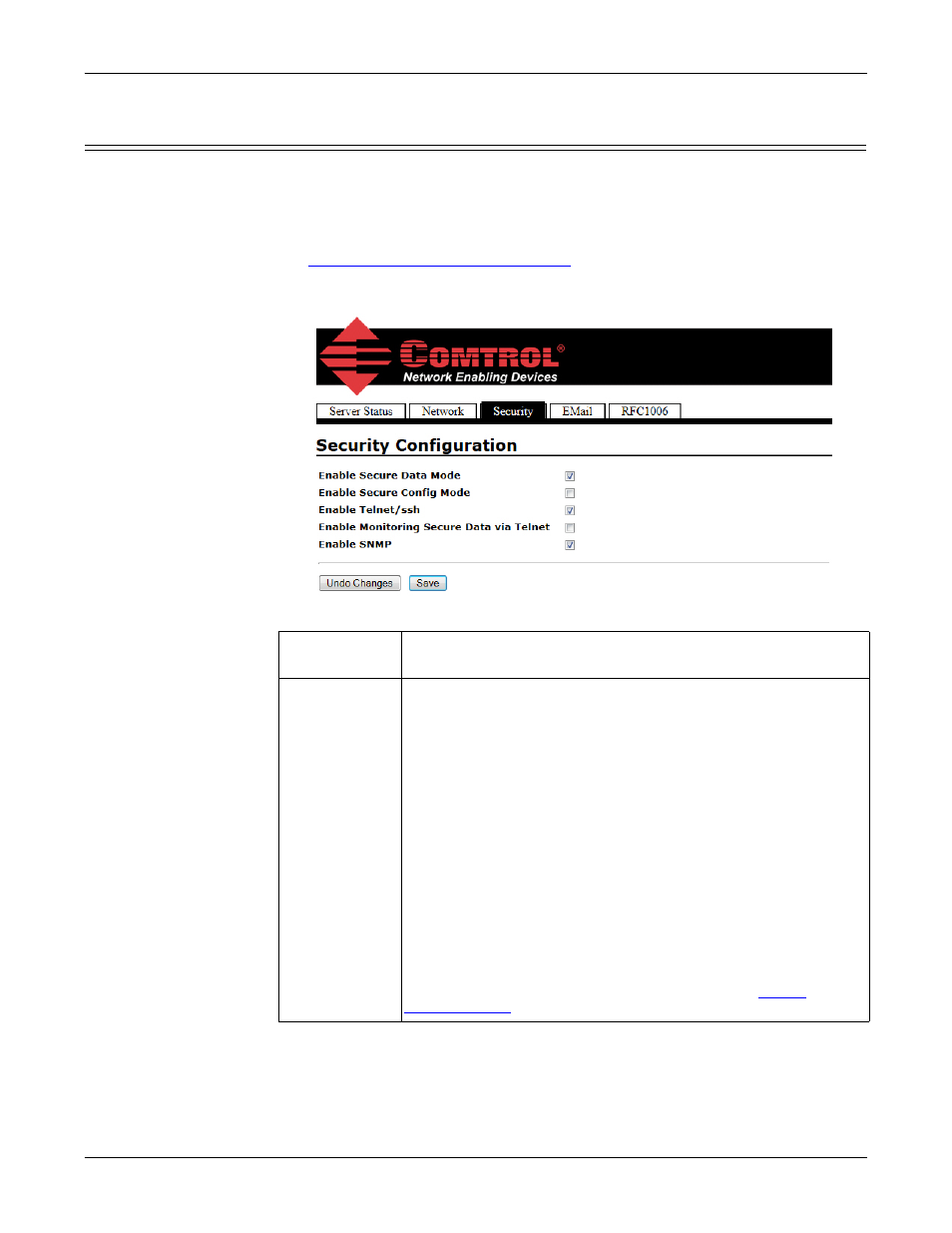
58 - DeviceMaster LT Security
DeviceMaster LT User Guide: 2000586
Rev. B
Configure/Enable Security Features Overview
Configure/Enable Security Features Overview
You can enable DeviceMaster LT security features the web page (SocketServer or
the NS-Link version). Key and Certificate Management must be done using the
Security tab in the DeviceMaster LT web pages.
If you want secure COM ports, you must also Enable SSL Mode and enter any
applicable server or client certificates in the NS-Link device driver for Windows.
See
Device Driver (NS-Link) Installation
The following illustration shows the Security Configuration area of the Security
tab and are discussed in the following table.
Security
Option
Description
Enable Secure
Data Mode
If Secure Data Mode is enabled TCP connections which carry data
to/from the serial ports will be encrypted using SSL or TLS
security protocols. This includes the following:
•
TCP connections to the per-serial-port TCP ports (default is
8000, 8001, 8002, and so forth) are encrypted using SSL/
TLS.
•
TCP connections to TCP Port 4606 on which the
DeviceMaster LT implements the Comtrol proprietary serial
driver protocol are encrypted using SSL/TLS.
•
Since SSL/TLS can not be used for either UDP data streams
or for the Comtrol proprietary MAC mode Ethernet driver
protocol, both UDP and MAC mode serial data transport
features are disabled.
•
In order to minimize possible security problems, e-mail and
RFC1006 features are also disabled in Secure Data mode.
In addition to encrypting the data streams, it is possible to
configure the DeviceMaster LT so that only authorized client
applications can connect using SSL/TLS. See the
discussion on Page 54 for details.
