Initial configuration, Portvision dx overview – Comtrol DeviceMaster LT User Manual
Page 13
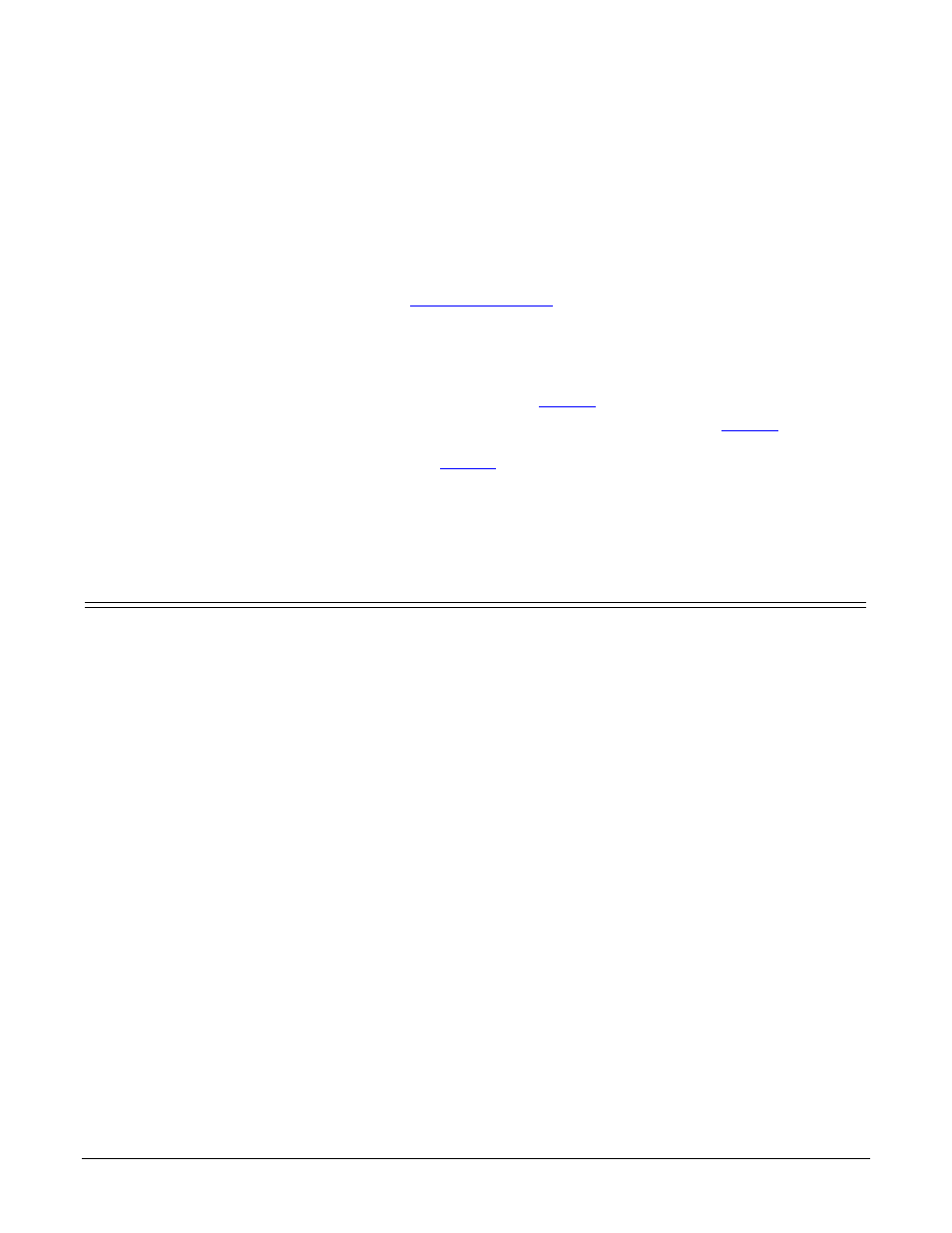
DeviceMaster LT User Guide: 2000586
Rev. B
Initial Configuration - 13
Initial Configuration
There are several ways to configure network information. Comtrol Technical
Support recommends connecting the DeviceMaster LT to a PC or laptop running
Windows and installing PortVision DX for initial configuration.
Optionally, you can use RedBoot to configure the network address and upload
SocketServer, see
This section shows how to use PortVision DX for initial DeviceMaster LT
configuration. It also defines requirements and how configuring DeviceMaster LT
security affects PortVision DX and shows you how to:
•
Install PortVision DX
•
Configure the network address (
•
Check the SocketServer version on the DeviceMaster LT (
•
If necessary, download the latest version SocketServer and upload it into the
DeviceMaster LT (
)
•
Organize how PortVision DX displays your Comtrol Ethernet attached
products
•
Access the latest documentation for your Comtrol Ethernet attached product
PortVision DX Overview
PortVision DX automatically detects Comtrol Ethernet attached products
physically attached to the local network segment so that you can configure the
network address, upload firmware, and manage the following products:
•
DeviceMaster family
-
DeviceMaster PRO
-
DeviceMaster RTS
-
DeviceMaster Serial Hub
-
DeviceMaster UP
-
DeviceMaster 500
•
DeviceMaster LT
•
IO-Link Master
•
RocketLinx switches
In addition to identifying Comtrol Ethernet attached products, you can use
PortVision DX to display any third-party switch and hardware that may be
connected directly to those devices. All non-Comtrol products and unmanaged
RocketLinx switches are treated as non-intelligent devices and have limited
feature support. For example, you cannot configure or update firmware on a third-
party switch.
