Determining the network settings, Configuring the network settings, Configuring the – Comtrol DeviceMaster LT User Manual
Page 102: Network settings
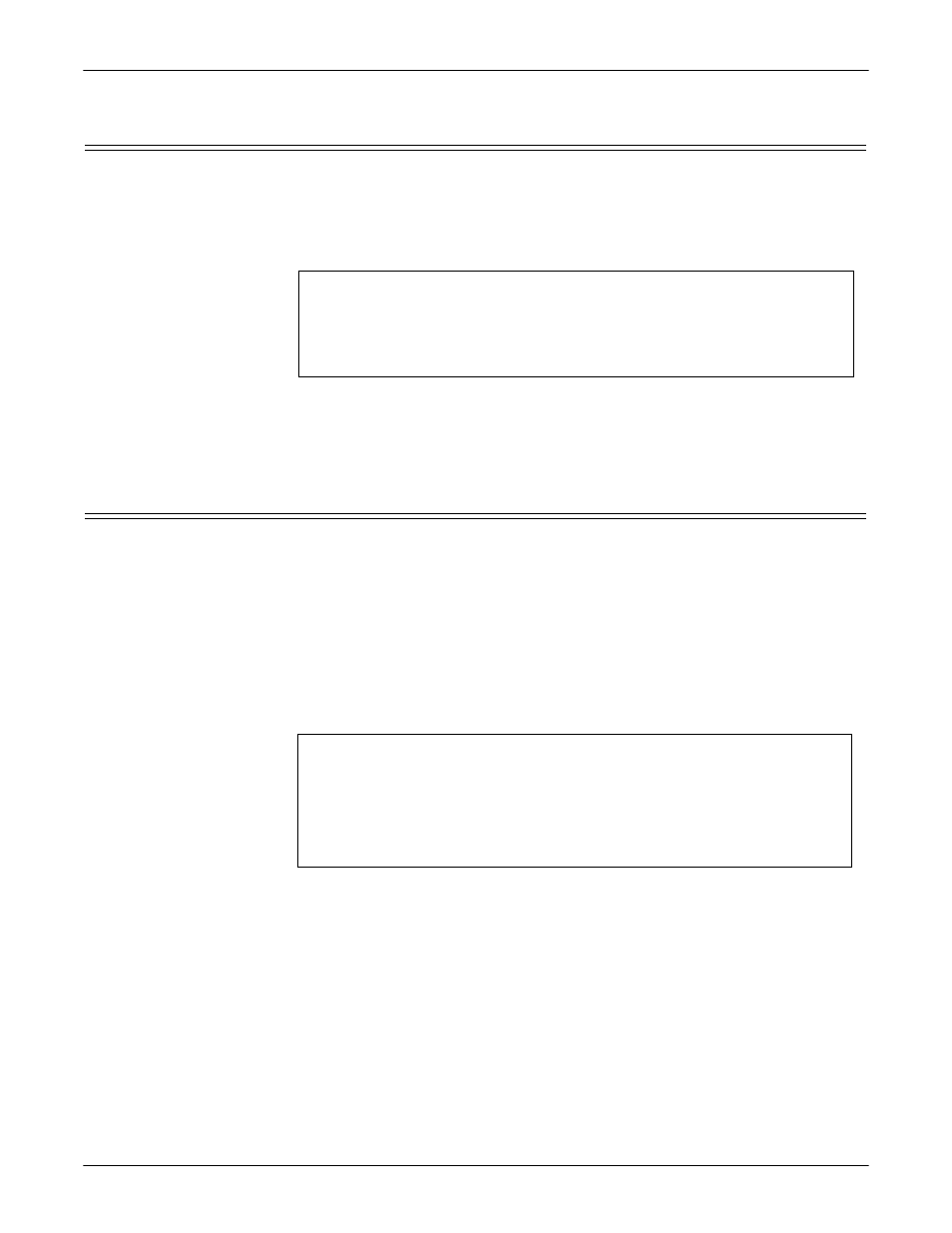
102 - RedBoot Procedures
DeviceMaster LT User Guide: 2000586
Rev. B
Determining the Network Settings
Determining the Network Settings
If you are not sure what the network information is on a DeviceMaster LT, you can
perform the following procedure.
1.
Establish communications with the DeviceMaster LT using the serial (Page
100) or telnet (Page 101) method.
2.
At the RedBoot prompt, type ip.
The IP address, subnet mask, and IP gateway values will display.
Note: Optionally, you can install PortVision DX on a Windows system on the
network and see the IP information in the Device List pane.
Configuring the Network Settings
Use the following procedure to program the IP address using RedBoot.
1.
Establish communications with the DeviceMaster LT using the serial (Page
100) or telnet (Page 101) method.
2.
Enter ip [addr mask gateway] and press the Enter key to configure the IP
address. Where:
addr = IP address you want to use
mask = matches you network subnet mask
gateway = assigned by your network administrator
Make sure that each value is separated by a space.
3.
Verify that RedBoot responds with your configured network information or
reissue the command.
4.
Type reset to reset the DeviceMaster LT, if you do not have any other related
RedBoot tasks.
RedBoot>dis
Loading disabled
RedBoot> ip
IP: 192.168.250.250
Mask: 255.255.0.0
Gateway: 192.168.50.1
RedBoot>
Default Network
Settings
IP address:
192.168.250.250
Subnet mask:
255.255.0.0
Gateway address:
192.168.250.1
RedBoot>dis
Loading disabled
RedBoot> ip
192.168.11.152 255.255.0.0 192.168.0.254
RedBoot>
IP:
192.168.11.152
Mask: 255.255.00
Gateway: 192.168.0.254
RedBoot> reset
.. Resetting
