Rj45 loopback plugs, Rj45 rs-485 test cable, Connecting rj45 devices – Comtrol DeviceMaster LT User Manual
Page 67
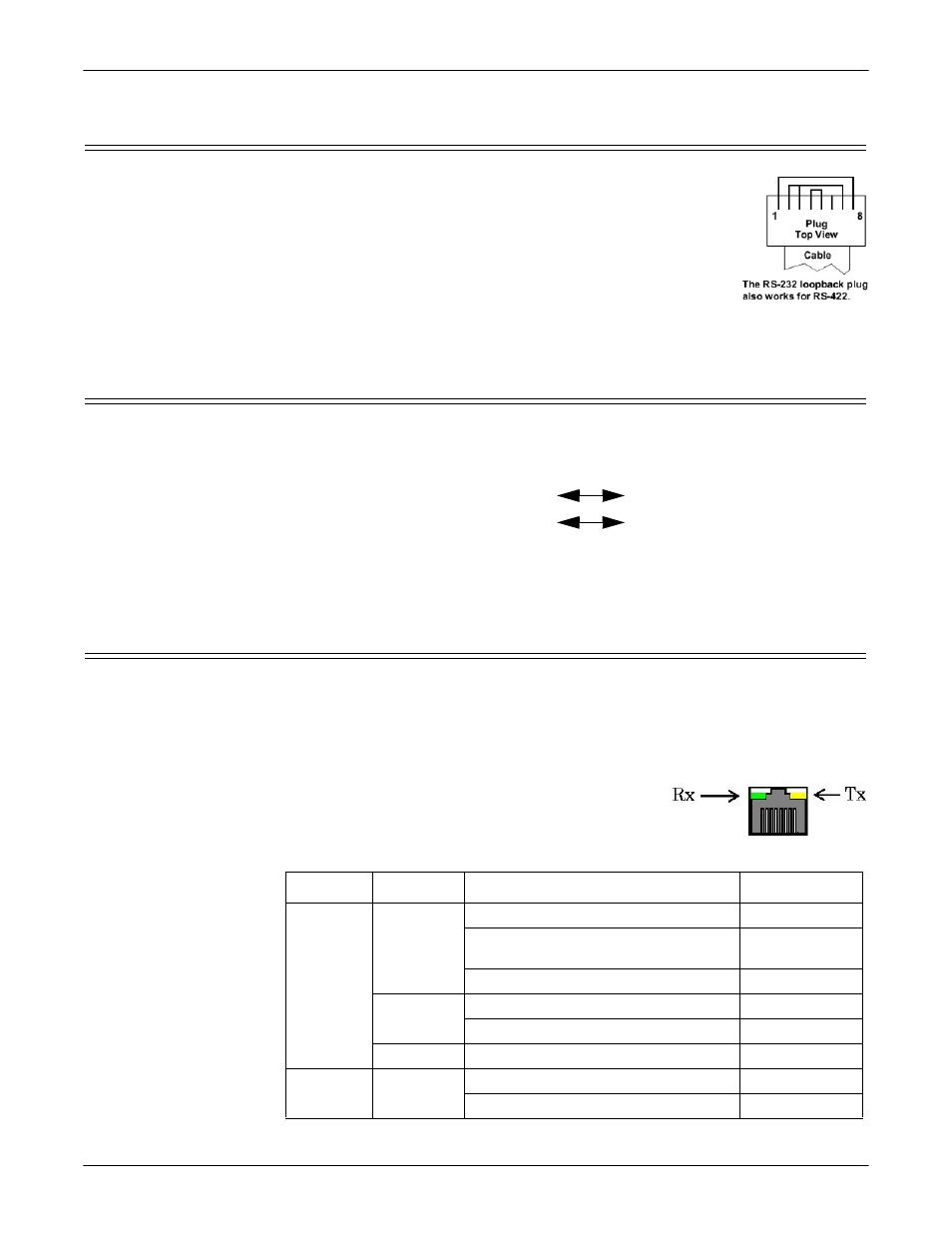
DeviceMaster LT User Guide: 2000586
Rev. B
Connecting Serial Devices - 67
RJ45 Loopback Plugs
RJ45 Loopback Plugs
Loopback connectors are RJ45 serial port plugs with pins
wired together that are used in conjunction with application
software (Test Terminal for Windows, which is available in
PortVision DX or Minicom for Linux) to test serial ports. The
DeviceMaster LT is shipped with a single loopback plug (RS-
232/422).
•
Pins 4 to 5
•
Pins 1 to 8
•
Pins 2 to 3 to 7
RJ45 RS-485 Test Cable
You can use a straight-through cable as illustrated previously, or build your own
cable.
Note: RS-422 pinouts are not standardized. Each peripheral manufacturer uses
different pinouts. Refer to the documentation for the peripheral to determine
the pinouts for the signals above.
Connecting RJ45 Devices
You can use this information to connect serial devices to RJ45 connectors.
1.
Connect your serial devices to the appropriate serial port on the DeviceMaster
LT using the appropriate cable.
Note: Refer to the hardware manufacturer’s installation documentation if you
need help with connector pinouts or cabling for the peripheral device.
2.
Verify that the DeviceMaster LT LEDs indicate
that the devices are communicating properly.
The RX (green) and TX (yellow) LEDs functions
are displayed in the following table when the
cable is attached properly to a serial device.
TRxD-
TRxD+
Signal
TRxD-
TRxD+
Signal
RJ45
7
5
Pins
LED
Mode
Description
LED Status
RX (Green)
RS-232
No valid RS-232 device is connected
Always off
Valid RS-232 device is connected but
no data transmission is occurring
On
Data being received
LED blinks
RS-422/485
No data being received
Always off
Data being received
LED blinks
No mode
No mode selected
Always off
TX
(Yellow)
RS-232/
422/485
No data being transmitted
Always off
Data being transmitted
LED blinks
