Checking lines, Checking statistics – Kofax Communication Server 9.1 User Manual
Page 96
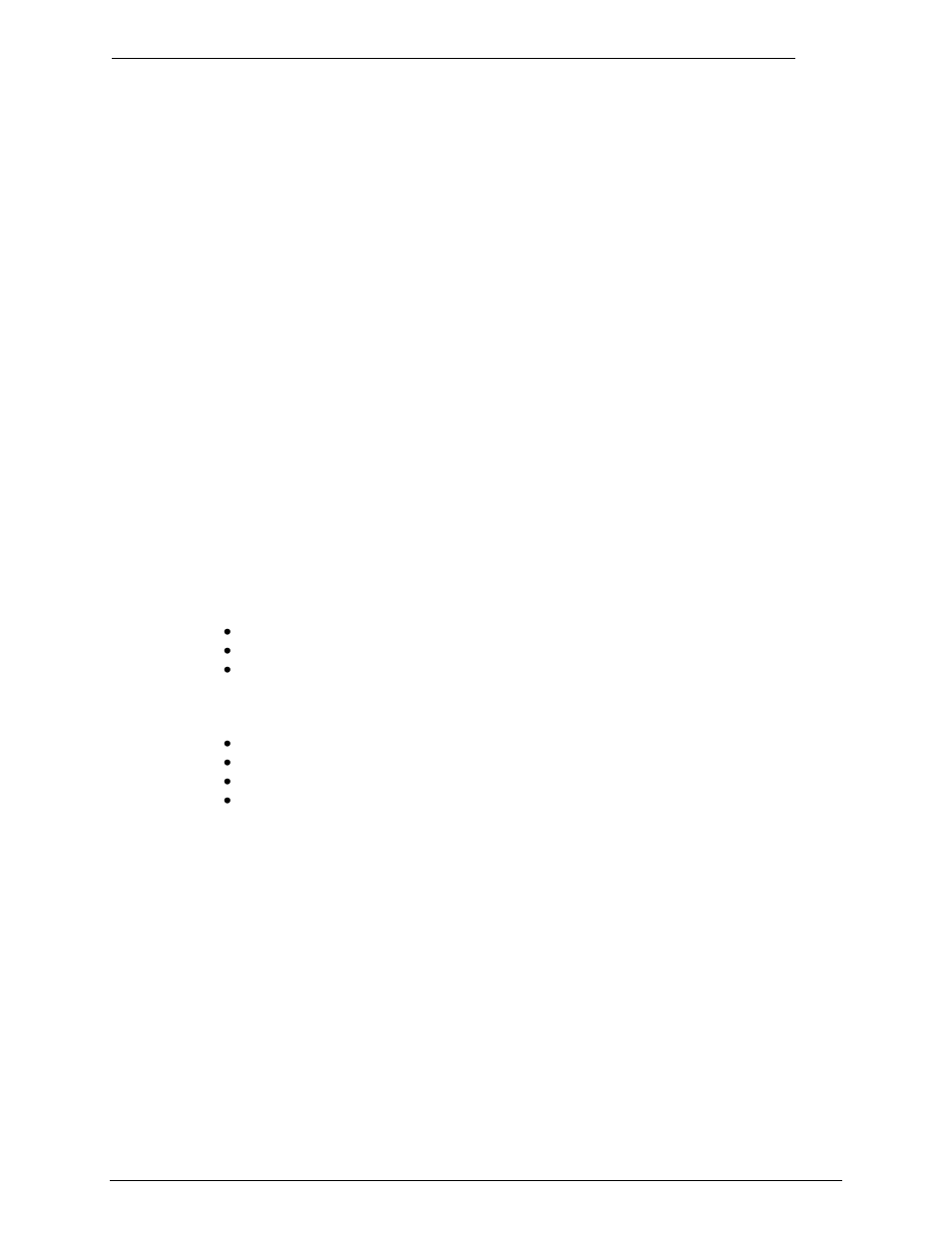
Client Applications
Administrator‘s Manual Version 5.32.00
©Kofax, Inc.
96/203
Possible line settings include:
Status
Description
WAIT
No send attempts will be made
CONTINUE Further send attempts will be made periodically by KCS
QUERY
Send attempts will be made by external request only. This status cannot be
changed.
SERVER
The line is set for client/server connection only. This status cannot be changed.
Follow these steps to change the line settings of a communication line:
1) Select Server from the Admin menu.
2) Select Lines/Statistics from the Server submenu.
3) Click the line drop down box of any communication line.
4) Select Wait or Continue.
5) Reset the error condition of a line by clicking the red box (if no error is present this box is
green) to the left of the Line Setting field.
9.1.1
Checking Lines
The Lines/Statistics window allows you to check and change the status of KCS lines. Lines
can be:
Busy Out (outgoing)
Busy In (incoming)
Free
The sending queue of each line can have one of the following statuses:
Continue
Query
Waiting
Server
The box to the left of the status box indicates an error condition when it turns red. Click this
box to reset the error condition.
Click the Status drop-down list of any line to switch between Waiting and Continue.
9.1.2
Checking Statistics
You can view KCS line usage over a specific period, as well as the status of all the lines. The
statistics bars are recalculated every six seconds.
The active time (period in which statistics are compiled) starts when you open the window and
is continuously updated until you close the window.
If you want to make a hardcopy of these statistics, press the PrintScreen key to make a
screen shot.
