Kofax Communication Server 9.1 User Manual
Page 192
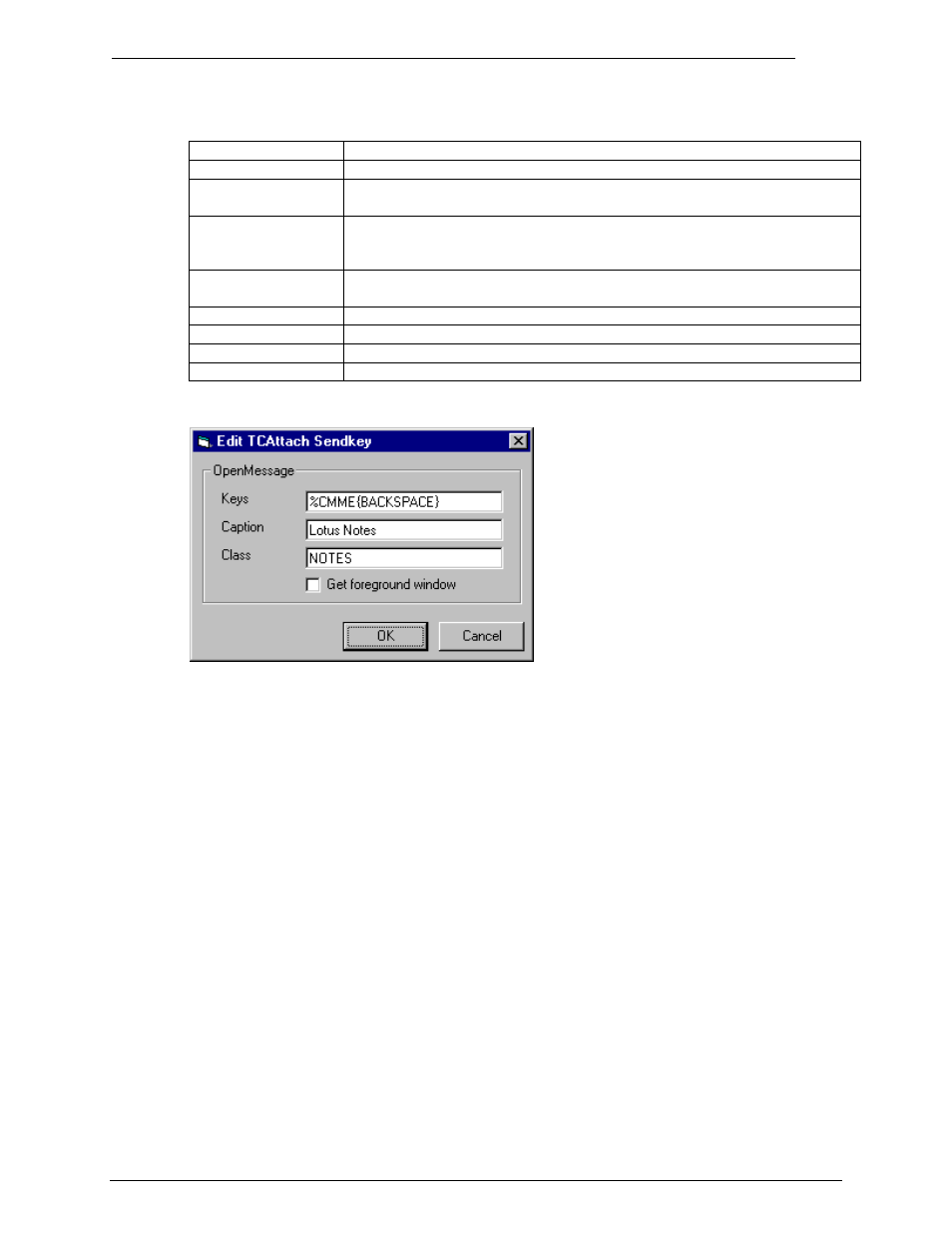
Client Applications
Administrator‘s Manual Version 5.32.00
©Kofax, Inc.
192/203
Sendkey
Action
OpenMessage
Opens a new message.
OpenAttachWindow Opens the Mail product's Attach window and attaches the printout as a
file.
AttachPreFilename
Moves the cursor to the File Name field of the Mail product's Attach
window and inserts the file name there. If no keys are defined, the
Attach program will wait for the specified window. Can be empty.
AttachPostFilenam
e
Attaches the file and closes the Attach window after inserting the file
name in the Mail product.
PreTextInput
Moves the cursor to the Message area and inserts the printout as text.
SplitBigMessage
Splits the message if it exceeds the size limit for a single attachment.
PostTextInput
Finalizes text input. Can be empty.
Final
Moves the cursor to the Address field, or performs other final action.
To change a key, double-click on the list entry.
In this window you can input the necessary strings, if you do not know the caption or class,
click the Get Foreground Window checkbox, and bring your mail program to the foreground.
TCAttach inserts the Caption and Class of this Window.
Note: If the Class
of this window is something like : ―Afx:60000:30001…‖, delete anything
after ―Afx:‖. The numbers can be different at each program-start.
When a window opens, it is compared to the caption and class specified in the SENDKEY
SETUP for Attach window. The specified strings are checked against the actual strings, but
do not have to match exactly. This makes the solution more flexible.
Example: For the attach program to
recognize the caption ―New Message #xxx―, enter the
caption string ―New Message #―.
If you don't know the window caption or class, you can also enter anything in these fields. If
you don't enter any window information, the sendkeys will be sent immediately without waiting
for a specific window. If the window is specified but no keys are defined, TopDeskLite will wait
for the specified window to appear before it proceeds with the next action. Check the Get
Window Information At First Print check box to have this information inserted automatically
into your Sendkey setup the first time you print an attachment to a mail message.
Always New Message:
Activate this check box if you want each printout to open a new message. If no window
information is available, TopDeskLite will always open a new message, regardless of the
selection, because it does not know whether an opened message is available.
Get Window Information At First Print
