Actions on jobs, Open, Print – Kofax Communication Server 9.1 User Manual
Page 171: Cancel, Priority, Actions on send orders, Reactivate, Correct
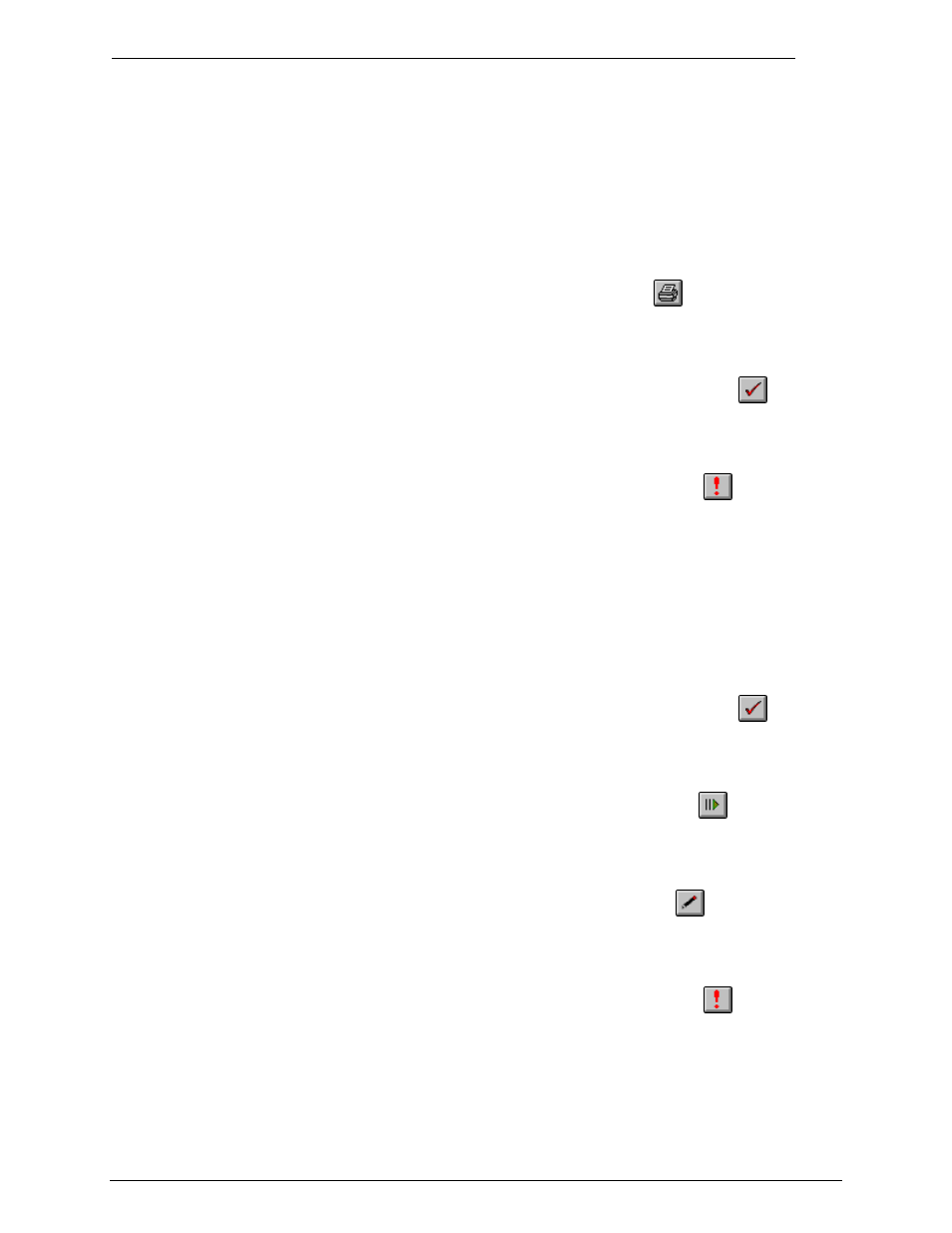
Client Applications
Administrator‘s Manual Version 5.32.00
©Kofax, Inc.
171/203
18.2.5 Actions on Jobs
18.2.5.1
Open
Double-clicking a job opens the original message of the job
18.2.5.2
Selecting the menu item Print in the message menu or clicking the
button prints the
original message of the selected job.
18.2.5.3
Cancel
Selecting the menu item Mark completed in the Message menu or clicking the
button
menu cancels the complete job.
18.2.5.4
Priority
Selecting the menu item Set Priority in the Message menu or clicking the
button
changes the priority of the selected job. It is possible to select more than one job and to
change the priority of all selected jobs. The priority level is taken from the drop down list in the
toolbar. The priority level can be one of the following values:
Low, Normal, High, High 1,High 2, High 3, High 4, High 5, High 6, High 7, High 8, High 9,
Highest
18.2.6 Actions on Send Orders
18.2.6.1
Cancel
Selecting the menu item Mark completed in the Message menu or clicking the
button
menu cancels a message.
18.2.6.2
Reactivate
Selecting the menu item Reactivate in the Message menu or clicking the
button
reactivates a message.
18.2.6.3
Correct
Selecting the menu item Correct in the Message menu or clicking the
button can
change the addressing information of a message.
18.2.6.4
Priority
Selecting the menu item Set Priority in the Message menu or clicking the
button
changes the priority of the selected message. It is possible to select more than one message
and to change the priority of all selected messages. The priority level is taken from the drop
down list in the toolbar. The priority level can be one of the following values:
Low, Normal, High, High 1,High 2, High 3, High 4, High 5, High 6, High 7, High 8, High 9,
Highest
