Saving a current analysis, Deleting an analysis configuration, Printing an analysis – Cannon Instrument miniPV-X User Manual
Page 96
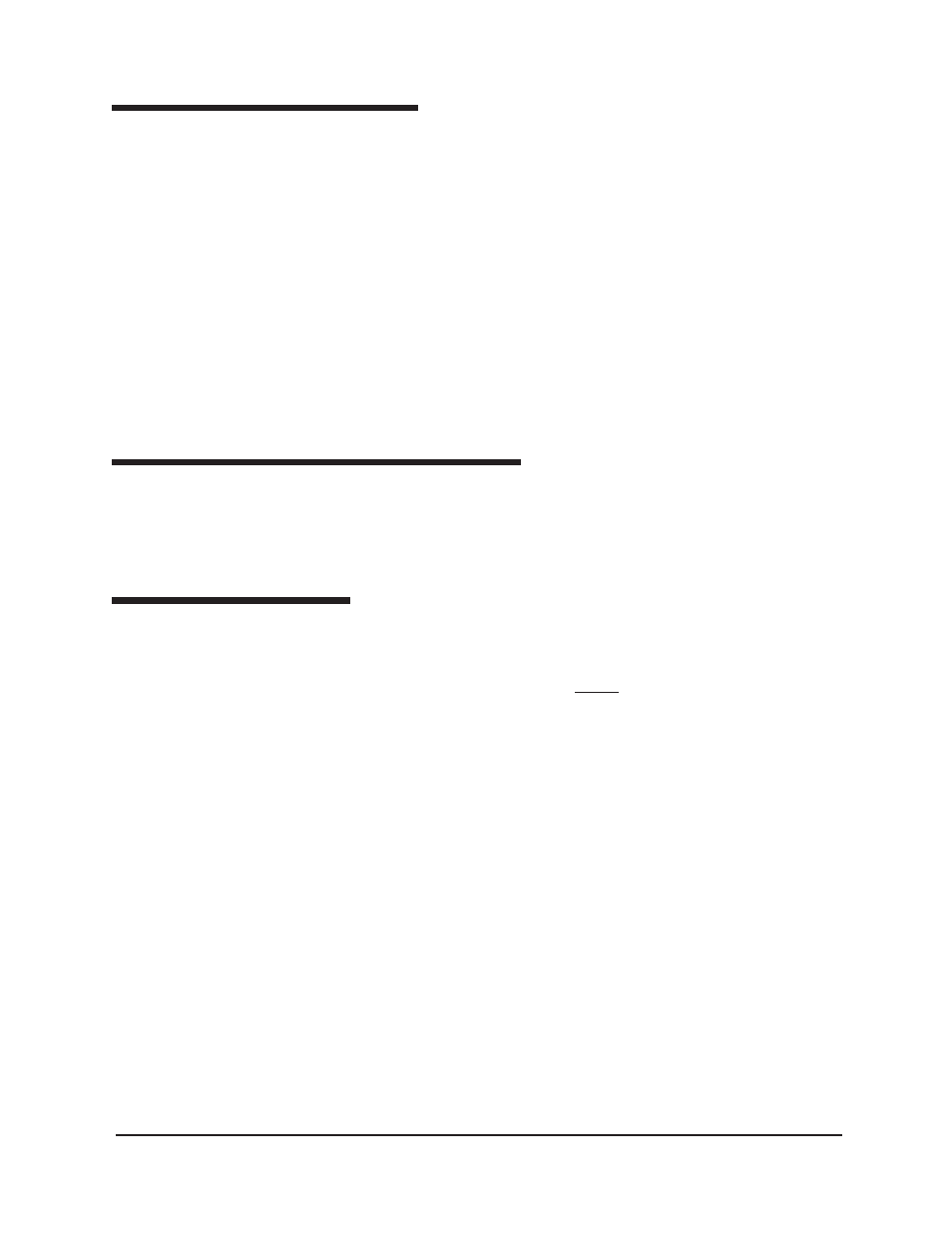
90
CANNON
®
miniPV
®
-HX Automatic Viscometer with VISCPRO
®
Instruction & Operation Manual
Version 1.0— January , 2011;
CANNON
®
Instrument Company
2139 High Tech Road • State College, PA 16803 • USA
Saving a current analysis
To save a current analysis configuration:
1. Select
Analyses
from the VISCPRO
®
primary menu options.
2. Select
Save Analysis
from the
Analyses
menu options.
3. Select the desired analysis. The
Save Configuration
window will
appear. Type the name of the new configuration in the
Save As:
field. Or double-click the name of a preexisting configuration in the
Existing Configurations list box to replace the existing configuration
with the new configuration settings.
4. Click
OK
.
NOTE
You may click Cancel from the Save Configuration window to exit without
saving configuration changes.
Deleting an analysis configuration
You can delete an existing analysis configuration from the
Choose
Analysis
window by highlighting the desired configuration in the list box
and clicking the
Delete
button or pressing the
D key. The configura-
tion will be immediately and permanently deleted.
Printing an analysis
To print the complete analysis, select
from the VISCPRO
®
Main
menu while the analysis is being displayed. If multiple VISCPRO
®
windows are open, click the analysis window for the analysis you want to
print to make it the active window before you select
. Then choose
print options from the Windows
®
Print window and click
OK
to print the
analysis. (Consult your Windows
®
manual and printer/print driver docu-
mentation for more information on print settings).
It is also possible to select individual or multiple samples from an analysis
for printing (see next section).
NOTES
The font size for printed analyses will be automatically adjusted to fit data
columns to the selected printer paper size. If the font is too small, or if
columns of data are missing or truncated, try using print options to set
your printer to print in landscape instead of portrait orientation.
The Print option from Main will not be accessible unless the analysis
window is the active window.
