Sorting analysis data – Cannon Instrument miniPV-X User Manual
Page 92
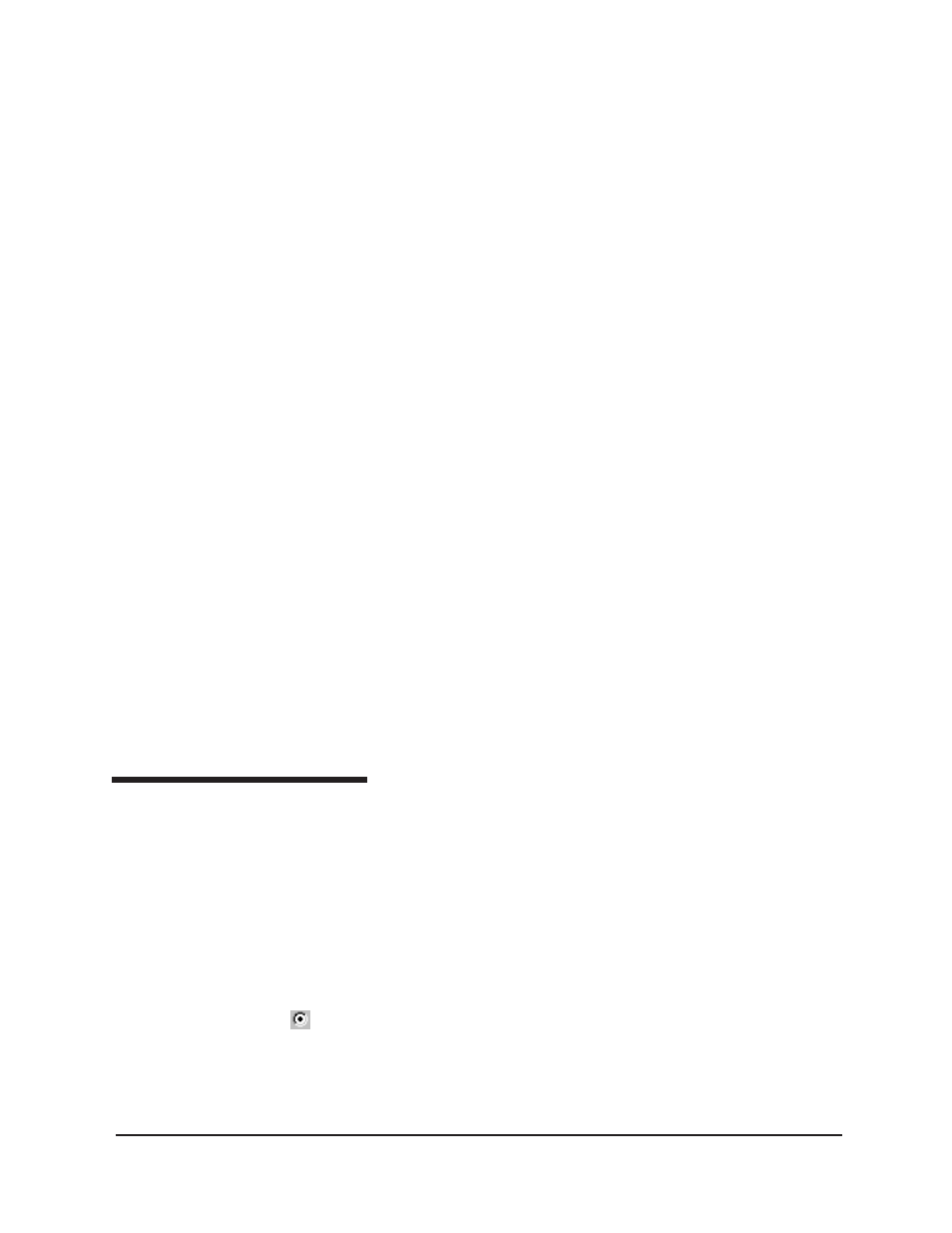
CANNON
®
miniPV-Series Automatic Viscometer with VISCPRO
®
Instruction & Operation Manual
Version 1.a— January, 2011;
CANNON
®
Instrument Company
2139 High Tech Road • State College, PA 16803 • USA
86
NOTE
If you have already configured and saved an analysis, its name will appear
in the list box on the right side of the window. If you click on an existing
configuration and click OK, the analysis will be performed using the
selected configuration settings. It will not be necessary to complete the
remaining steps in this procedure.
5. Click
OK
. The analysis
Configuration
window will appear. The
Configuration
window consists of tabbed pages with filter options
appropriate for the analysis.
6. Click on the tab corresponding to the filter you wish to set and
complete the configuration options. For further information on
selecting
Date
,
Sample
and other
Report
options, see the following
sections of this chapter.
7. When you have completed the configuration, click
OK
. The program
will prompt you to save the configuration.
8. Click
Yes
to save the configuration. The
Save Configuration
window will appear. Type the name of the new configuration in the
Save As:
field. Or double-click the name of a preexisting configura-
tion in the
Existing Configurations
list box to replace the existing
configuration with the new configuration settings.
9. Click
OK
. The analysis will be performed and displayed using the
selected configuration settings.
NOTES
You may click Cancel from the Save Configuration window to exit without
saving configuration changes.
You may display several analyses simultaneously by repeating the instruc-
tions above. Use the tiling options available from the Window menu to
display multiple analyses in the desired window format (horizontal, vertical
or cascade view options are available).
Sorting analysis data
After you have displayed an analysis, you may sort alphanumerically by
any of the table headings (the default sort for most reports is
Time
Stamp
). To sort, simply click on the desired column heading. The table
will be displayed with the new sort order.
NOTE
The Sort function is only available for an analysis when the Dynamic
Update mode option is NOT selected. To restore sort functionality for an analysis,
reconfigure the analysis by clicking Configure Analysis from the Analyses menu. Then
access the Date filter options for the analysis and click the Use Fixed Date and Time
radio button
Set the Date/Time parameters and click OK to create the new analy-
sis.
