Viewing test results, Creating an analysis – Cannon Instrument miniPV-X User Manual
Page 33
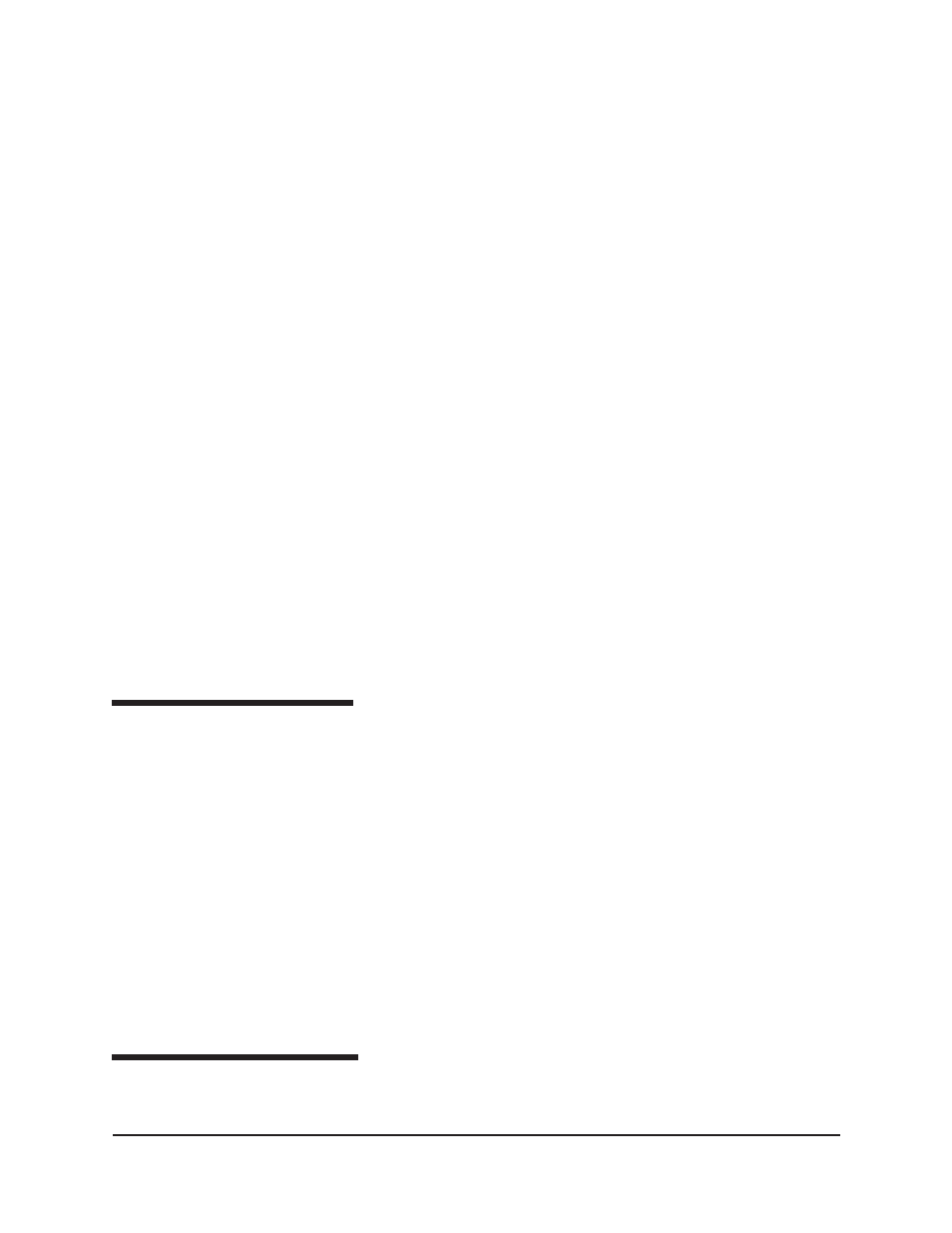
27
CANNON
®
miniPV-Series Automatic Viscometer with VISCPRO
®
Instruction & Operation Manual
Version 1.a— January, 2011;
CANNON
®
Instrument Company
2139 High Tech Road • State College, PA 16803 • USA
instrument type. The number of instruments that can be assigned per
group varies per instrument type. The Cold-Cranking Simulator (CCS)
design allows only one instrument per group for that instrument type.
When a new type of instrument is found on a port, the VISCPRO
software automatically creates a group for that instrument. The maxi-
mum number of instruments that can exist on that port is determined by
the nature of the instrument. A single COM port may be used for
communication with multiple instrument TYPES as long as the total
number of instruments associated with the port does not exceed the
maximum number of instruments capable of being displayed in the group
that can contain the least number of instruments (usually four).
Configuring the Machine Status window to correspond with multiple-instrument
placement
It is desirable to configure your miniPV Series instruments so that the
VISCPRO software computer interface display for the instrument group
(
Machine Status
window) corresponds with the actual physical place-
ment of the multiple instruments in the laboratory.
Use a screwdriver to adjust the arrow on the instrument address dial
(inside the miniPV Series left wing panel) to assign each instrument in the
group a unique address using numbers 1-4 from left to right. NOTE
Do not use “0” or “9” as an instrument address for this configuration
option.
When configured per the above instructions, the instruments will always
be displayed in the same “sequence” in the
Machine Status
window
even if a single instrument in the series is not online.
Viewing test results
Data obtained from all miniPV Series instruments during sample testing is
promptly displayed in the
Sample Input
window (
Sample Action
column). It is also stored in the central VISCPRO
®
database. To view
historical data, you must create an analysis requesting the desired sample
information.
The following analyses are shipped with the software:
CAV Data Table
—displays test information of your choosing.
Error Log Table
–lists error messages and related data.
Standard VI Table
—provides a report of matched samples according
to configuration information you provide.
Error Data
,
Sample Data and VI Data Export Analyses
–config-
ures data for output to a file, parallel port, or serial port.
Creating an analysis
