Canon IMAGERUNNER 2010F User Manual
Page 96
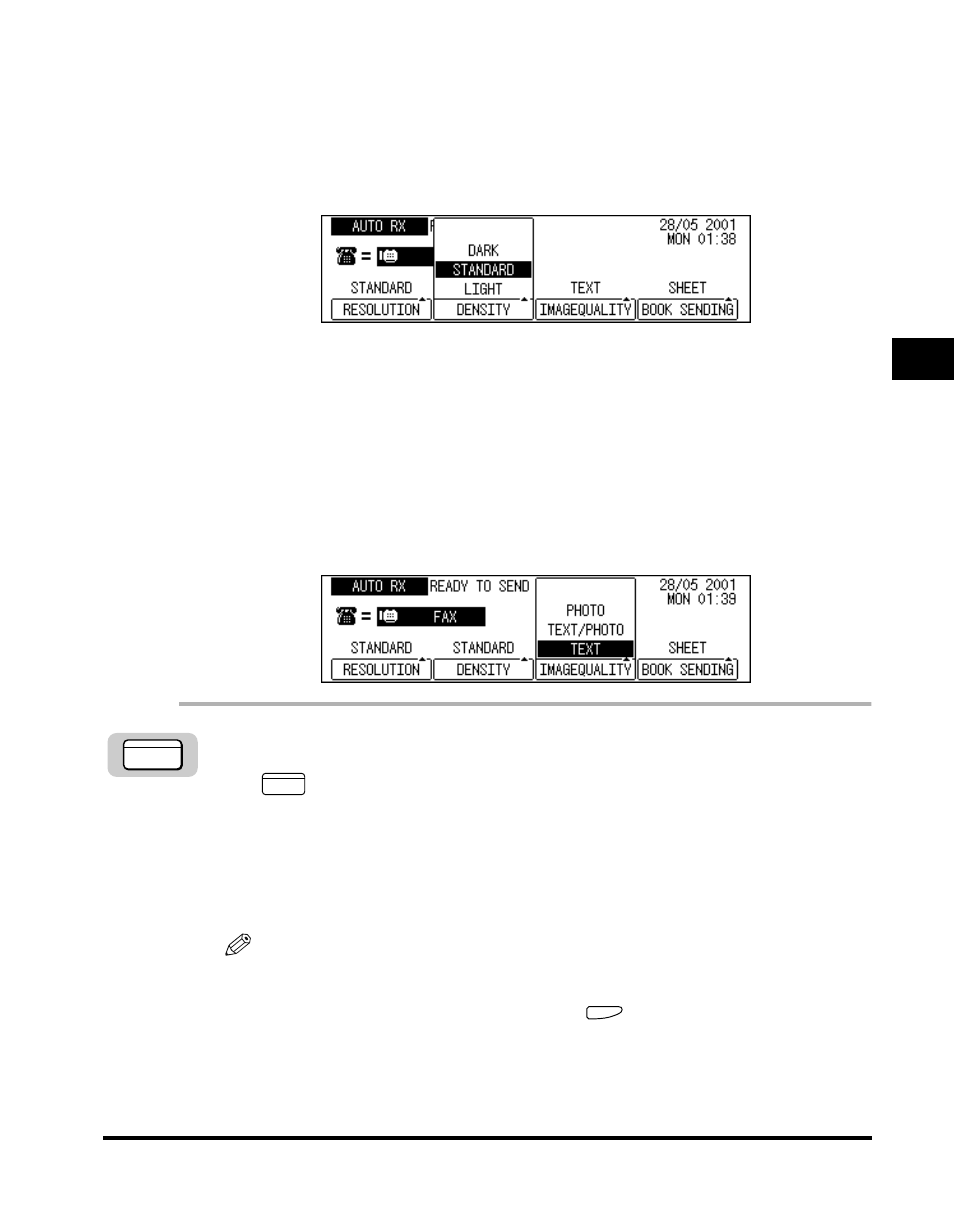
Adjusting the Resolution, Density, and Image Quality
3-13
Basic Sending
3
■ Density
Adjusts the lightness/darkness of the document pages scanned for sending.
DARK:
For documents with light text or colors.
STANDARD: For normal printed or typewritten text.
LIGHT:
For documents with dark text or colors.
■ Image Quality
Adjusts the image quality of documents containing text only or both text and photos on the
same page.
TEXT:
Select for sending a document that contains normal printed or typewritten
text.
TEXT/PHOTO: Select for sending a document that contains both text and halftone
images, such as photographs.
PHOTO:
Select for sending a document that contains halftone images only, such as
photographs.
1
Press [FAX].
lights, and the machine enters the Fax Basic Features screen.
2
Place you documents on the machine.
For instructions explaining how to place your originals, see “Placing Originals,”
on p. 3-6.
NOTE
•
You can adjust the resolution, density and image quality. (See “Adjusting the
Resolution, Density, and Image Quality,” on p. 3-12.)
•
You can also specify a sender’s name with
(TTI Selector). (See “Sending a
Document with a Sender Name,” on p. 3-15.)
FAX
FAX
