Canon IMAGERUNNER 2010F User Manual
Page 95
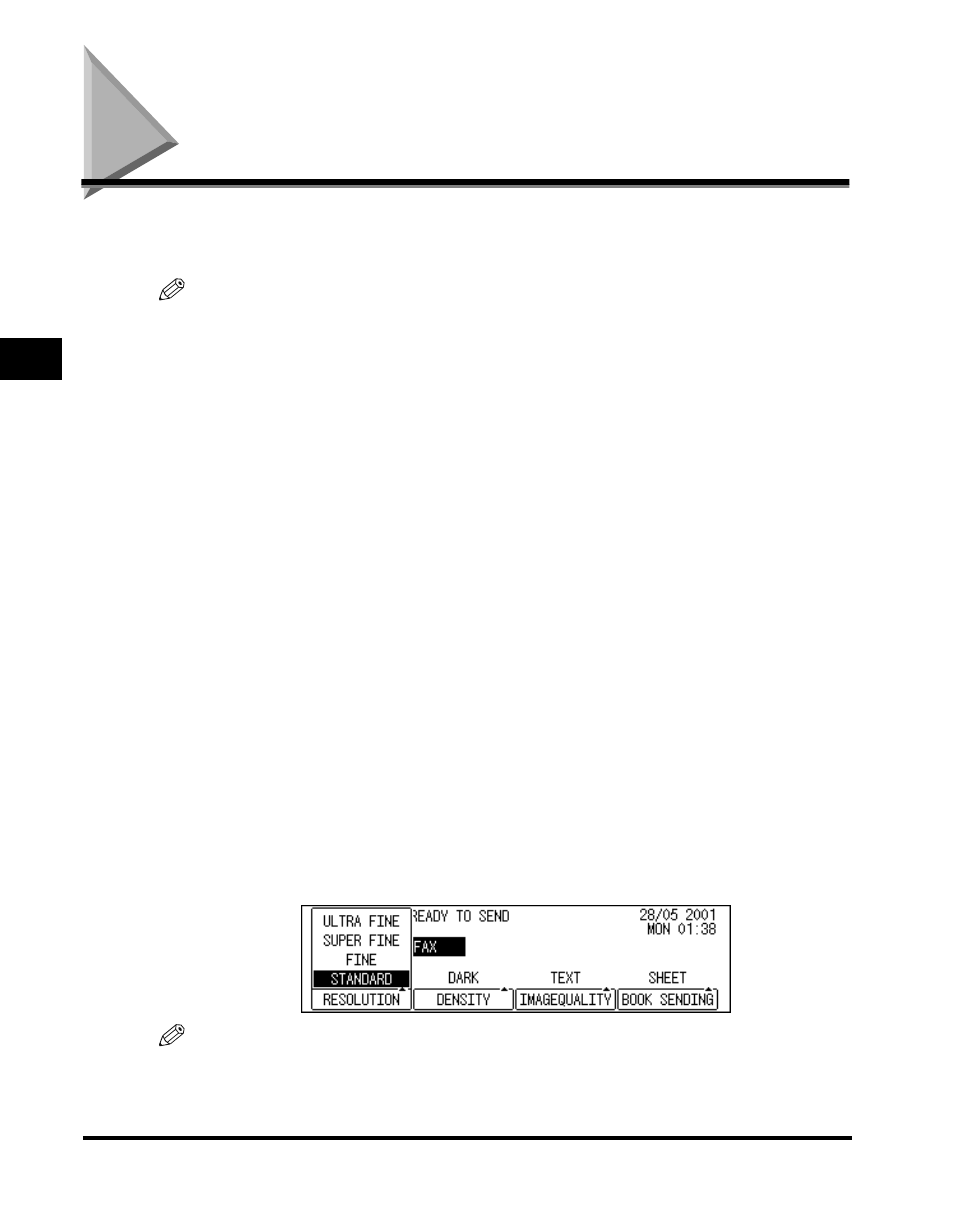
Adjusting the Resolution, Density, and Image Quality
3-12
Basic Sending
3
Adjusting the Resolution, Density, and Image
Quality
Adjust the resolution, density, and image quality to send documents that are very
close to the quality of the original document.
NOTE
•
You can change the default setting for the resolution, density, and image quality. For
example, if you scan originals with a high density very often, you can preset the default
density for scanning. (See “Adjusting the Scanning Density,” on p. 10-9.)
•
If you set the image quality to ‘TEXT/PHOTO’ or ‘PHOTO’ while the resolution is set to
‘SUPER FINE’ or ‘ULTRA FINE’, the resolution automatically changes to ‘FINE’.
However, you can set it again to ‘SUPER FINE’ or ‘ULTRA FINE’ by pressing the
resolution key again.
•
The scan settings resume their default settings once the transmission completes or the
Auto Clear Time has elapsed. (See Chapter 4, “Selecting and Storings Settings,” in the
Reference Guide.)
•
If you set the resolution to ‘FINE’, ‘SUPER FINE’, ‘ULTRA FINE’, or the image quality to
‘TEXT/PHOTO’ or ‘PHOTO’, the quality of the scanned image will be higher, but the
scanning and sending time will be longer.
•
The default settings are as follows:
- RESOLUTION:
STANDARD
- DENSITY:
STANDARD
- IMAGEQUALITY: TEXT
■ Resolution
Adjusts the resolution for documents with fine text and thin lines. The higher the
resolution, the higher the quality of the output, but the slower the scanning speed.
ULTRA FINE: Eight times the STANDARD resolution (400 dpi x 400 dpi)
SUPER FINE: Four times the STANDARD resolution (200 dpi x 400 dpi)
FINE:
Twice the STANDARD resolution (200 dpi x 200 dpi)
STANDARD: For normal printed or typewritten text (200 dpi x 100 dpi)
NOTE
If the receiving party’s fax machine does not have the ‘SUPER FINE’ or ‘ULTRA FINE’
setting, and you send a document with one of these resolutions, the image the receiving
party receives reproduces at their machine’s maximum resolution setting.
