Checking documents stored in memory, Printing a list of documents in memory, Checking documents stored in memory -10 – Canon IMAGERUNNER 2010F User Manual
Page 195: Printing a list of documents in memory -10, Using the report key -10, King documents stored in memory,” on p. 6-10.), Using the report key
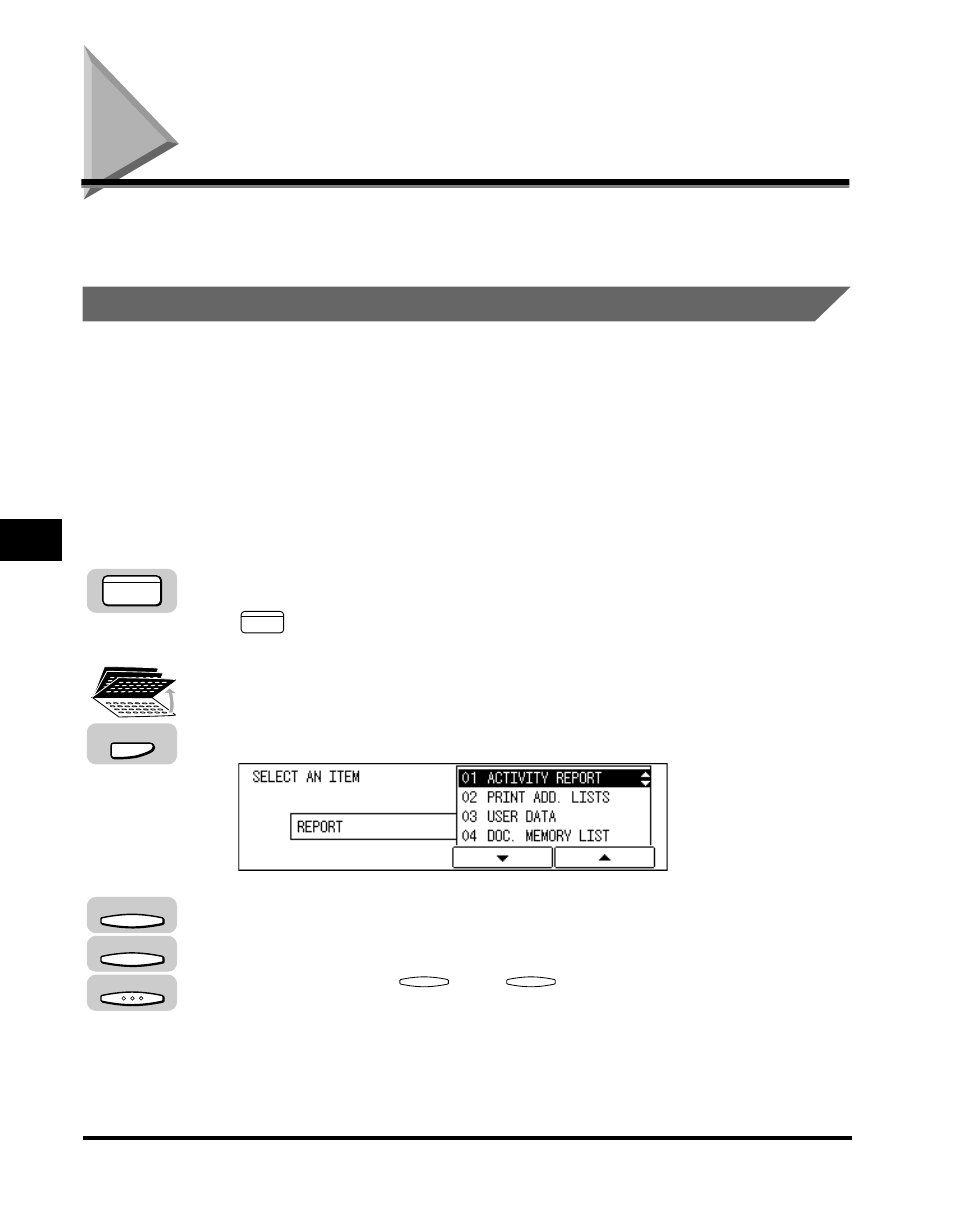
Checking Documents Stored in Memory
6-10
Memor
y F
eatures
6
Checking Documents Stored in Memory
This section explains the methods to check and change the status of received
documents.
Printing a List of Documents in Memory
Follow the procedure below to print a list of documents (Document Memory List) to
check the transaction results.
The Document Memory List contains the transaction number, transaction mode,
destination, page number, document set time, start time, and sender’s name.
You can print the list by pressing [Report] and selecting DOC. MEMORY LIST, or by
pressing [Memory Reference] and selecting DOC. MEMORY LIST.
Using the Report Key
1
Press [FAX].
lights, and the machine enters the Fax Basic Features screen.
2
Open all three one-touch speed dialing panels
➞ press
[Report].
The REPORT menu appears on the display.
3
Press [F3] (
▼) or [F4] (▲) to highlight <04 DOC. MEMORY
LIST>
➞ press [OK].
Each time you press
(
▼) or
(
▲), the next or previous menu option
becomes highlighted.
FAX
FAX
Report
F3
F4
OK
F3
F4
