Setting the current date and time, Setting the current date and time -10 – Canon IMAGERUNNER 2010F User Manual
Page 31
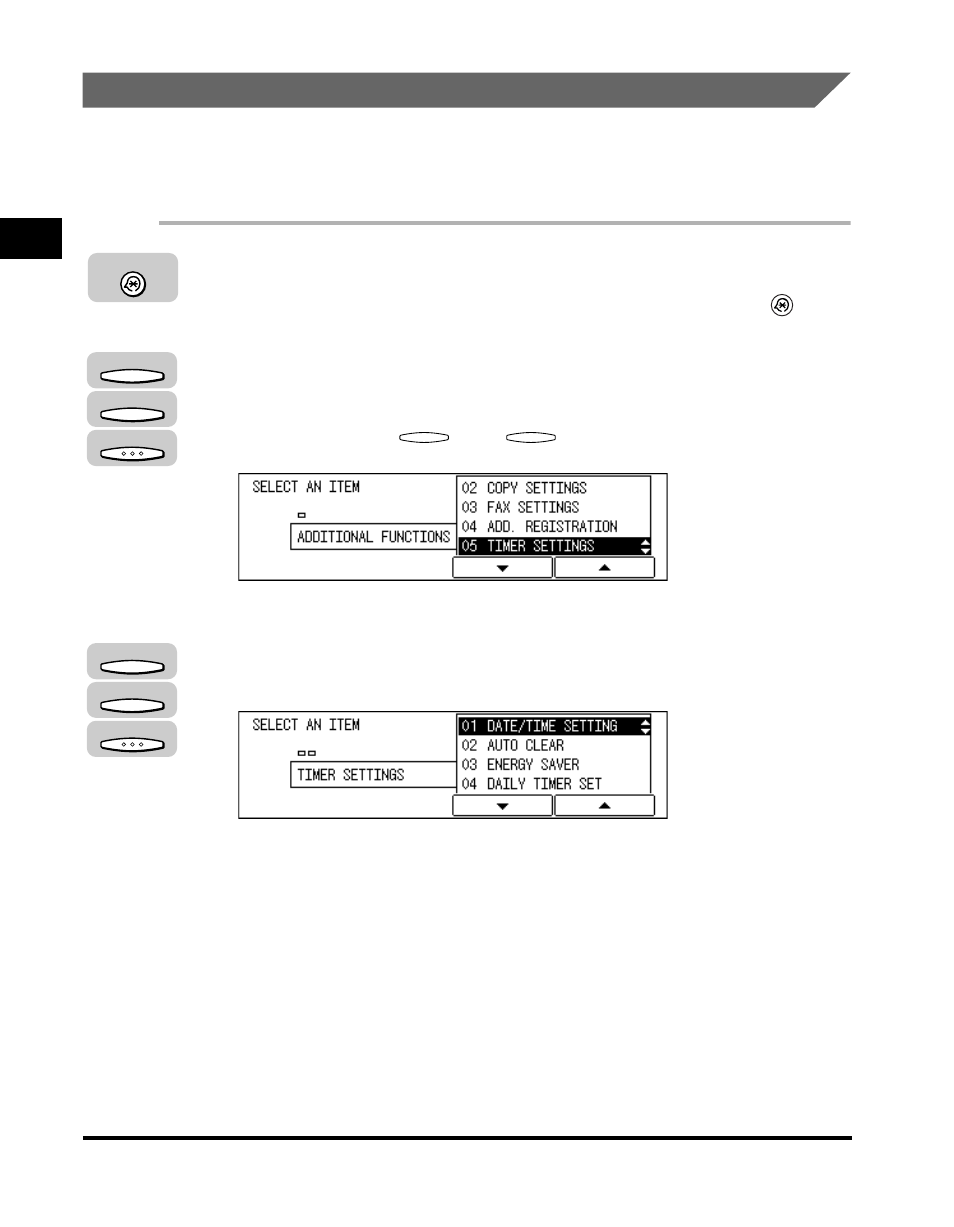
Things You Must Do Before Using This Machine
1-10
Bef
ore
Y
ou Use the F
ax Functions
1
Setting the Current Date and Time
You must set the current date and time. The date and time is printed on the top of
every document you send. It is also used as required for functions that have timer
settings.
1
Press [Additional Functions].
The ADDITIONAL FUNCTIONS menu appears, and the indicator light
blinks.
2
Press [F3] (
▼) or [F4] (▲) to highlight <05 TIMER SETTINGS>
➞ press [OK].
Each time you press
(
▼) or
(
▲), the next or previous menu option
becomes highlighted.
The TIMER SETTINGS menu appears.
3
Press [F3] (
▼) or [F4] (▲) to highlight <01 DATE/TIME
SETTING>
➞ press [OK].
The DATE/TIME SETTING menu appears.
Additional Functions
F3
F4
OK
F3
F4
F3
F4
OK
See also other documents in the category Canon Faxes:
- FAX-B155 (141 pages)
- C75 (214 pages)
- FAX-EB10 (65 pages)
- FAX-L1000 (610 pages)
- FAX-L290 (66 pages)
- FAX-L380 (104 pages)
- FAX-L400 (110 pages)
- FAX-L800 (370 pages)
- MultiPASS 10 (16 pages)
- PC-D340 (66 pages)
- C50 (48 pages)
- H12295 (98 pages)
- PC-D320 (106 pages)
- L290 (212 pages)
- ImageCLASS D680 (94 pages)
- 700 Series (365 pages)
- C75 (6 pages)
- L140 (12 pages)
- B120 (118 pages)
- L250 (282 pages)
- B150 (138 pages)
- 5570 (4 pages)
- 6570 (4 pages)
- Fax Machine (4 pages)
- LASER CLASS 2060P (6 pages)
- PC1270D (88 pages)
- imageCLASS MF6500 Series (16 pages)
- MF5750 (68 pages)
- Advanced Anywhere Print 12020-10-UD2-002 (34 pages)
- L360 (16 pages)
- L80 (2 pages)
- L200 (24 pages)
- JX210P (86 pages)
- FAX-JX210P (2 pages)
- B840 (110 pages)
- Fax (7 pages)
- B180C (139 pages)
- QT5-0849-V03 (2 pages)
- L2000 (19 pages)
- B155 (140 pages)
- B45 (124 pages)
- super g3 (18 pages)
- MultiPASS Printer C755 (7 pages)
- MPC600F/400 (82 pages)
