Printing the multi tx report, Printing the multi tx report -13, See “printing the multi tx report,” on p. 4-13.) – Canon IMAGERUNNER 2010F User Manual
Page 136
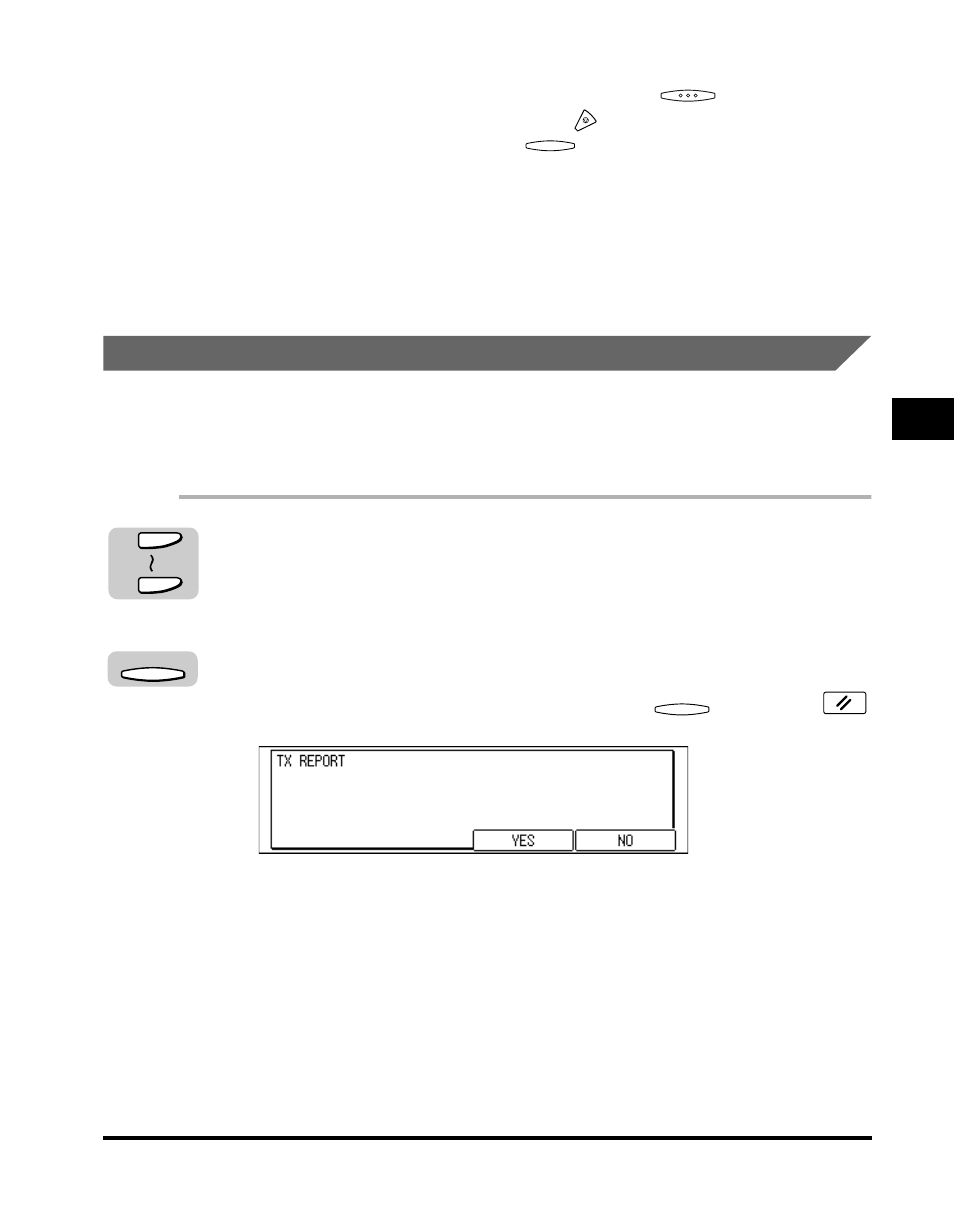
Sequential Broadcasting to More Than One Location
4-13
Additional Sending F
eatures
4
•
If you have placed your document on the platen glass, enter the fax numbers, scan
all the papers of the document into memory
➞ press
(OK).
•
To cancel Sequential Broadcasting, press
(Stop). After the message DURING TX/RX?> appears, press (YES) to cancel all destinations. • If a number is busy or does not reply, the machine skips it and to send your • The document is automatically deleted from memory when Sequential • You can also use Delayed Sending when using Sequential Broadcasting. (See Printing the Multi TX Report Print a Multi TX Report to make sure all your transactions completed successfully when 1 Press the program one-touch key registered for the PRINT The TX REPORT display appears. 2 Press [F3] (YES). If you do not want to print the Multi TX Report, press (NO) ➞ press (Reset) to return to the Fax Basic Features screen. When the machine is finished with the Sequential Broadcast, the Multi TX Report F3 63 01 F3 F4
documents to the other destinations, and then redials the number that was busy or
did not reply.
Broadcasting is complete.
“Sending Documents at a Preset Time,” on p. 4-14.)
using Sequential Broadcasting. In order to print the Multi TX Report, you must assign the
PRINT REPORT function to a program one-touch key (See “Program One-Touch Keys,”
on p. 10-3.)
REPORT function.
prints.
