Dialing with a pin code after a number, Dialing with a pin code after a number -24, Press [fax – Canon IMAGERUNNER 2010F User Manual
Page 147: Place your documents on the machine, Enter the telephone number using the numeric keys, Press [ok
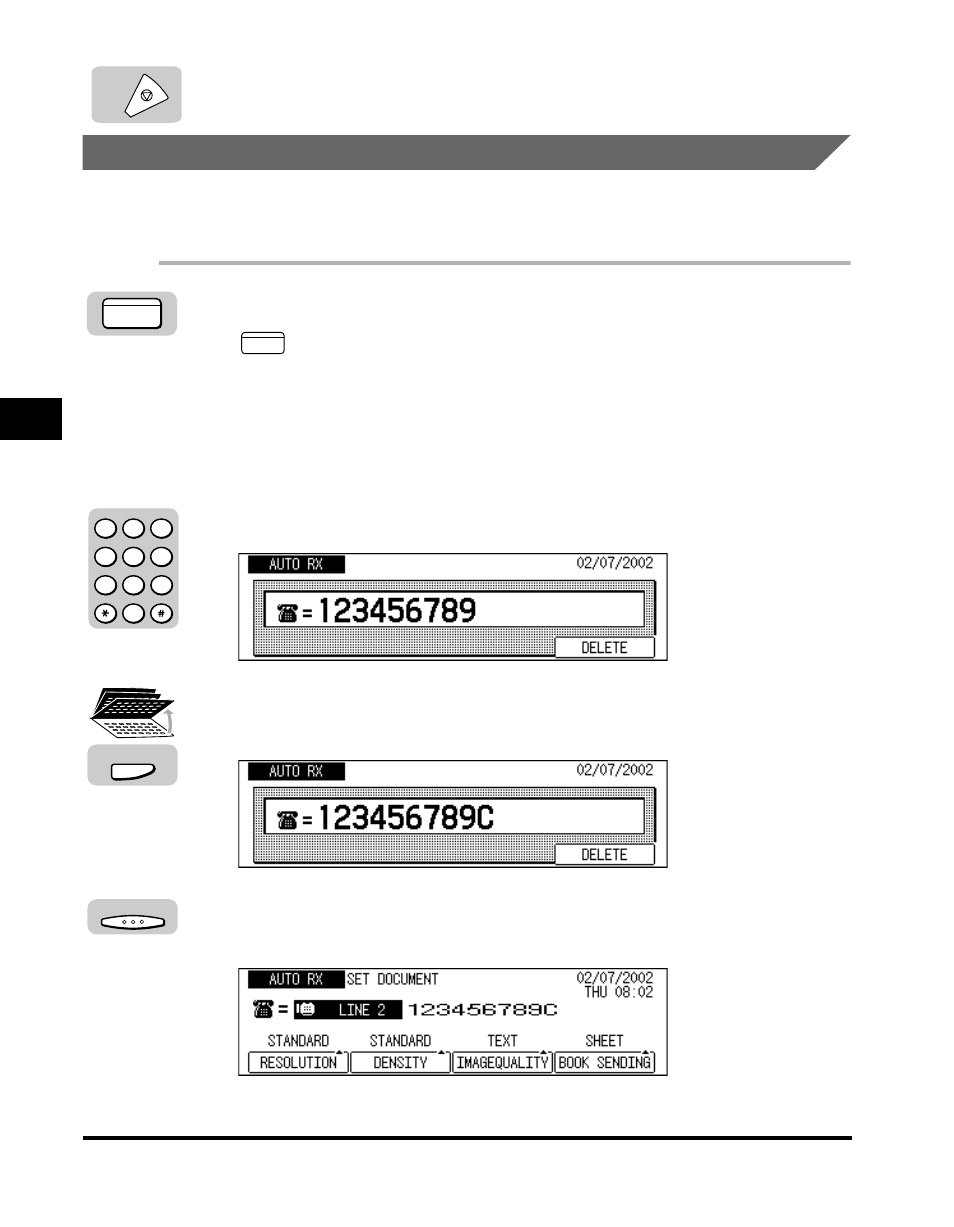
Setting Up and Using PIN Codes
4-24
Additional Sending F
eatures
4
7
Press [Stop] to return to the Fax Basic Features screen.
Dialing with a PIN Code after a Number
When
the procedure described below. (See “Setting a PIN Code,” on p. 4-22.)
1
Press [FAX].
lights, and the machine enters the Fax Basic Features screen.
2
Place your documents on the machine.
For instructions explaining how to place your documents, see “Placing
Originals,” on p. 3-6.
3
Enter the telephone number using the numeric keys.
4
Open all three one-touch speed dialing panels
➞ press [Pin
Code].
5
Press [OK].
The display returns to the Fax Basic Features screen.
Stop
FAX
FAX
1
2
3
4
5
6
7
8
9
0
@.
GHI
PRS
ABC
JKL
TUV
DEF
MNO
WXY
OPER
SYMBOLS
Pin Code
OK
See also other documents in the category Canon Faxes:
- FAX-B155 (141 pages)
- C75 (214 pages)
- FAX-EB10 (65 pages)
- FAX-L1000 (610 pages)
- FAX-L290 (66 pages)
- FAX-L380 (104 pages)
- FAX-L400 (110 pages)
- FAX-L800 (370 pages)
- MultiPASS 10 (16 pages)
- PC-D340 (66 pages)
- C50 (48 pages)
- H12295 (98 pages)
- PC-D320 (106 pages)
- L290 (212 pages)
- ImageCLASS D680 (94 pages)
- 700 Series (365 pages)
- C75 (6 pages)
- L140 (12 pages)
- B120 (118 pages)
- L250 (282 pages)
- B150 (138 pages)
- 5570 (4 pages)
- 6570 (4 pages)
- Fax Machine (4 pages)
- LASER CLASS 2060P (6 pages)
- PC1270D (88 pages)
- imageCLASS MF6500 Series (16 pages)
- MF5750 (68 pages)
- Advanced Anywhere Print 12020-10-UD2-002 (34 pages)
- L360 (16 pages)
- L80 (2 pages)
- L200 (24 pages)
- FAX-JX210P (2 pages)
- JX210P (86 pages)
- B840 (110 pages)
- Fax (7 pages)
- B180C (139 pages)
- QT5-0849-V03 (2 pages)
- L2000 (19 pages)
- B155 (140 pages)
- B45 (124 pages)
- super g3 (18 pages)
- MultiPASS Printer C755 (7 pages)
- MPC600F/400 (82 pages)
