Managing eactivity files -2-3, Managing eactivity files – Casio ClassPad 300 PLUS User Manual
Page 475
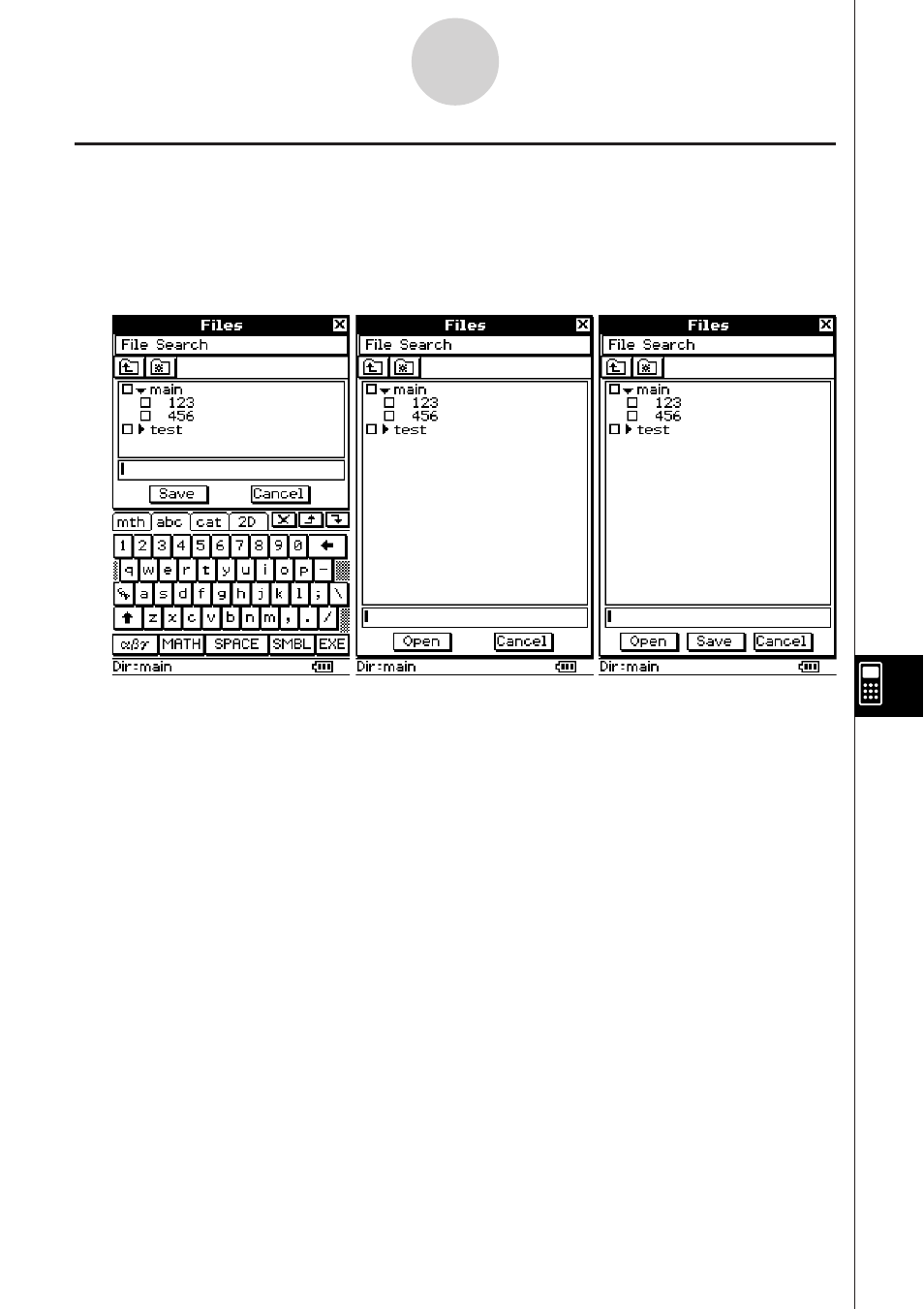
20050501
Managing eActivity Files
This section covers file management operations like save, open, delete, rename, move, etc.
Performing one of these operations displays a Files dialog box like the ones shown below.
The buttons that appear in the dialog box depend on the operation you performed to display
the Files dialog box.
10-2-3
Creating an eActivity
The operations you can perform on the Files dialog box are identical to those of the
Geometry application Files dialog box, except that eActivity file names can contain up to 20
characters (bytes). For details, see “8-7 Managing Geometry Application Files”.
Important!
• eActivity files are stored in a memory area that is separate from that used for storing other
types of data (variable data, Geometry data, Presentation data, etc.) Because of this, you
cannot access eActivity files data using the Variable Manager. You have to use the eActivity
application to perform eActivity file management operations.
(Includes [Save] button.)
Tap [File] and then [Save].
(Includes [Open] button.)
Tap [File] and then [Open].
(Includes [Save] and [Open]
buttons.)
Tap {.
