Using pan to shift the display image -4-5, Using pan to shift the display image – Casio ClassPad 300 PLUS User Manual
Page 444
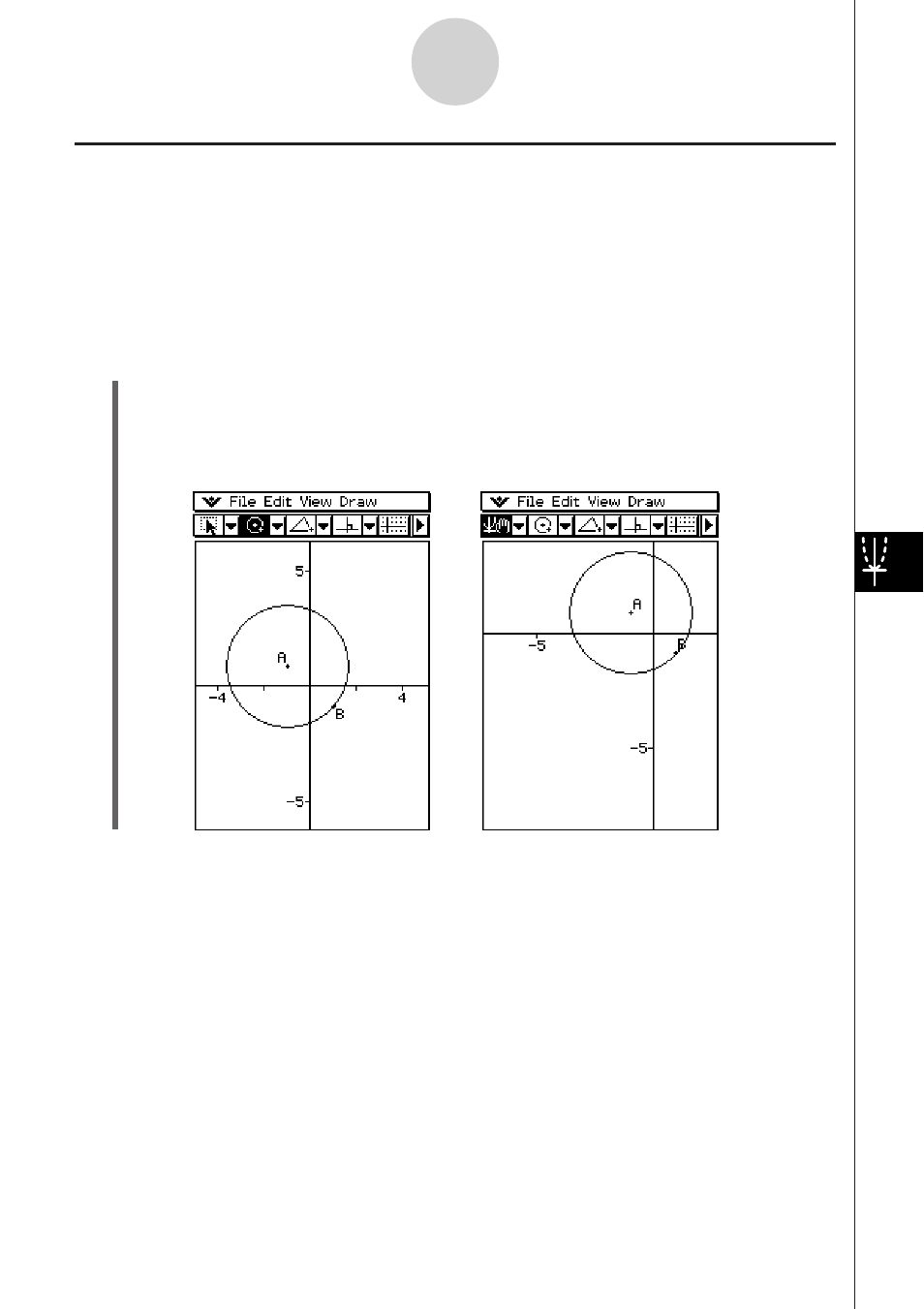
20050501
Using Pan to Shift the Display Image
Panning makes it easy to shift the display image by dragging with the stylus.
Tip
• The screenshot in this section uses the “Axes on, values on” setting described under “Selecting
the Axis Setting” on page 8-4-1.
u To use Pan
Example: To pan the image of a circle
(1) Draw a circle.
(2) Tap [View] and then [Pan], or tap T.
(3) Place the stylus on the screen and drag in the direction you want to shift the image of
the circle.
8-4-5
Controlling Geometry Window Appearance
Tip
• You can also scroll the window using the cursor keys.
This manual is related to the following products:
