Graph & table application menus and buttons -1-2, Graph & table application menus and buttons – Casio ClassPad 300 PLUS User Manual
Page 200
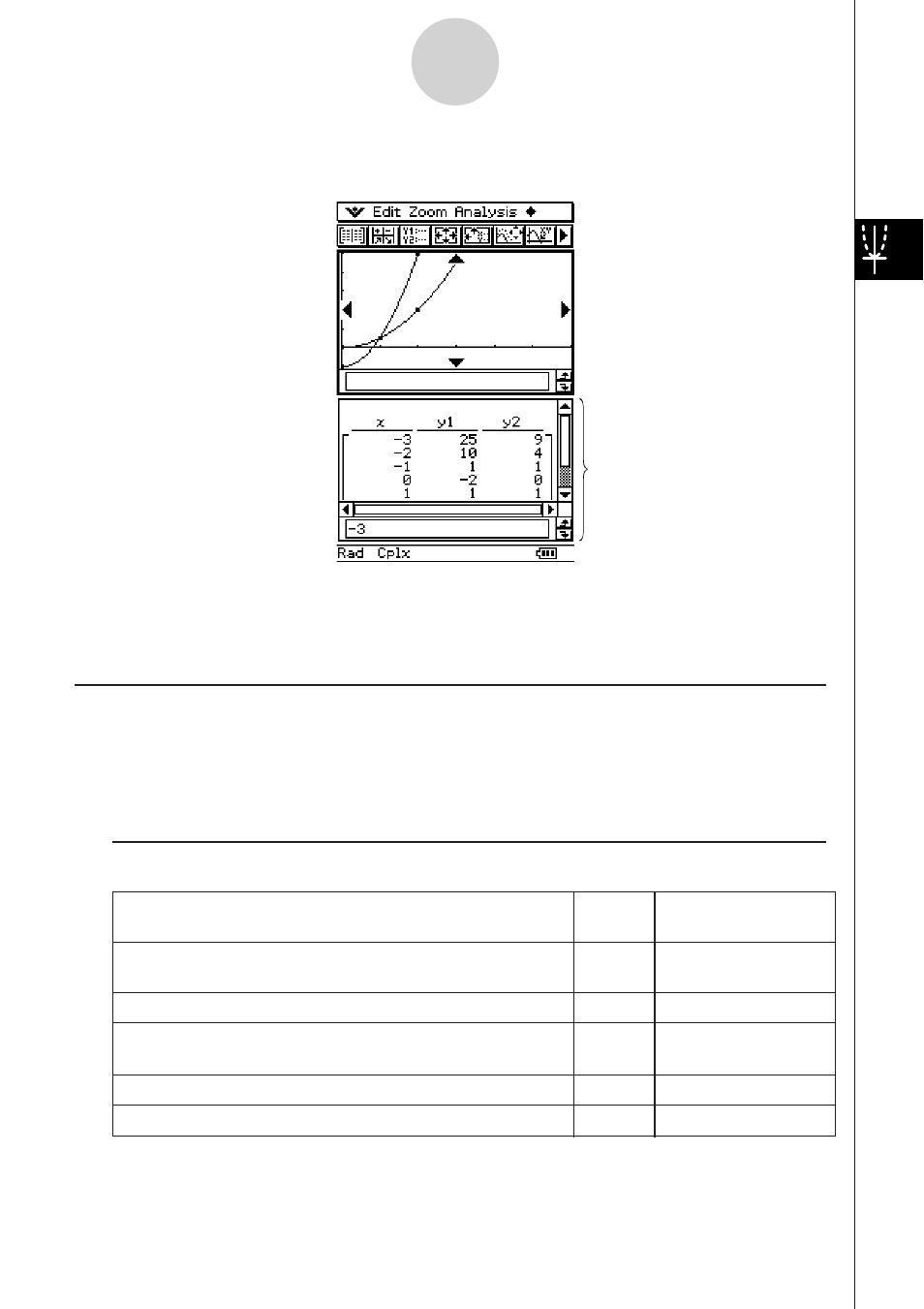
20050501
You can also use a function on the Graph Editor window to generate a number table or a
summary table. Number tables and summary tables are displayed in a Table window.
• The Graph Editor window or Graph window is hidden in the background while the Table
window is displayed. The Graph & Table application always displays two windows at the
same time.
Graph & Table Application Menus and Buttons
This section explains the operations you can perform using the Graph & Table application
menus and buttons.
• For information about the
O menu, see “Using the O Menu” on page 1-5-4.
k Graph Editor Window Menus and Buttons
3-1-2
Graph & Table Application Overview
To do this:
Tap this Or select this
button:
menu item:
Cut the selected character string and place it onto the
—
Edit - Cut
clipboard
Copy the selected character string to the clipboard
—
Edit - Copy
Paste the contents of the clipboard at the current cursor
—
Edit - Paste
position in the Graph Editor window
Select the entire expression you are editing
—
Edit - Select All
Clear all of the expressions from the Graph Editor window
—
Edit - Clear All
Table window
