Sequence application menus and buttons -1-2, Sequence application menus and buttons – Casio ClassPad 300 PLUS User Manual
Page 309
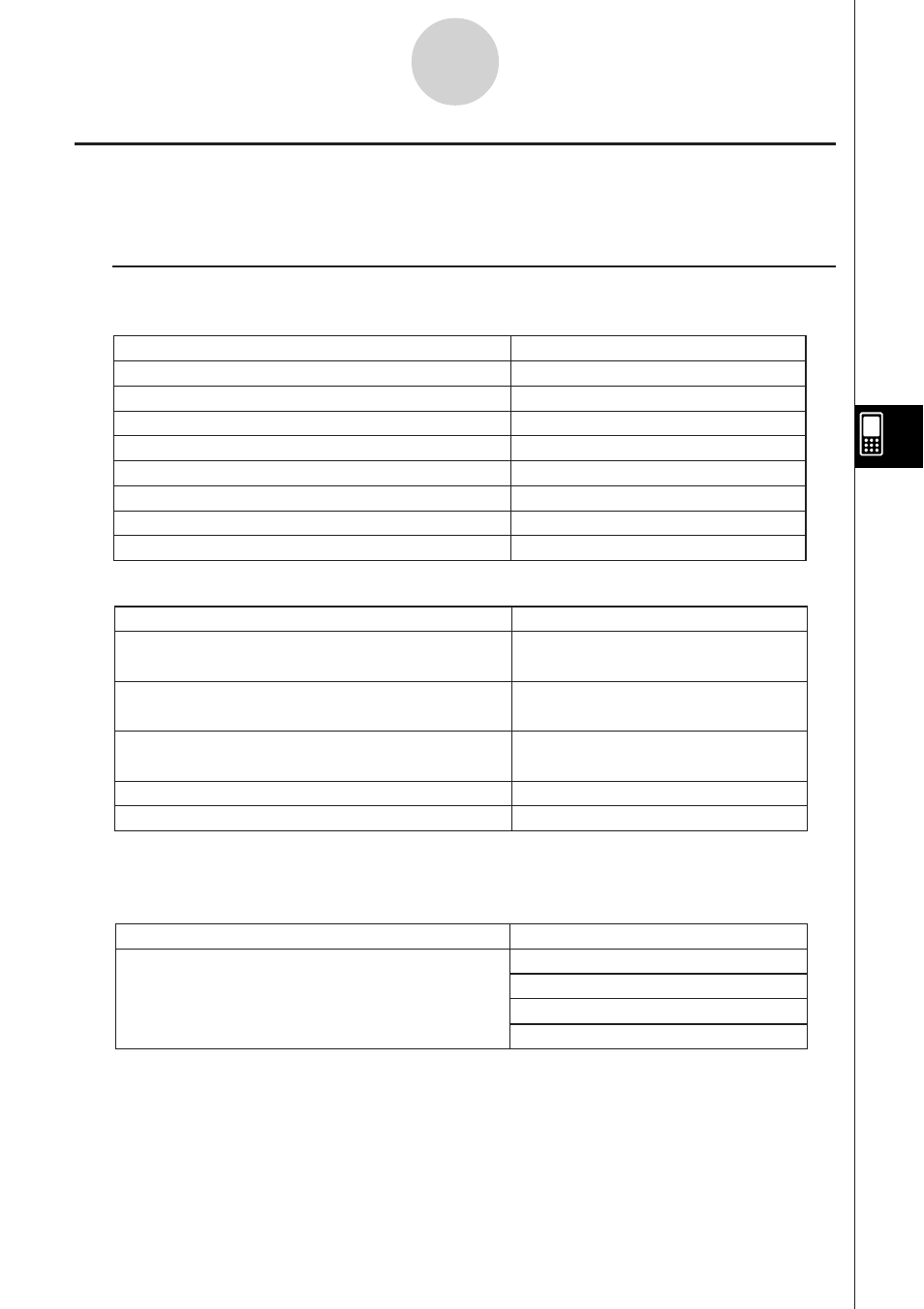
20050501
6-1-2
Sequence Application Overview
k Sequence Editor Window Menus and Buttons
O Menu
Cut the currently selected object and place it
onto the clipboard*
Copy the currently selected object and place
it onto the clipboard*
Paste the current clipboard contents onto the
screen
Select all objects on the screen*
Clear the active window
Cut
Copy
Paste
Select All
Clear All
To do this:
Select this Edit menu item:
* These commands are available only for line edit operation when the Graph or Table
window is active.
Type Menu
Specify the type of expression you are inputting
when the [Recursive] tab is displayed
a
n
+
1
Type
a
0
a
n
+
1
Type
a
1
a
n
+
2
Type
a
0
,
a
1
a
n
+
2
Type
a
1
,
a
2
To do this:
Select this Type menu item:
Edit Menu
To do this:
Select this
O menu item:
Configure settings for all applications
Settings
Display the soft keyboard
Keyboard
Display the Sequence Editor window
Sequence Editor
Display the Table window
Table
Display the Graph window
Graph
Display the Sequence RUN window
Sequence RUN
Start up the Main application
Main
Close the currently active window
Close
Sequence Application Menus and Buttons
This section explains the operations you can perform using the menus and buttons of the
Sequence application’s windows.
