Casio – Casio FX-CG10 User Manual
Page 598
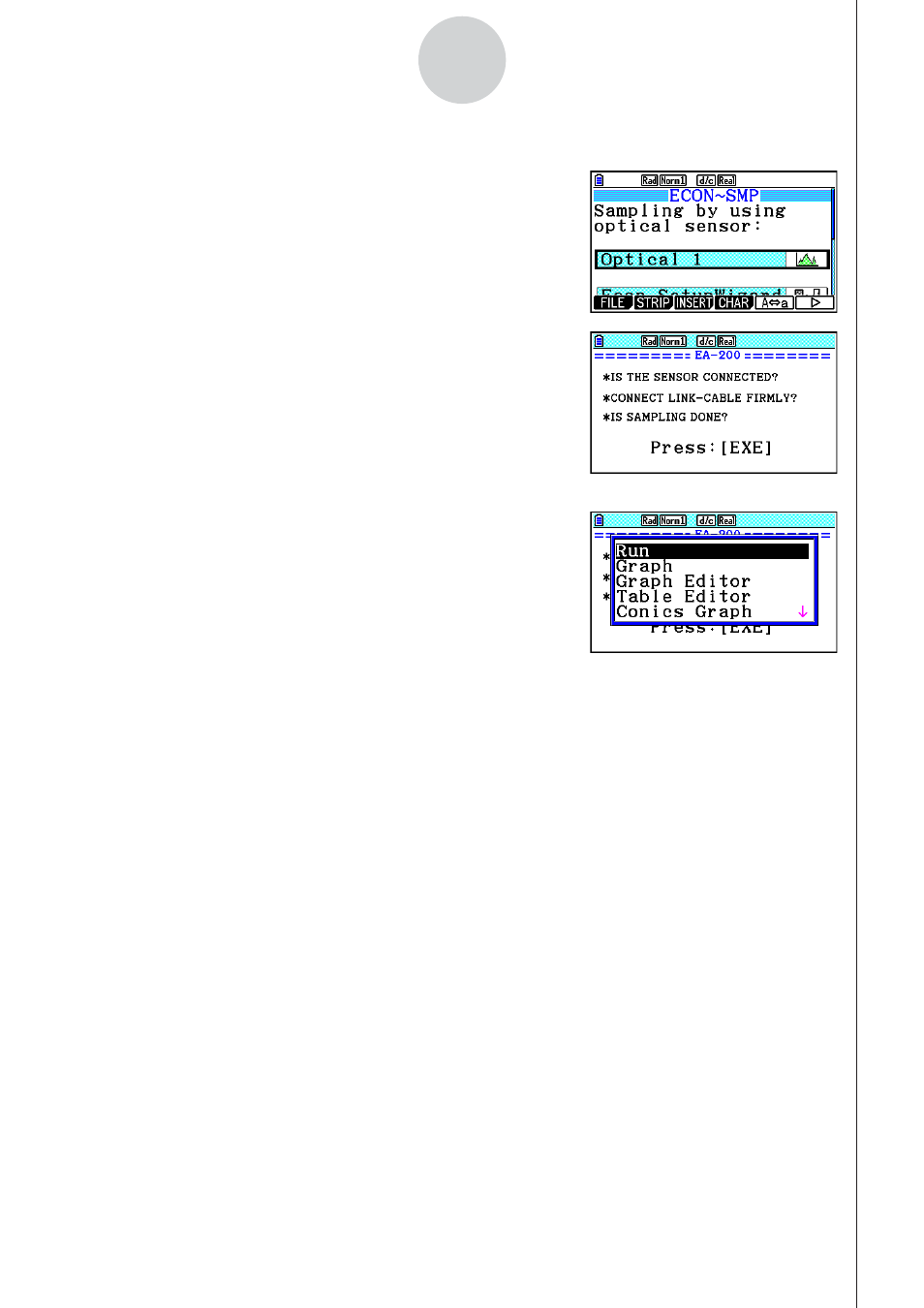
CASIO
20100801
20100801
ε
-53
Calling E-Con2 Functions from an eActivity
• To execute sampling from an Econ Sampling strip
1. On the eActivity workspace screen, use the
f and
c keys to move the highlighting to the Econ Sampling
strip.
2. Press
w.
• This displays a sampling start confirmation screen.
• If this is the first time you are using this Econ
Sampling strip for sampling, continue on to step 3.
• If this is an Econ Sampling strip that you have used
for sampling in the paste and want to re-execute with
the same setup, jump to step 8.
3. Press
!,(,) to display the application list.
4. Use the
f and c cursor keys to move the highlighting to “Econ AdvancSetup”, and
then press
w.
• This displays the Advanced Setup screen.
5. Perform steps 4 and 5 under “To configure an EA-200 setup using Advanced Setup (page
ε
-8) to configure the setup for sampling.
6. Press
!,(,) to display the application list.
7. Use the
f and c cursor keys to move the highlighting to “Econ Sampling”, and then
press
w.
• This will return to the sampling start confirmation screen in step 2 of this procedure.
8. Press
w.
• This will set up the EA-200 in accordance with the setup data registered in the Econ
Sampling strip. The message “Start sampling?” appears on the screen after EA-200 set
up is complete.
9. Press
w to start sampling.
• The screens that appear while sampling is in progress and after sampling is complete
depend on setup details. For more information, see “Starting a Sampling Operation”
(page
ε
-30).
• After sampling is complete, the data will be graphed in accordance with the setup
settings.
10. To return to the eActivity workspace screen from the graph screen, press
!a(').
