Casio – Casio FX-CG10 User Manual
Page 406
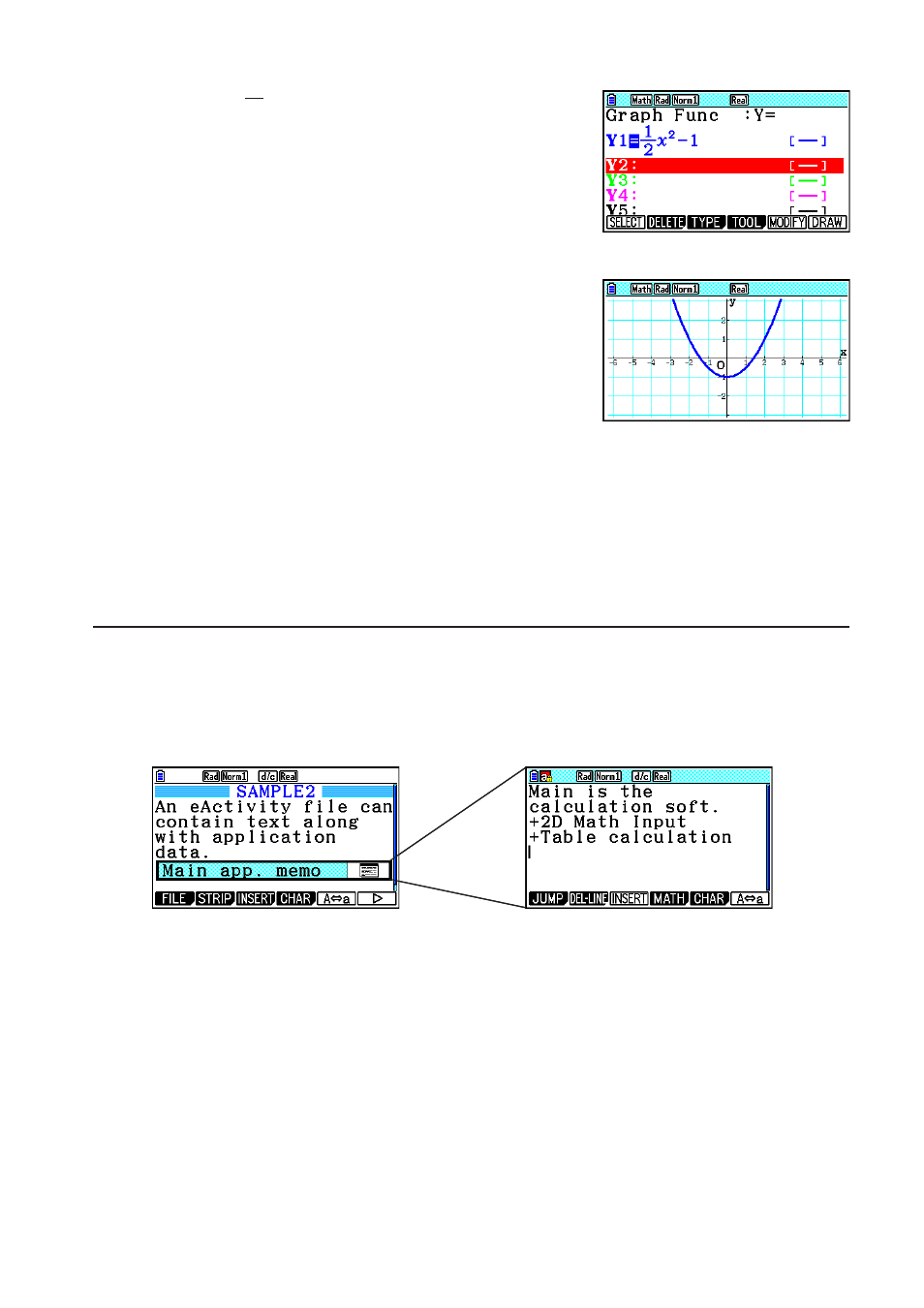
CASIO
10-19
8. Enter the function you want to graph.
(Example:
Y =
2
1
x
2
– 1)
9. Press
6(DRAW).
• This will graph the function you entered.
10. To return to the eActivity workspace screen, press
!a( ' ).
• The data that is graphed in step 8 will be saved in the Graph strip.
• The saved graph data is linked to this Graph strip only. It is independent of data for
modes that are entered from the Main Menu.
11. Pressing
w here again will display the graph screen, and draw the graph based on the
data saved by the strip.
u Notes Strips
“Notes” is a special eActivity text editor that comes in handy when you want to write long text
explanations on the workspace screen. You can call up the Notes screen from a Notes strip on
the workspace screen. Input and editing operations on the Notes screen are identical to those
you use for an eActivity text line.
