Casio – Casio FX-CG10 User Manual
Page 355
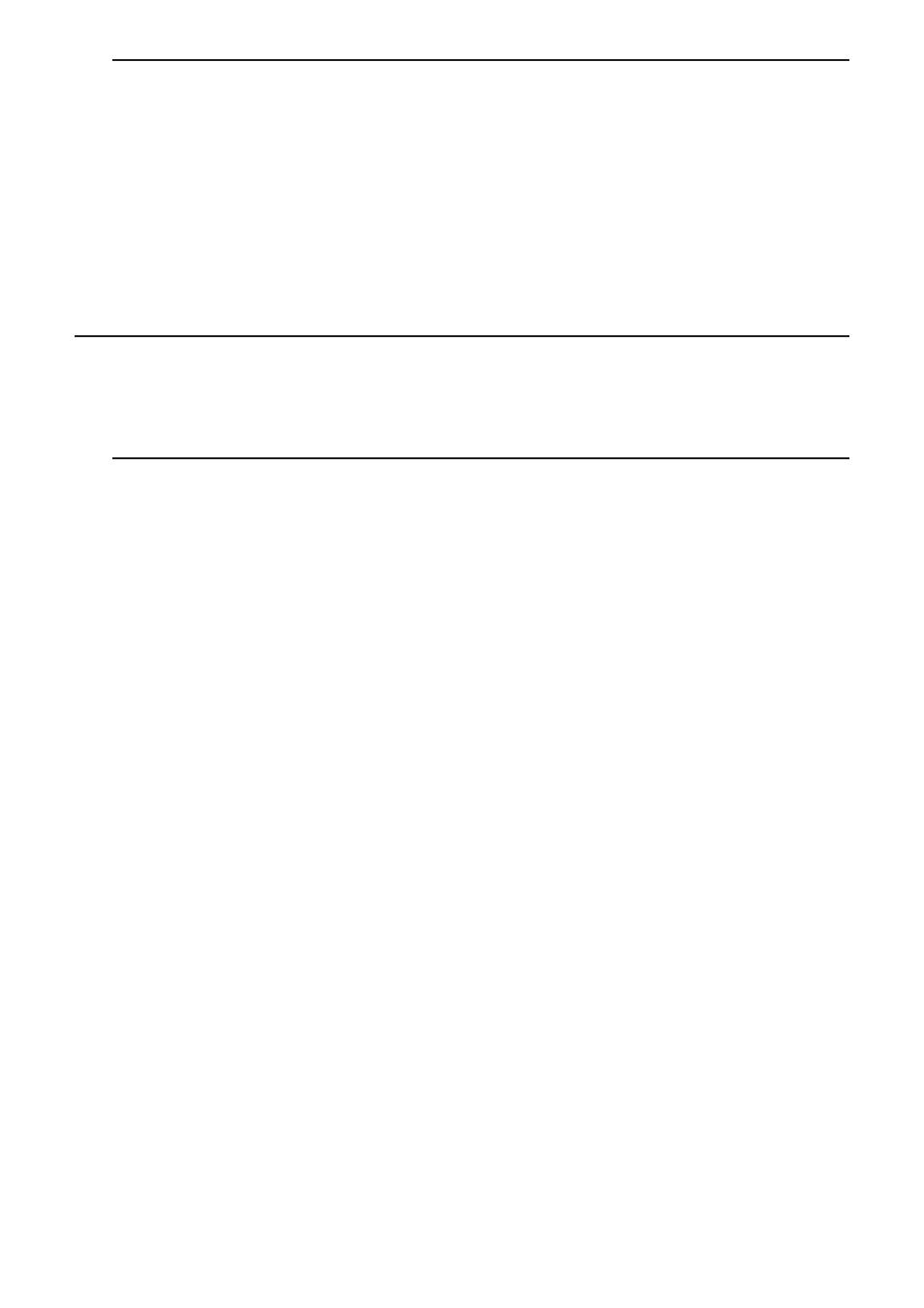
CASIO
9-4
u To delete a file
1. Press
1(FILE) 2(OPEN).
2. On the file list that appears, use
f and c to select the file you want to delete and then
press
1(DELETE).
3. This causes a confirmation message to appear. Press
1(Yes) to delete the file, or 6(No)
to cancel without deleting anything.
4. To return to the spreadsheet from the file list, press
J.
• Deleting the currently open file will automatically create a new file named “SHEET” and
display its spreadsheet.
k Transferring Data between a Spreadsheet and CSV Files
You can import the contents of a CSV file stored with this calculator or transferred from a
computer into a spreadsheet. You also can save the contents of a spreadsheet as a CSV file.
u To import the contents of a CSV file to a spreadsheet
1. Prepare the CSV file you want to import.
• See “Import CSV File Requirements” (page 3-18).
2. Press
1(FILE)5(CSV)1(LOAD).
• Pressing
w in the next step will overwrite all of the data on the spreadsheet with the CSV
file data.
3. On the select file dialog box that appears, use
f and c to move the highlighting to the
file you want to import and then press
w.
• This imports the contents of the CSV file you specified to the spreadsheet.
Important!
• All blank data in the CSV file is imported as a blank cell.
• An error occurs if a CSV file contains even a single text string data item.
• If the CSV file includes data that cannot be converted, an error message will appear showing
the location in the CSV file (Example: row 2, column 3) where the data that cannot be
converted is located.
• Attempting to import a CSV file that has more than 26 columns or 999 rows will cause an
“Invalid Data Size” error.
