Casio – Casio FX-CG10 User Manual
Page 368
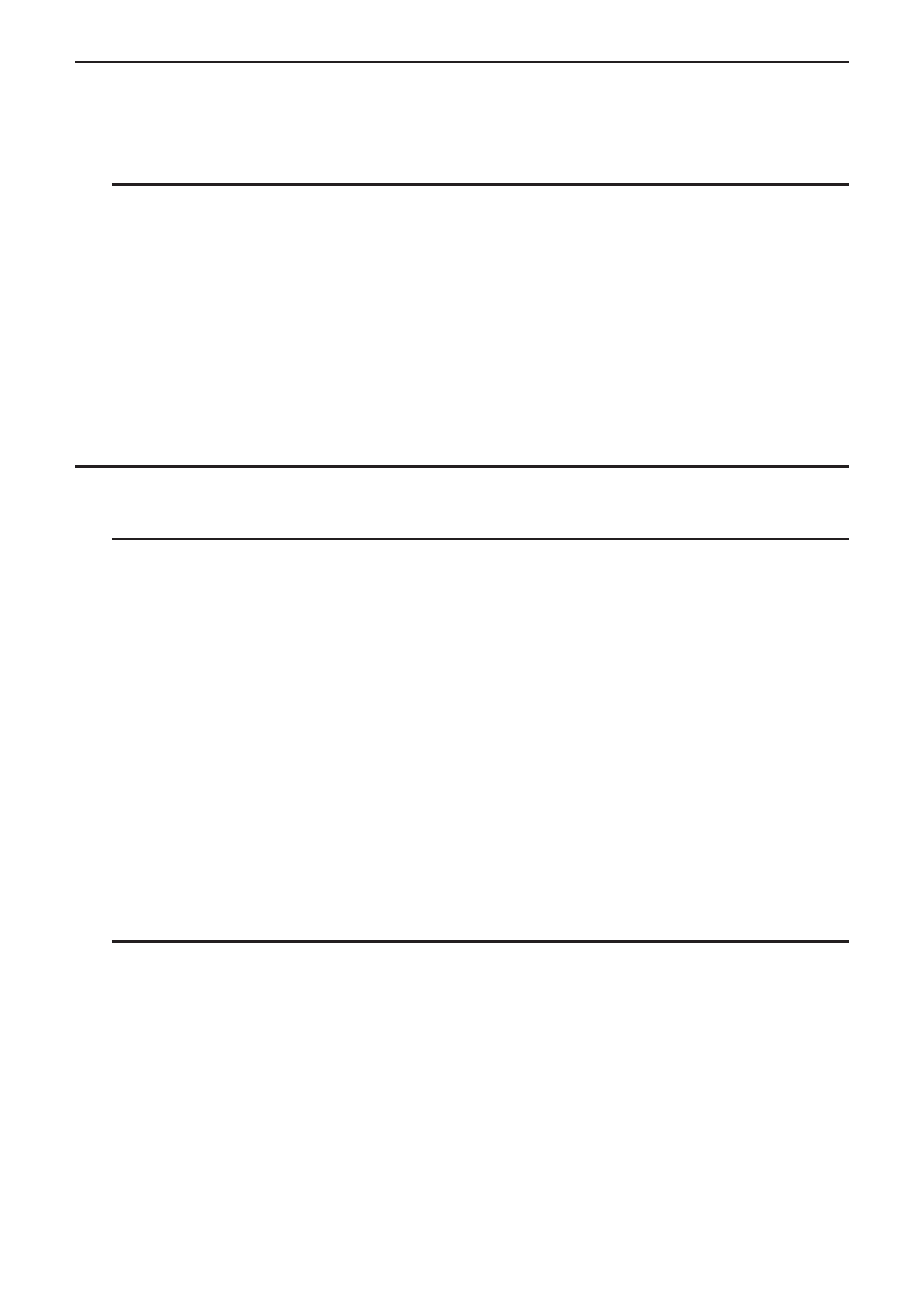
CASIO
9-17
k Sorting Constant Data
Note that only constant data can be sorted. You can select multiple columns within a single line
or multiple lines within a single column for sorting.
u To sort constant data
1. Select a range of column cells in a single row or a range of row cells in a single column.
• See “To select a range of cells” (page 9-7).
• A Syntax ERROR message will appear if any of the cells in the range you select contain
data other than constant data.
2. Depending on the type of sort you want to perform, perform either one of the following
operations.
To sort ascending:
2(EDIT) 6( g) 2(SORTASC)
To sort descending:
2(EDIT) 6( g) 3(SORTDES)
k Deleting and Inserting Cells
u To delete an entire line or column of cells
Select the row(s) or column(s) you want to delete and then press
3(DELETE). This will
delete the selected row(s) or column(s) immediately, without displaying a confirmation
message.
You also can perform the following steps to delete a row or column.
1. Select one or more cells inside the row(s) or column(s) you want to delete.
• If you want to delete lines 2 through 4, for example, you could select A2:B4, C2:C4, or any
other range of cells that includes the lines to be deleted.
• If you want to delete columns A and B, for example, you could select A1:B1, A2:B4, etc.
2. Press
3(DELETE).
• This enters delete standby. If you decide you want to cancel the delete operation at this
time, press
J.
3. To delete the entire line(s) that include the cells you selected in step 1, press
1(ROW). To
delete the entire column, press
2(COLUMN).
u To delete the contents of all the cells in a spreadsheet
1. Press
3(DELETE) 3(ALL).
2. In response to the confirmation message that appears, press
1(Yes) to delete the data or
6(No) to cancel without deleting anything.
