Casio – Casio FX-CG10 User Manual
Page 409
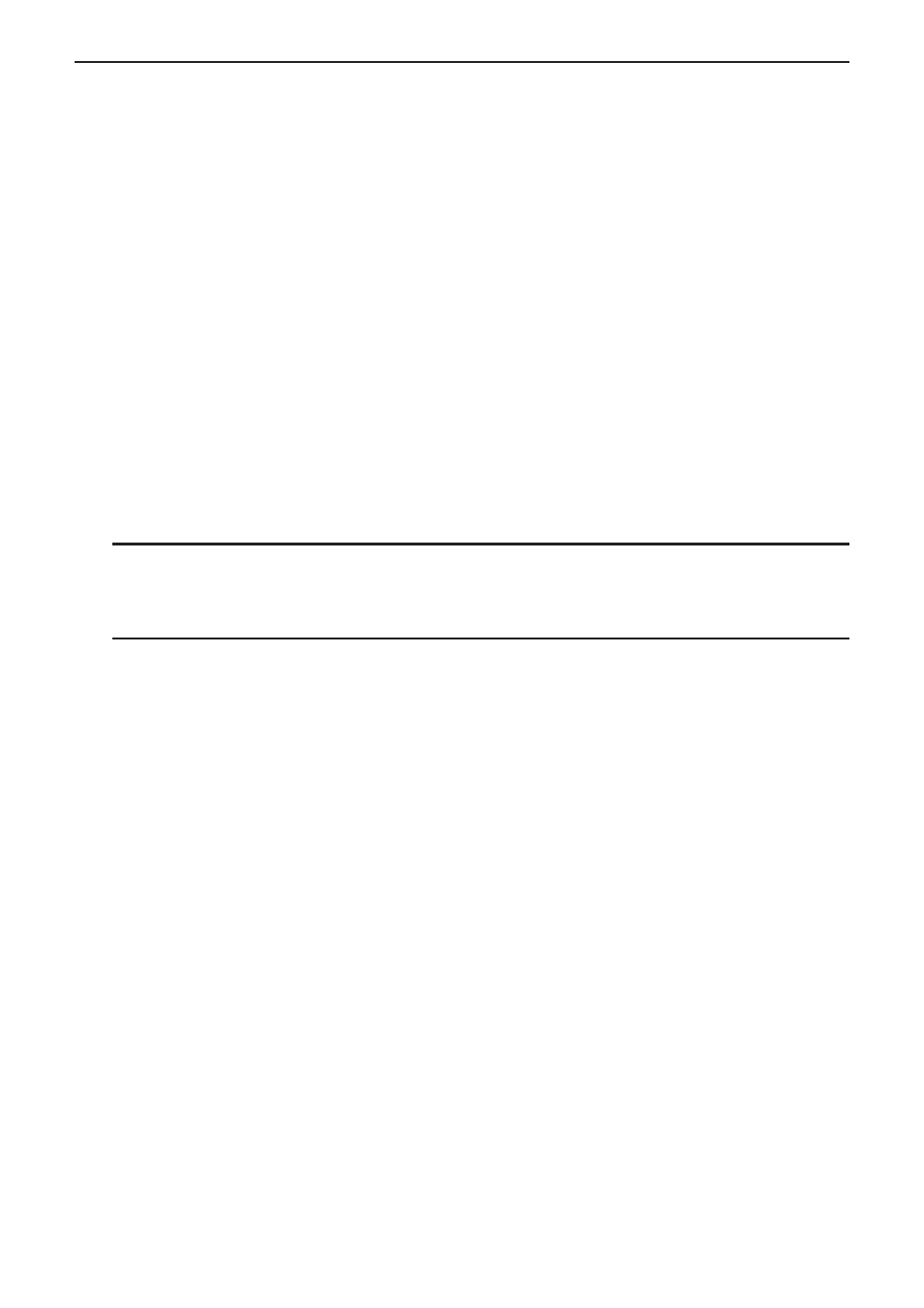
CASIO
10-22
k Saving a File
Use the procedures in this section to save a file after inputting or editing it on the workspace
screen.
An eActivity file for the fx-CG10/fx-CG20 may have a file name extension of “g3e”. Performing
either of the following operations on the fx-CG10/fx-CG20 to save an eActivity file always will
cause the extension “g3e” to be appended to the file name.
• Saving a newly created file
• Saving an existing file using the “save as” operation (
1(FILE) 2(SAVE
•
AS))
If you save an eActivity file using the fx-CG10/fx-CG20 to save a file with a file name extension
“g2e” (a file transferred from an older version calculator), the file name extension will be
determined according to the following rules.
• The “g3e” extension is used for an eActivity file that includes data for new features added by
the fx-CG10/fx-CG20.
Here, the expression “data for new features added by the fx-CG10/fx-CG20” means, for
example, colored text data, memo data appended to a line, picture line data, etc.
• The “g2e” extension is used for eActivity files other than those described above.
u To replace the existing file with the new version
Press
1(FILE) 1(SAVE) to save the currently open file.
u To save a file under a new name
1. On the eActivity workspace screen, press
1(FILE) 2(SAVE
•
AS).
• This will display a file name input screen.
2. Input up to 8 characters for the file name and then press
w.
• If a file already exists with the same file name you enter in step 2, a message will appear
asking if you want to replace the existing file with the new one. Press
1(Yes) to replace
the existing file, or
6(No) to cancel the save operation and return to the file name input
dialog box in step 2.
Important!
• An eActivity file with the g3e file name extension cannot be opened by any CASIO calculator
model older than the fx-CG10/fx-CG20.
