Casio – Casio FX-CG10 User Manual
Page 463
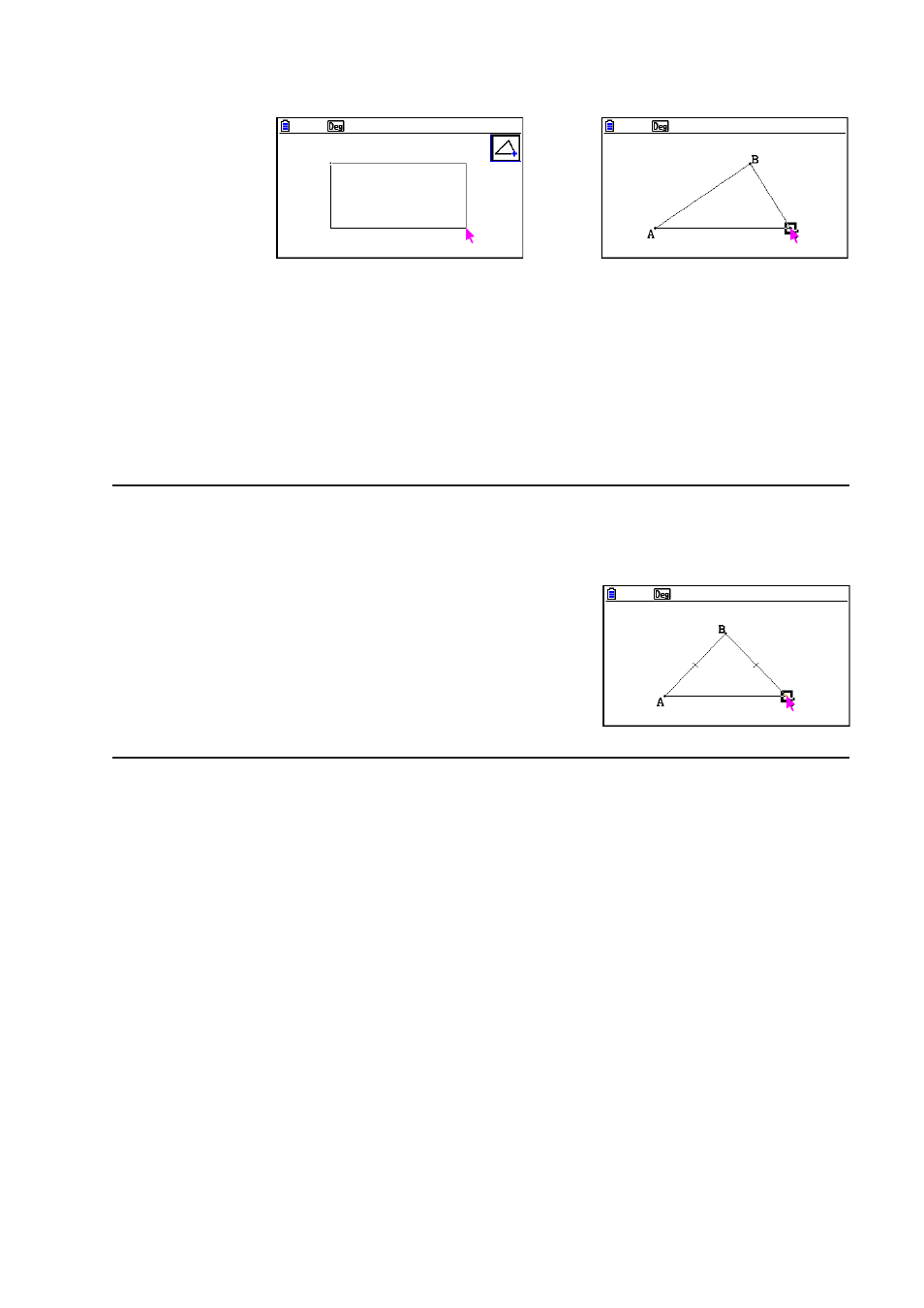
CASIO
14-16
4. Press
w.
• This draws a triangle.
→
• If the location of the pointer when you press
w is very close to the point you specified in
step 2, the triangle that is drawn will be the maximum size that fits in the screen.
Note
The same type of two-point selection boundary in the above procedure is also used when
drawing an isosceles triangle, rectangle, square, or regular n-gon.
In each case, the resulting object will be the maximum size that fits in the screen if the second
point specified is too close to or at the same location of the first point.
u To draw an isosceles triangle
1. Perform the following operation:
3e(Draw Spec) – 2:Isosc Triangle.
2. Perform steps 2 through 4 under “To draw a triangle” (page 14-15).
• This draws an isosceles triangle.
u To draw a rectangle or a square
1. Perform either of the following operations:
3e(Draw Spec) – 3:Rectangle or
3e(Draw Spec) – 4:Square.
2. Move the pointer to any location on the display and then press
w.
3. Move the pointer to another location.
• This causes a selection boundary to appear, indicating the size of the rectangle (or
square) that will be drawn.
