Using advanced setup, Casio – Casio FX-CG10 User Manual
Page 553
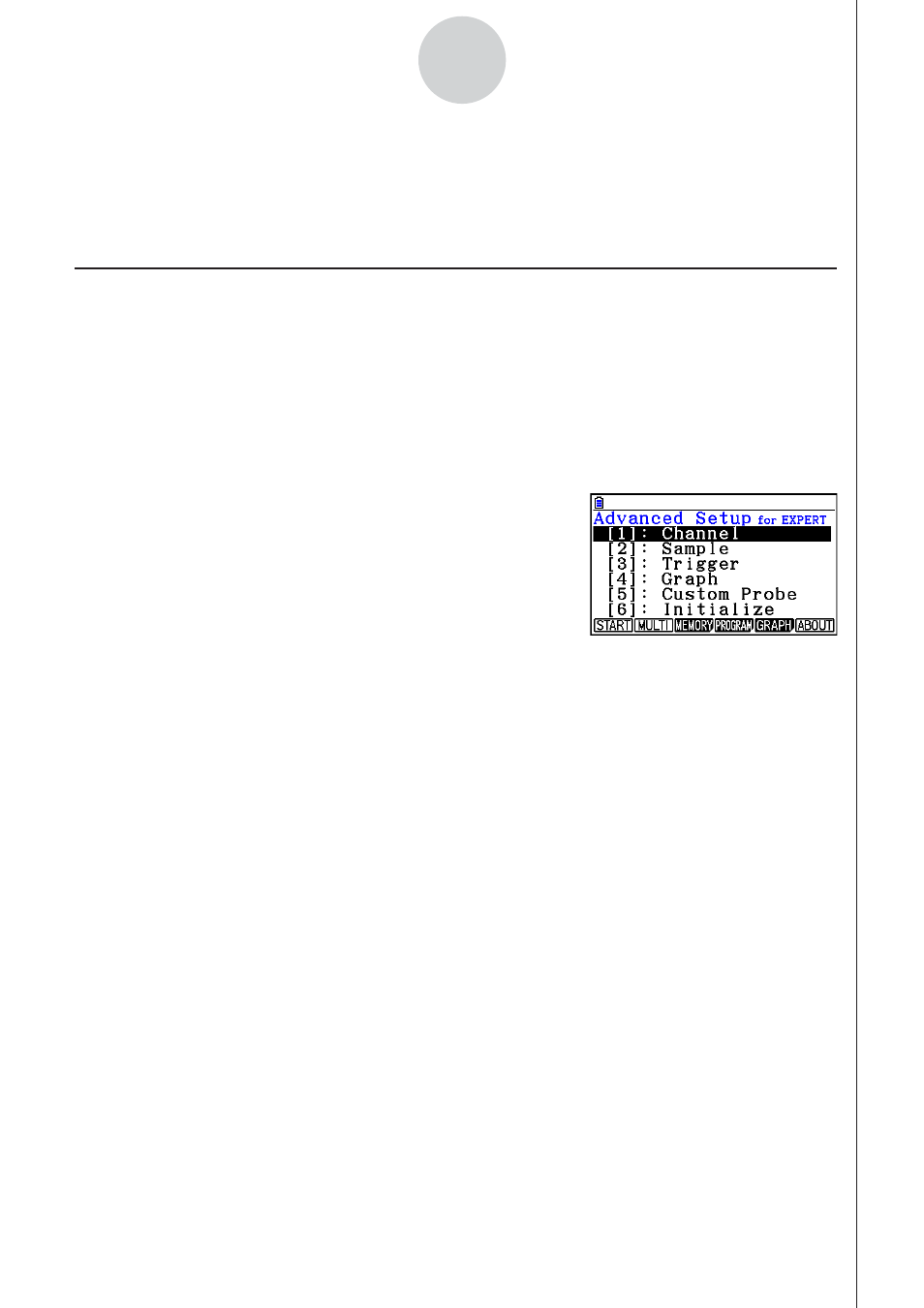
CASIO
20100801
20100801
ε
-8
Using Advanced Setup
3. Using Advanced Setup
Advanced Setup provides you with total control over a number of parameters that you can
adjust to configure the EA-200 setup that suits your particular needs.
k Advanced Setup Operations
• To configure an EA-200 setup using Advanced Setup
The following procedure describes the general steps for using Advanced Setup. Refer to the
pages as noted for more information.
1. Display the E-Con2 main menu (page
ε
-1).
2. Press
1(SET). This displays the “Setup EA-200” submenu.
3. Press
2(ADVANCE). This displays the Advanced Setup menu.
Advanced Setup Menu
4. If you want to configure a custom probe at this point, press f(Custom Probe). Next,
follow the steps under “To configure a custom probe setup” on page
ε
-19.
• You can also configure a custom probe during the procedure under “To configure
Channel Setup settings” on page
ε
-9.
• Custom probe configurations you have stored in memory can be selected using
Channel in step 5, below.
5. Use the Advanced Setup keys described below to set other parameters.
• b(Channel) ...... Displays a screen that shows the sensors that are currently
assigned to each channel (CH1, CH2, CH3, SONIC, Mic). You can
also use this dialog to change sensor assignments. See “Channel
Setup” on page
ε
-9 for more information.
• c(Sample) ....... Displays a screen for selecting the sampling mode, and for
specifying the sampling interval, the number of samples, and the
warm-up mode. When “Fast” is selected for “Mode”, this dialog box
also displays a setting for turning FFT (frequency characteristics)
graphing on and off. See “Sample Setup” on page
ε
-11 for more
information.
• d(Trigger) ........ Displays a screen for configuring sampling start (trigger)
conditions. See “Trigger Setup” on page
ε
-13 for more information.
• e(Graph) ......... Displays a screen for configuring graph settings. See “Graph
Setup” on page
ε
-17 for more information.
• You can return the settings on the above setup screens (b through e) using the
procedure described under “To return setup parameters to their initial defaults” below.
