Eactivity file operations, Eactivity, File – Casio FX-CG10 User Manual
Page 391: Operations, Casio
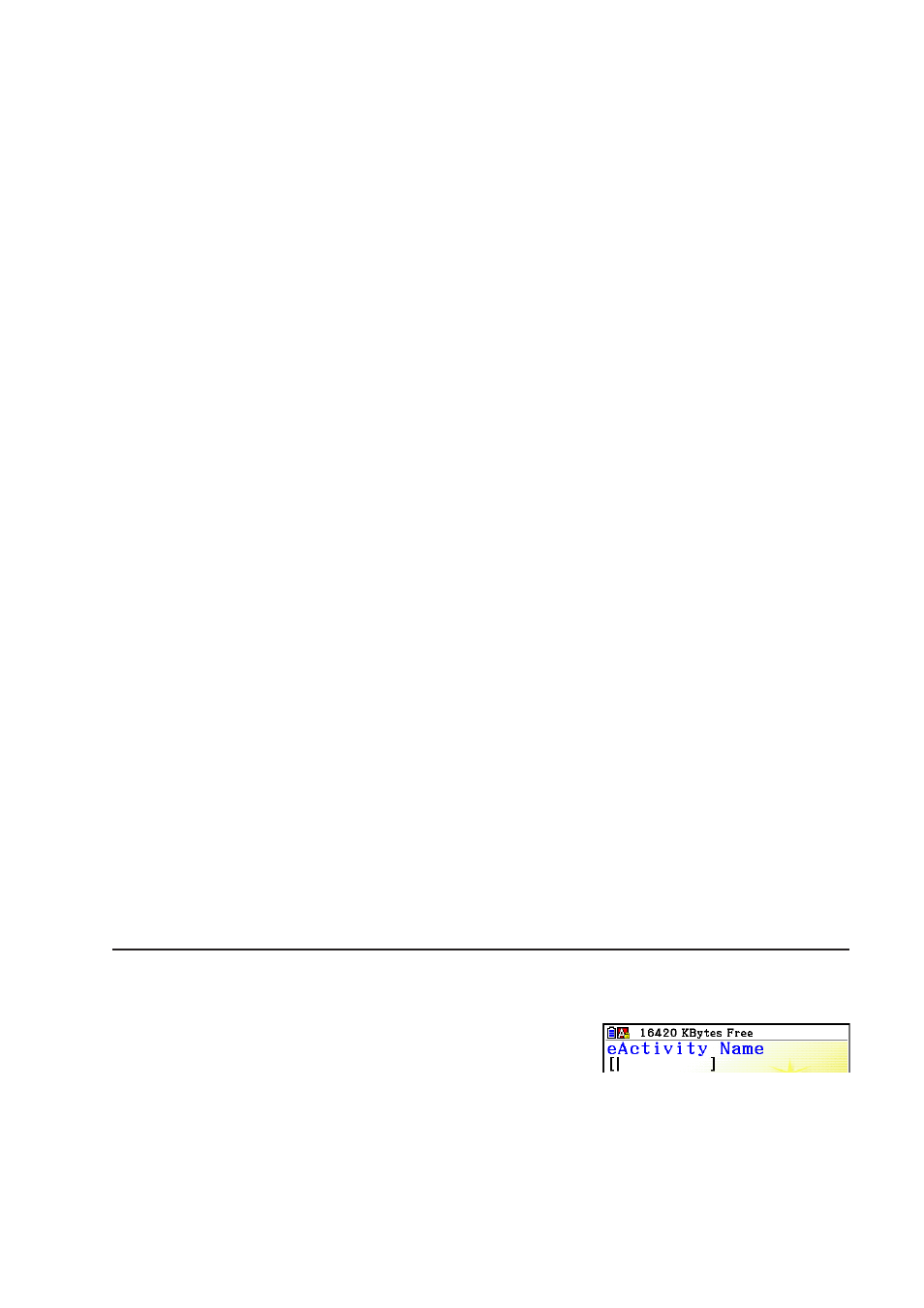
CASIO
10-4
• {COLOR} ... Displays the following COLOR submenu.
• {MARKER} ... Enters the marker mode for highlighting text (page 10-10).
• {CHAR} ... Enters the color mode for coloring text (page 10-11).
• {MEMO} ... Displays the following MEMO submenu.
• {INSERT} ... Appends a memo at the current cursor position.
• {DELETE} ... Deletes the memo at the current cursor position.
• {Catalog} ... Displays a list of memos included in a file.
• {VIEW} ... Displays the memo at the current cursor position.
• Menu when a Calculation Line or Stop Line is Selected
Only the menu items marked with an asterisk (*) below are supported while a stop line is
selected.
• { CALC }* ... Changes the current line from a calculation line to a text line.
• { MATH }* ... Same as {MATH} under “Menu when a Text Line is Selected”.
• {COLOR} ... Same as {COLOR} under “Menu when a Text Line is Selected”.
• {MEMO} ... Same as {MEMO} under “Menu when a Text Line is Selected”.
• Menu when a Strip is Selected
• { FILE } ... Displays the following file operation submenu.
• {
SAVE } / { SAVE
•
AS } / { OPT } / { CAPACITY } ... Same as the {FILE} submenus under
“Workspace Screen Common Menu Items”.
• {
SIZE } ... Displays the size of the strip at the current cursor position.
• { CHAR } ... Same as {CHAR} under “Menu when a Text Line is Selected”.
• { A
⇔ a } ... Same as {A ⇔ a} under “Menu when a Text Line is Selected”.
3. eActivity File Operations
This section explains the different file operations you can perform from the eActivity file menu
screen. All of the operations in this section can be performed while the file menu is displayed.
• For information about the
5(MEMO) function menu displayed for an eActivity file menu, see
“Appending a Memo to a Text Line or Calculation Line” (page 10-11).
• This section does not cover folder operations. For details about folders, see “Chapter 11
Memory Manager”.
u To create a new file
1. While the file menu is displayed, press
2(NEW).
• This will display a file name input screen.
