Casio – Casio FX-CG10 User Manual
Page 243
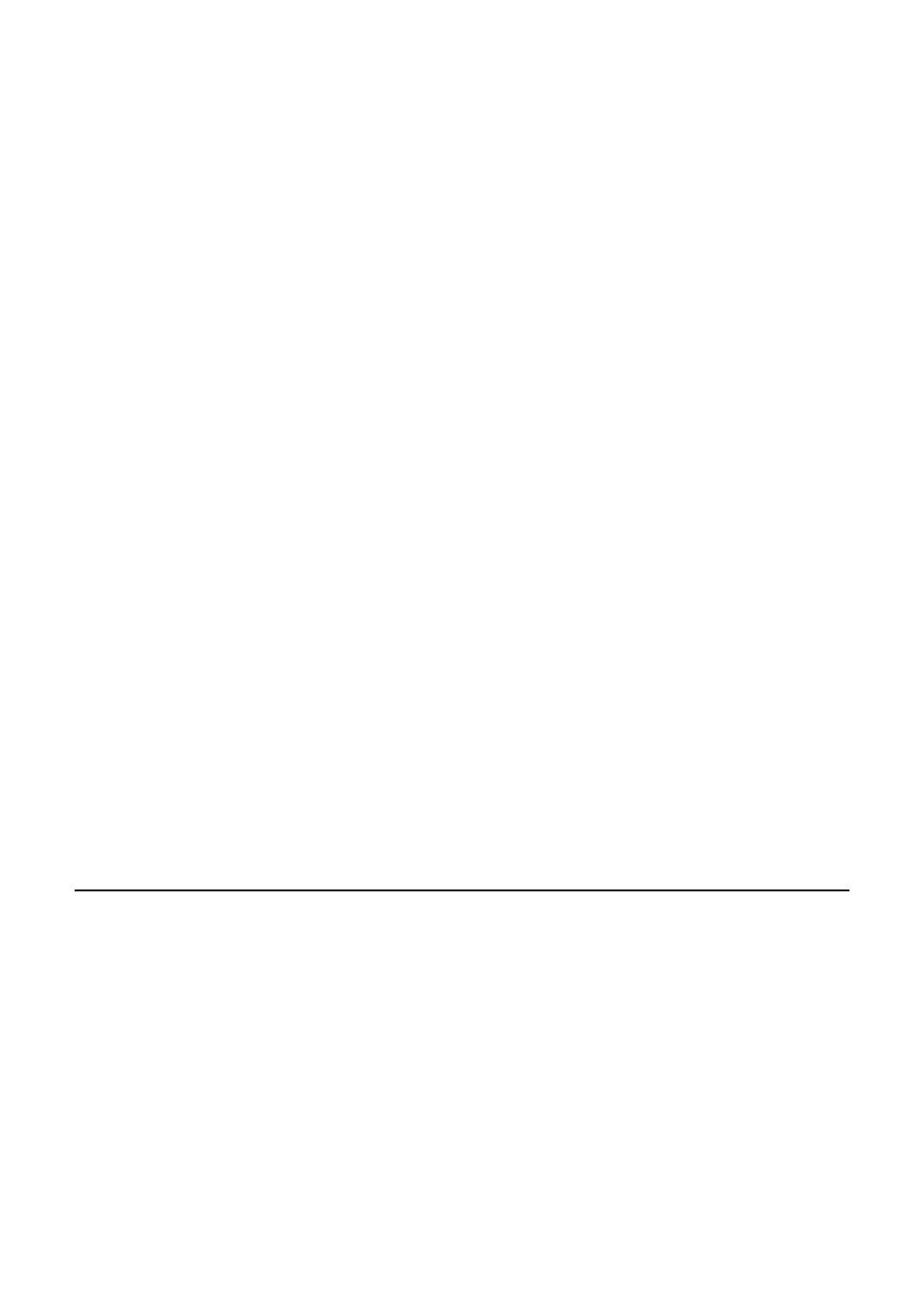
CASIO
6-50
Normal probability density calculates the probability density of normal distribution from a
specified
x
value.
Normal cumulative distribution calculates the probability of normal distribution data falling
between two specific values.
Inverse normal cumulative distribution calculates a value that represents the location within
a normal distribution for a specific cumulative probability.
Student-
t
probability density calculates
t
probability density from a specified
x
value.
Student-
t
cumulative distribution calculates the probability of
t
distribution data falling
between two specific values.
Inverse Student-
t
cumulative distribution calculates the lower bound value of a Student-
t
cumulative probability density for a specified percentage.
Like
t
distribution, probability density (or probability), cumulative distribution and inverse
cumulative distribution can also be calculated for
χ
2
,
F
, Binomial , Poisson , Geometric and
Hypergeometric distributions.
On the initial Statistics mode screen, press
5(DIST) to display the distribution menu, which
contains the following items.
•
5(DIST) 1(NORM) ... Normal distribution (page 6-51)
2(t) ... Student-
t
distribution (page 6-53)
3(CHI) ... χ
2
distribution (page 6-54)
4(F) ...
F
distribution (page 6-56)
5(BINOMIAL) ... Binomial distribution (page 6-57)
6( g) 1(POISSON) ... Poisson distribution (page 6-59)
6( g) 2(GEO) ... Geometric distribution (page 6-61)
6( g) 3(HYPRGEO) ... Hypergeometric distribution (page 6-63)
After setting all the parameters, use
c to move the highlighting to “Execute” and then press
one of the function keys shown below to perform the calculation or draw the graph.
•
1(CALC) ... Performs the calculation.
•
6(DRAW) ... Draws the graph.
k Common Distribution Functions
• Before drawing the graph of a distribution calculation result, you can use the procedure
below to specify the graph line color (when Data:Variable only).
1. Display the distribution input screen.
• To display the normal probability density input screen, for example, display the List Editor
and then press
5(DIST)1(NORM)1(Npd).
2. Move the highlighting to “GphColor” and then press
1(COLOR).
3. On the color selection dialog box that appears, use the cursor keys to move the
highlighting to the desired color and then press
w.
