Casio – Casio FX-CG10 User Manual
Page 356
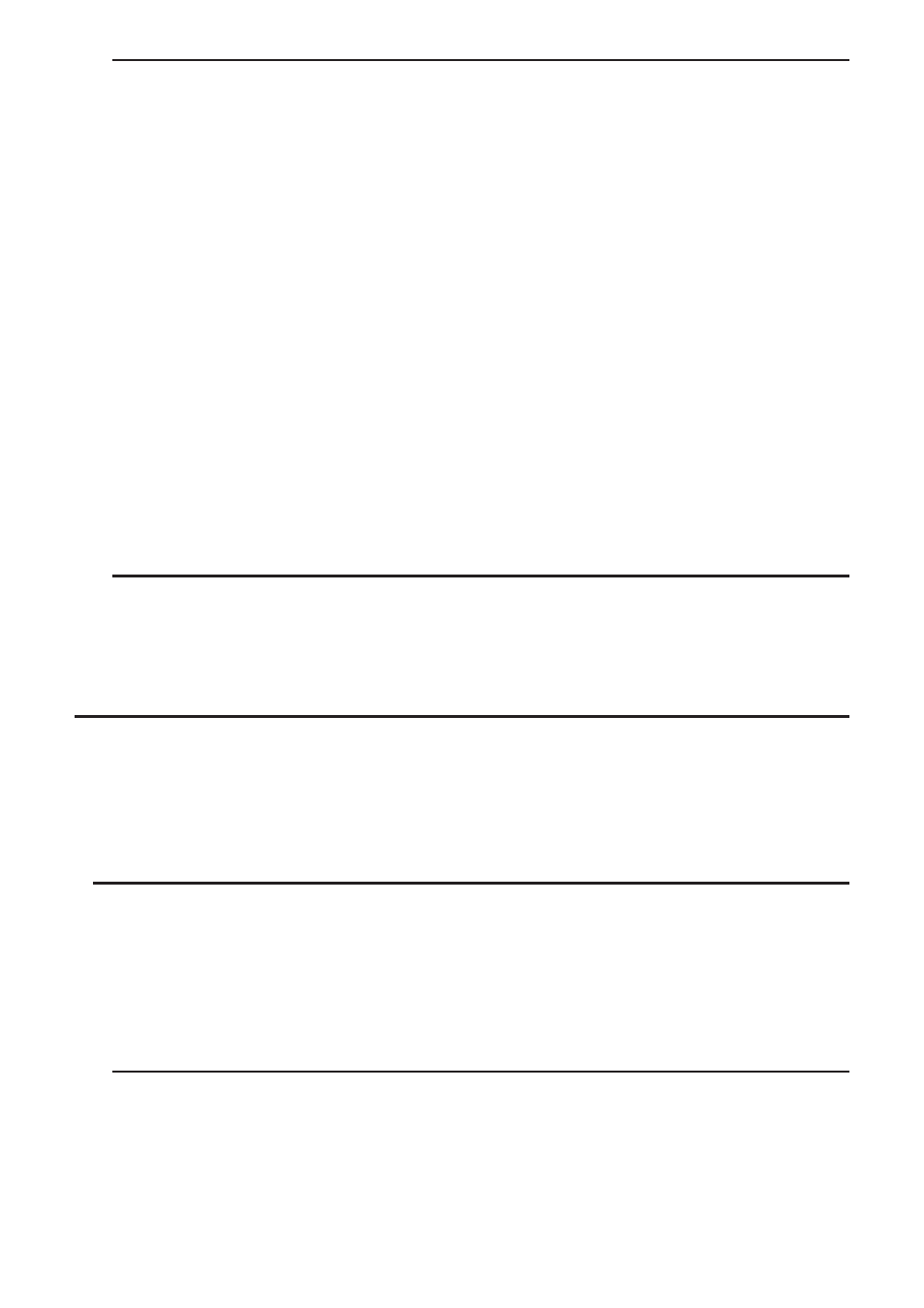
CASIO
9-5
u To save spreadsheet contents as a CSV file
1. If required, press
1(FILE)4(RECALCS) to recalculate the spreadsheet contents.
• Note that recalculation is not performed automatically when you save spreadsheet
contents to a CSV file. Be sure to perform recalculation if the spreadsheet contains a
formula, which starts with an equals symbol (=). See “Inputting a Formula into a Cell”
(page 9-10) for more information.
• Formulas are not saved to the CSV file. Only calculation results are saved.
• All ERROR cell data on the spreadsheet is saved as blank data.
2. Press
1(FILE)5(CSV)2(SAVE
•
AS).
• This displays a folder selection screen.
3. Select the folder where you want to save the CSV file.
• To store the CSV file in the root directory, highlight “Root”.
• To store the CSV file in a folder, use
f and c to move the highlighting to the desired
folder and then press
1(OPEN).
4. Press
1(SAVE
•
AS).
5. Input up to eight characters for the file name and then press
w.
• For information about how certain types of data is converted when being saved to a CSV
file, see the “Important!” note under “To save matrix contents as a CSV file” (page 2-47).
u To specify the CSV file delimiter symbol and decimal point
Press
1(FILE)5(CSV)3(SET) to display the CSV format setting screen. Next, perform the
procedure from step 3 under “Specifying the CSV File Delimiter Symbol and Decimal Point”
(page 3-20).
k Recalculating All of the Formulas in the Currently Open Spreadsheet
The Spreadsheet
mode has an Auto Calc features that automatically recalculates all of the
formulas in a spreadsheet whenever you open it or perform any editing operation. Auto Calc is
enabled under initial factory default settings. You also can execute a recalculation manually, if
you want.
u Auto Calc
Auto Calc is an Spreadsheet
mode Setup item (page 1-35).
When Auto Calc is enabled (On), all of the formulas in a spreadsheet are recalculated when
the spreadsheet is opened or when any editing operation is performed. It should be noted,
however, that recalculation can slow down the overall processing speed. When Auto Calc is
disabled (Off), you need to execute recalculation manually as required.
u To execute spreadsheet re-calculation manually
Press
1(FILE) 4(RECALCS). This recalculates all of the formulas in the currently open file
and displays the applicable results.
