1 unit weight operation by sampling, 2 unit weight operation by key entry, Unit weight operation by sampling – Rice Lake Counterpart Configurable Counting Indicator - User Manual - Version 2.2 User Manual
Page 60: Unit weight operation by key entry
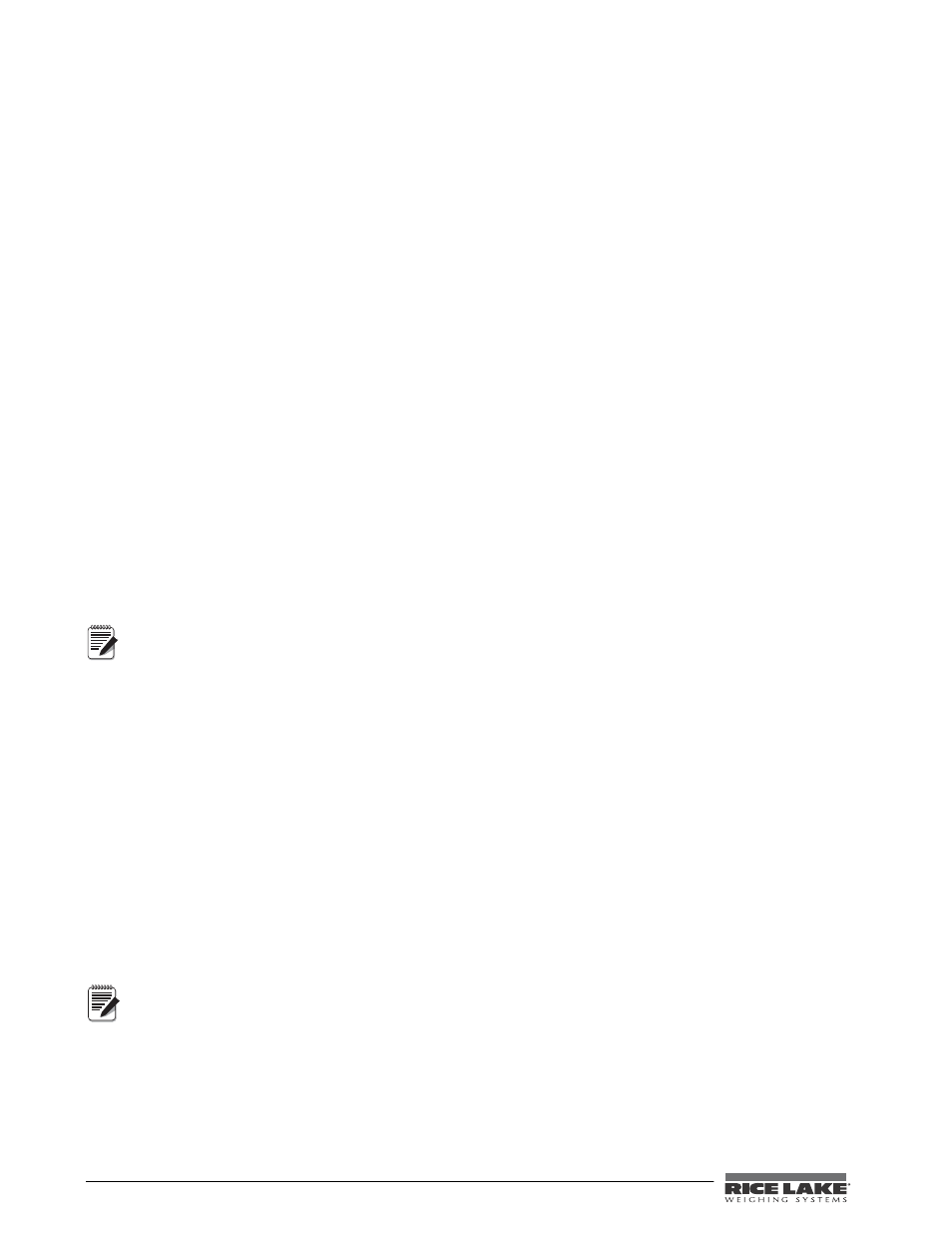
54
Counterpart User Manual
5.4.1
Unit Weight Operation by Sampling
Unit weight operation by sampling is accomplished by placing a 10 piece sample on the scale and then pressing
the
SAMPLE
key. The scale calculates a unit weight based on the weight of the sample. The following paragraphs
detail the procedure with UNIT WEIGHT either set at on or off.
Default settings are placed at 10 pieces but if you want to key in a larger sample, key in the quantity and press
TARE(Enter)
.
Unit Weight Update Set to “Off” (Default)
Parts can be sampled (generating a new unit weight) or a unit weight can be scanned but the new unit weight is
not saved into the stored copy of the loaded ID record.
Unit Weight Update Set to “On”
Parts can be sampled (generating a new unit weight) or a unit weight can be keyed or scanned and the new unit
weight is saved into the stored copy of the currently loaded ID record. If WeighVault is also enabled, a
WeighVault ID update will also occur.
5.4.2
Unit Weight Operation by Key Entry
Unit weight operation by key entry is accomplished by using the numeric keypad to enter the known value of the
unit weight and then pressing the
UNIT WEIGHT
key. An example of unit weight operation by key entry is shown
below:
1. With the display in the weighing mode, enter the known unit weight using the keyboard, for example,
200.00.
2. Press
UNIT WEIGHT
key to enter the unit weight.
3. Place a 2 lb. weight on the scale. The scale displays the quantity for the weight placed on the scale, for
example, the weight display reads 2.000, the unit weight display reads 200.00, and the quantity display
reads 10).
You can also enter a weight as APW (Average Piece Weight) or Unit Weight per thousand.
To clear the unit value, enter 0 and push the unit weight key.
Piece Weight Enhancement
After performing a sample process, the unit determines the maximum number of pieces that could be accurately
used for a recompute. If the number of pieces on the scale is less than the recompute value, the RECOMP
annunicator will be shown.
1. Place items to be counted on the scale platter, make sure the
RECOMP
annunciator is still on.
2. Press the
SAMPLE
key while the
RECOMP
annunciator is shown. This will start a sample process using the
current piece count (instead of the SAMPLEQTY value) as the sample quantity.
Negative Counting (Full Box Counting)
Just as you can count by adding parts to the scale, you can also count by removing parts from the scale. This is
called “negative counting” because a negative weight is displayed while counting. Contrary to what may seem
intuitively logical, you do not use the (
-
) key to do negative counting. The (
-
) key is only used to delete an entry
in accumulation mode that you want to erase. This procedure does not affect the inventory quantity for this item
stored in the scale.
To utilize the negative counting feature, you need to set NEGCOUNT to “On” under the Count Menu.
There are two ways to do this depending on whether at the end you want to see the total amount remaining in the
container or the total amount removed from the container.
Note
Note
