1 usb option card installation, Usb option card installation – Rice Lake Counterpart Configurable Counting Indicator - User Manual - Version 2.2 User Manual
Page 20
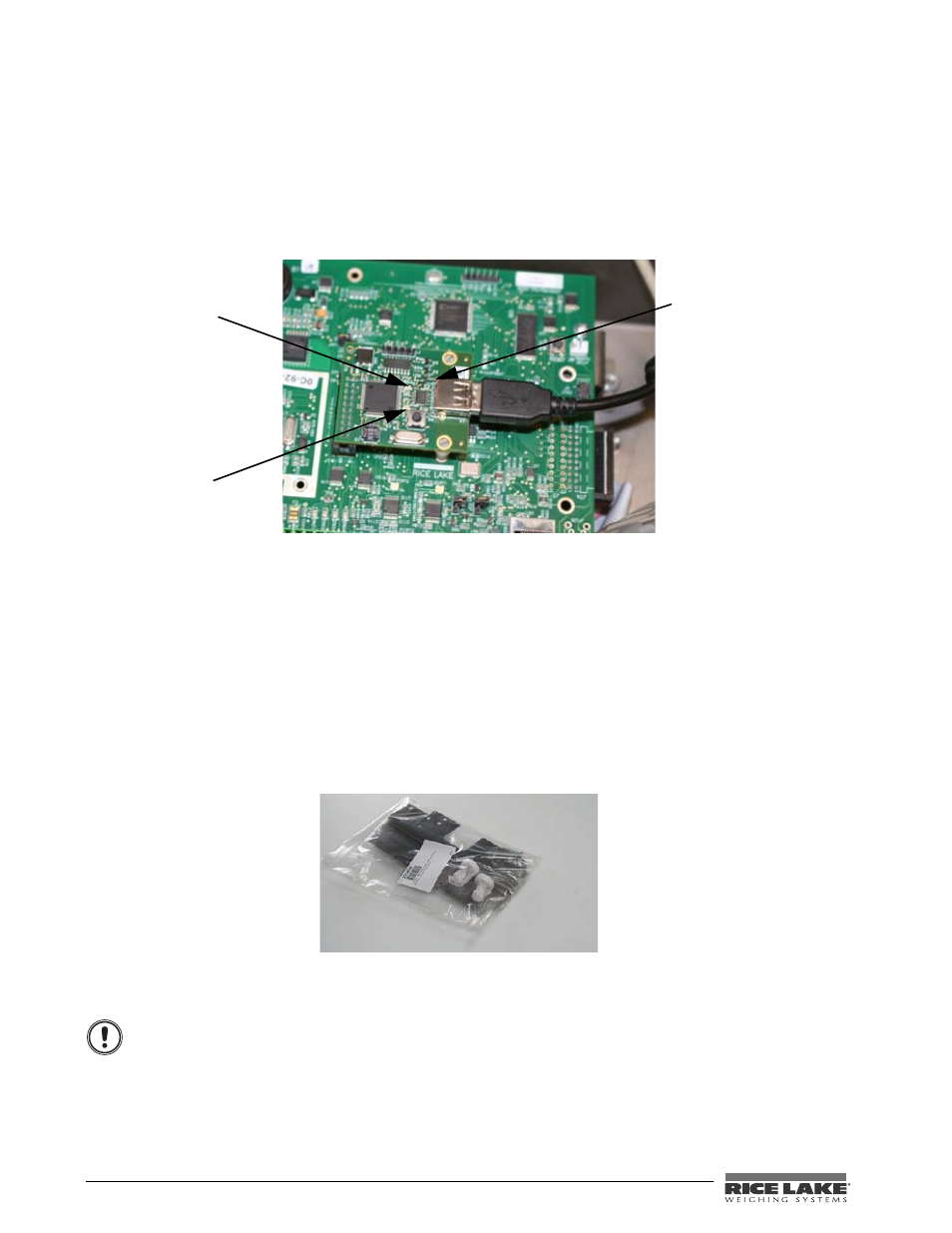
14
Counterpart User Manual
2.12.1
USB Option Card Installation
Use the following steps to install the USB option card:
1. Disconnect power cord from the scale.
2. Install the plastic standoffs in the standoff holes.
3. Carefully align the option card connector with the J14 connector on the CPU board (shown in Figure
2-8).
4. Press down firmly to seat the option card in the CPU board connector.
Figure 2-10. Installing the USB Option Card
5. There are several signal LEDs located on the USB option board Their locations are noted in Figure 2-9.
•
D5 - When flashing it indicates that a keyboard is connected and has been detected.
•
D6 - Is lit continuously when the option board is waiting for a keyboard to be connected. It is off
when a keyboard is connected.
•
D1 - Indicates that there is communication with the main CPU board. It should flicker for each
keypress on the attached keyboard.
Note: USB option is for USB keyboard only.
2.13 Bracket Assembly Connecting Indicator to Scale Base
The Counterpart scale comes with an easy bracket assembly that conveniently hooks the indicator head to the
scale base. That assembly is found in the scale base box and is shown below.
Figure 2-11. Bracket Assembly Kit for the Counterpart Scale Base
Use the following steps to attach the indicator to the scale base.
Do not turn the scale upside down. Always work with the scale on its side. Damage to the load cell can
occur if the scale is turned upside down.
1. Stand scale base on its side to attach the bracket to the scale using the screws provided in the bracket kit.
2. Ensure that the cable underneath the scale base is threaded through the opening between the scale and the
D5 LED
D6 LED
D1 LED
Caution
