Figure 2-9. counterpart cpu board, Table 2-5. jumper descriptions – Rice Lake Counterpart Configurable Counting Indicator - User Manual - Version 2.2 User Manual
Page 19
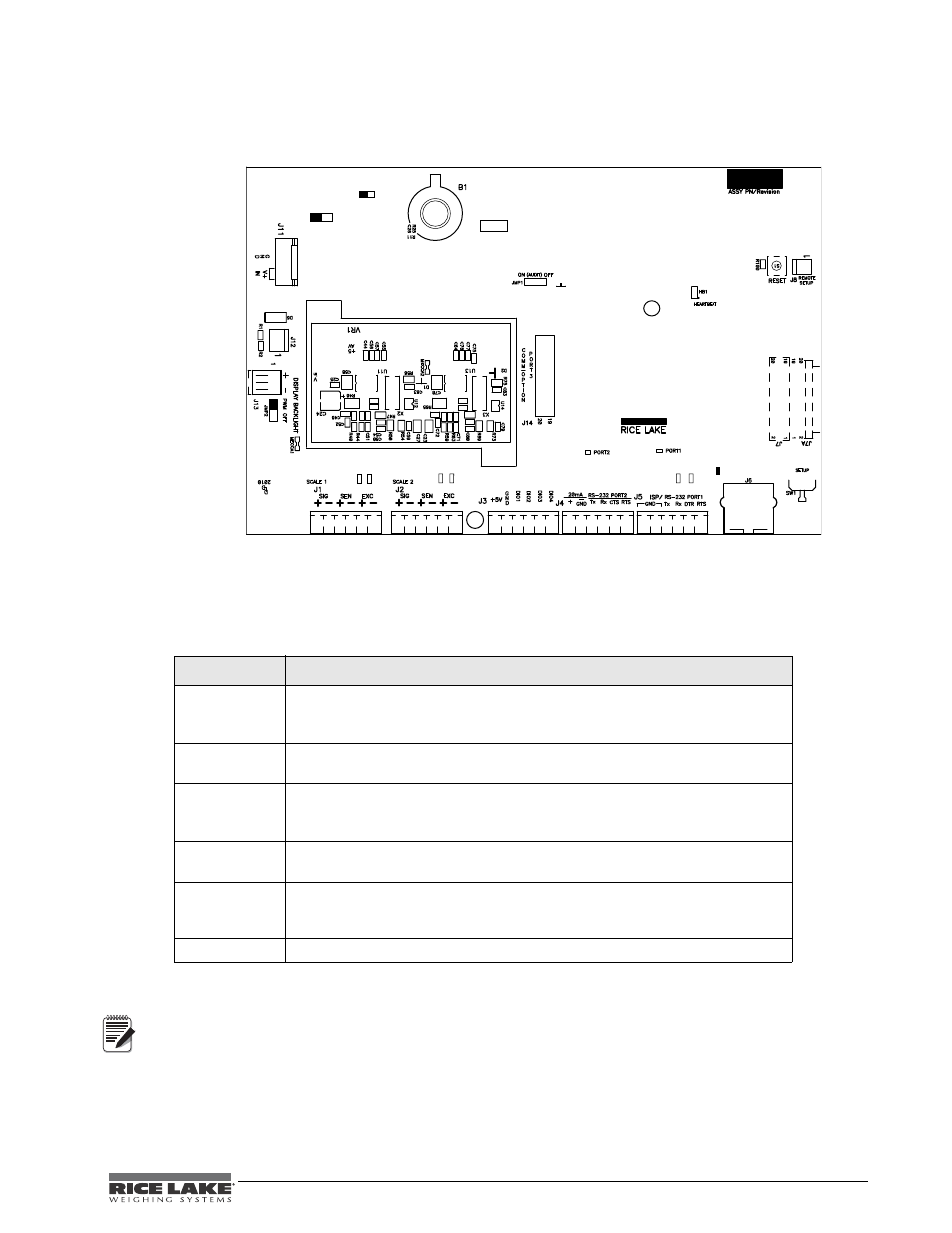
Counterpart User Manual - Installation
13
5. Make connections to the option card as required. Use cable ties to secure loose cables inside the
e n c l o s u r e . W h e n i n s t a l l a t i o n i s c o m p l e t e , r e a s s e m b l e t h e e n c l o s u r e a s d e s c r i b e d i n
S e c t i o n 2 . 8
Figure 2-9.
Counterpart CPU Board
If the RESET button on the CPU board is pressed, the scale will perform a reboot.
Jumper WD1 is located next to B1 battery on the CPU board. Put the jumper to PGM for programming
mode only and move the jumper to RUN position for normal operation.
For backlit display to function properly, jumper JMP2 should be set to PWM and jumper PWR should be set to 3.3V.
Jumper
Description
JP1/JP2
JP3/JP4
Jump excitation to sense. If using a 4-wire locad cell cable (JP3 and JP4 for scale
number 2), leave JP1 and JP2 on. If using a 6-wire load cell cable, take JP1 and
JP2 off. Default is ON.
JP5/JP6
Used when upgrading firmware. The jumpers should be on when upgrading
firmware and off when the update is complete.
PC 1
Power control. If the jumper is set to SW, the POWER key can be used to turn the
unit on/off. If set to ON, the unit will power on when plugged in and can only be
powered off by unplugging.
JMP2
Set display backlight setting jumper to the OFF position which turns off the
backlight.
AUDIT
JMP1
If set to Audit ON, calibration and configuration can be accessed through the front
keypad. If set to Audit OFF, calibration and configuration can only be accessed by
removing the screws from the unit and placing the jumper in the ON position.
PWR
+3.3V/5V Factory use only - leave in 3.3V position.
Table 2-5. Jumper Descriptions
LED
LED
JP1 JP2
JP3 JP4
JP5 JP6
PC1
WD1
R
U
N
P
G
M
PWR
+5
+3.3v
C3
ON
SW
ISP
RST
Port 3 LED
P o w e r
Supply
D i s p l a y
Backlight
E t h e r n e t
Connector
D i s p l a y
connector
R S - 2 3 2
Connectors
Note
