0 configuration, 1 front panel configuration, 2 menu navigation – Rice Lake Counterpart Configurable Counting Indicator - User Manual - Version 2.2 User Manual
Page 25: Configuration, 1 front panel configuration 3.2 menu navigation
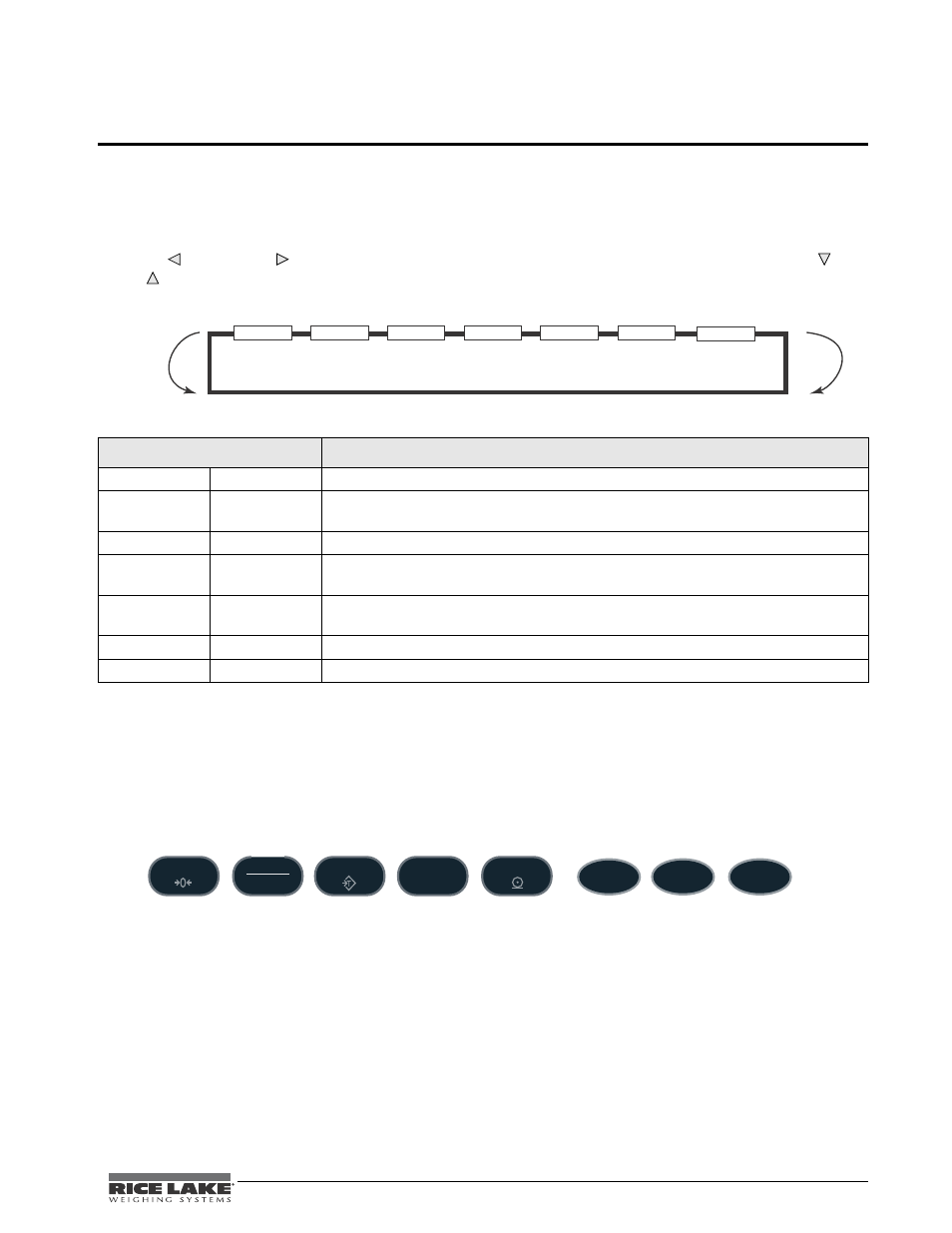
Counterpart User Manual - Configuration
19
3.0
Configuration
3.1
Front Panel Configuration
To set up and configure the
Counterpart
counting Scale, you will use the
MENU
key on the front panel. The
indicator is defaulted at the factory with the audit trail jumper (JMP1) in the ON position, allowing configuration
access by pressing the
Menu
key. Pressing the
MENU
key will take you to the Audit menu selection. Use the
SAMPLE
( ) and
( ) navigation keys to move to other menu selections. Use the
NET/GROSS
( ) and
ZERO
( ) navigation keys to enter and exit menu selections, respectively.
Figure 3-1. Menu Mode Navigation Structure
3.2
Menu Navigation
Once you have entered the menus, you can use the front panel buttons to navigate. Note the looped menu
structure shown in Figure 3-1. This provides a shortcut for accessing the right most menu items by navigating to
the left, and vice-versa for the opposite side of the menu. This shortcut also holds true for sub-menu navigation.
Figure 3-2. Front Panel Key Functions in Menu Mode
Menu
Function
ID
ID
Allows you to setup or edit IDs.
AUDIT
Audit Trail
Displays the legally relevant (LR) firmware version, configuration count, and calibration
count.
CALIBR
Calibrate
Calibrates the scale.
SETUP
Setup
Accesses setup options for the scale, features, serial output, print format, digital inputs
and outputs, and displays the version number.
TEST
Test
Performs a basic test on the A/D, digital inputs and outputs, communication ports, RAM,
and keypad.
DISPLAY
Display
Accesses the setup option for contrast, image, brightness
SETPTS
Setpoints
For setting up weighmode setpoint accessible parameters using numeric values
Table 3-1. Menu Summary
AUDIT
CALIBR
SETUP
TEST
DISPLAY
ID
SETPTS
ZERO
B/N
GROSS
NET
TARE
SAMPLE
Pieces
UNIT
WEIGHT
MENU
SETUP
UNITS
TOGGLE
Move UP/
Increment
value
Move
DOWN/
Increment
Value
Enter Key
Move
LEFT/
previous
Enter
MORE/
Move
forward/
