3 revolution configuration – Rice Lake Counterpart Configurable Counting Indicator - User Manual - Version 2.2 User Manual
Page 26
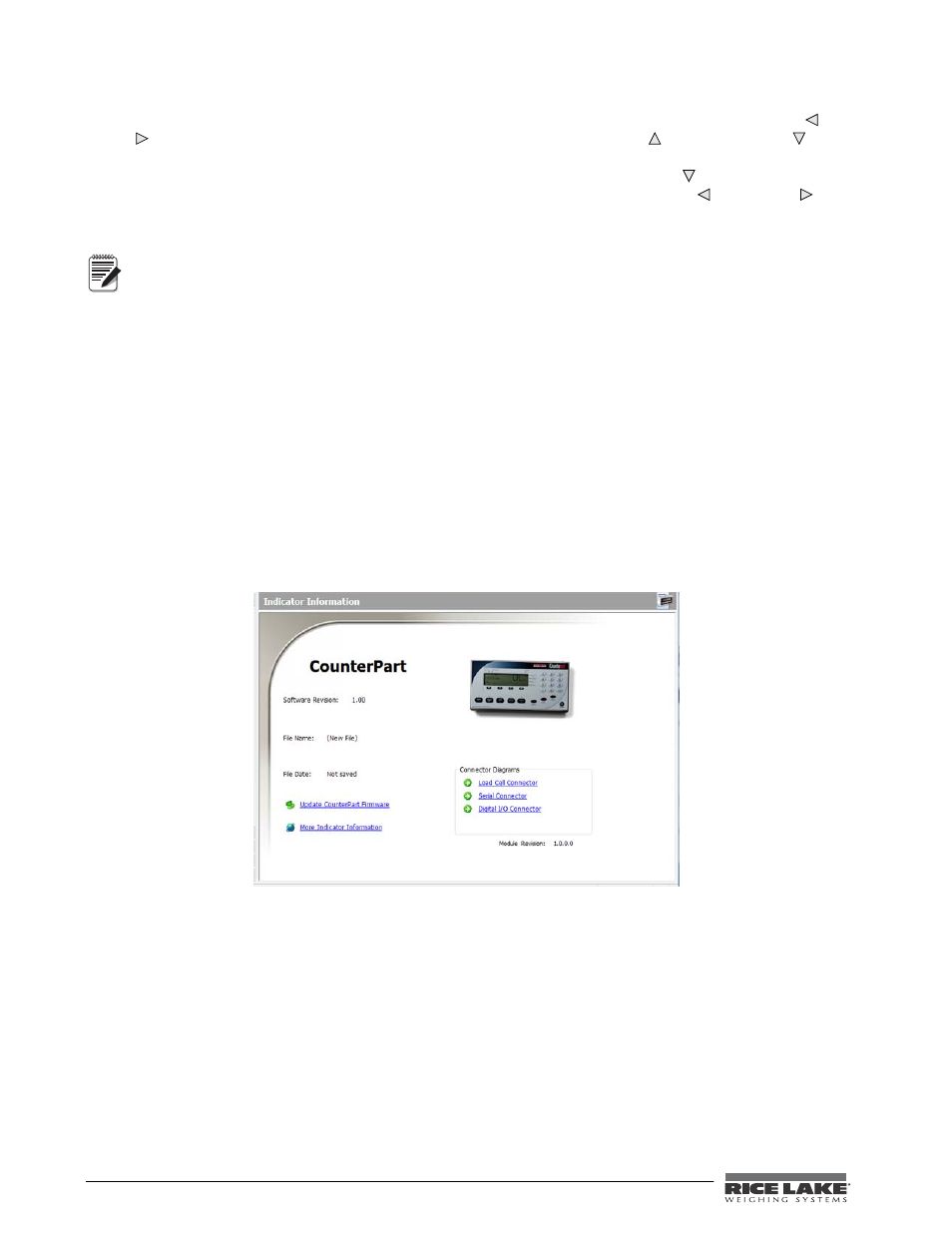
20
Counterpart User Manual
Various keys are used as directional keys to navigate through the menus (see Figure 3-2). The
SAMPLE
( ) and
( ) keys scroll left and right (horizontally) on the same menu level;
ZERO
( ) and
GROSS/NET
( ) move
up and down (vertically) to different menu levels. Each of these keys has a directional symbol indicating its menu
navigation function. The
TARE (ENTER)
key has the same function as
GROSS/NET
( ) when navigating the
menu-either will move down to access sub-categories of a main menu item. The
SAMPLE
( ) and
( ) keys
navigate to another digit. The numeric keys can also be used to insert a digit to the right of the blinking digit.
Press
TARE
(
ENTER)
to accept the data and return to the next menu item.
To exit Configuration and return to weighing, press the MENU key or press the SAVEEXIT softkey.
3.3
Revolution Configuration
The Revolution configuration utility provides the preferred method for configuring the
Counterpart
indicator.
Revolution runs on a personal computer to set configuration parameters for the indicator. When Revolution
configuration is complete, configuration data is downloaded to the indicator.
Revolution supports both uploading and downloading of indicator configuration data. This capability allows
configuration data to be retrieved from one indicator, edited, then downloaded to another indicator with an
identical hardware configuration.
To use Revolution, do the following:
1. Install Revolution on an IBM-compatible personal computer.
2. With both indicator and PC powered off, connect the PC serial port to the RS-232 pins on the indicator
serial port or to the optional USB communications card.
3. Power up the PC and the indicator. Use the setup switch to place the indicator in setup mode.
4. Start the Revolution program.
Figure 3-3.
Revolution
Display
Revolution provides online help for each of its configuration displays. Parameter descriptions provided in this
manual for front panel configuration can also be used when configuring the indicator using Revolution: The
interface is different, but the parameters set are the same.
Note
