6 me force update procedure – Kontron CG2200 Carrier Grade Server User Manual
Page 96
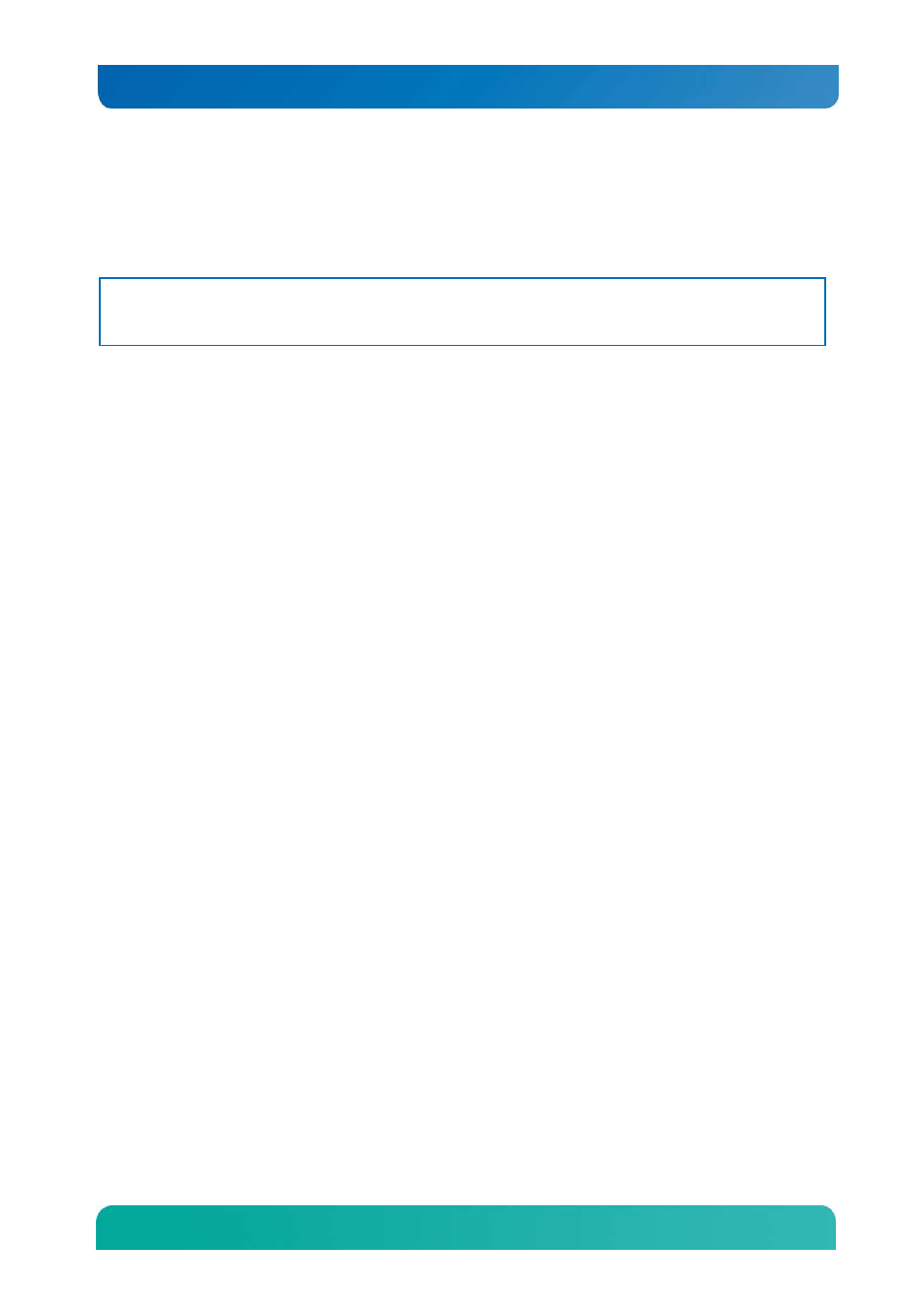
89
Kontron CG2200 Carrier Grade Server Installation and Maintenance Guide
7. Reconnect the power cord(s) and power up the server.
8. Now perform the Integrated BMC firmware update procedure as documented in the README.TXT
file included in the BMC Firmware Update package. After the firmware update process completes
successfully, the firmware update utility may generate an error stating that the Integrated BMC is still
in update mode.
NOTE: Normal Integrated BMC functionality is disabled when the Force BMC Update jumper is set to the
“enabled” position. The server should never be run with the Integrated BMC Force Update jumper set in
this position. This jumper setting should only be used when the standard firmware update process fails.
This jumper should remain in the default/disabled position when the server is running normally.
9. When the update has finished, power down the system and remove the power cord(s).
10. Open the server chassis (remove the top cover).
11. Locate the jumper block (J1E4) and move the jumper to the disabled position (pins 1-2).
12. Re-install the processor air duct and the right-side riser card assembly
13. Close the server chassis. See” Re-installing the Chassis Cover” in Section 3.2 for instructions.
14. Reconnect the power cord(s) and power up the server.
6.6
ME Force Update Procedure
In the standard ME force update procedure, the update utility places the ME into an update mode that
allows the ME to load safely onto the flash device. In the unlikely event that the ME firmware update
process fails because the ME is not in the proper update state, the server board provides an ME Force
Update jumper (J1E3) that forces the ME into the proper update state. Use this procedure if the standard
ME firmware update process fails.
1. Power down the server and unplug the power cord(s).
2. Open the server chassis. See “Removing the Chassis Cover”, in Section 3.2 for instructions.
3. Remove the right-side, slot 5 riser assembly. For instructions, see “Removing a Riser Card
Assembly”.
4. Remove the processor air duct. For instructions, see “Removing the Processor Air Duct”.
5. Locate jumper block (J1E3) and move the jumper from the default position covering pins 1-2 to the
“Enable” position covering pins 2-3.
6. Close the server chassis. See “Re-installing the Chassis Cover” in Section 3.2 for instructions.
7. Reconnect the power cord(s) and power up the server.
8. Now perform the ME firmware update procedure as documented in the README.TXT file included in
the ME Firmware Update package (same package as the BIOS).
9. When the update has finished, power down the system and remove the power cord(s).
10. Open the server chassis (remove the top cover).
11. Locate the jumper block (J1E4) and move the jumper to the disabled position (pins 1-2).
12. Re-install the processor air duct and the right-side riser card assembly
13. Close the server chassis. See” Re-installing the Chassis Cover” in Section 3.2 for instructions.
14. Reconnect the power cord(s) and power up the server.
