Kontron CG2200 Carrier Grade Server User Manual
Page 101
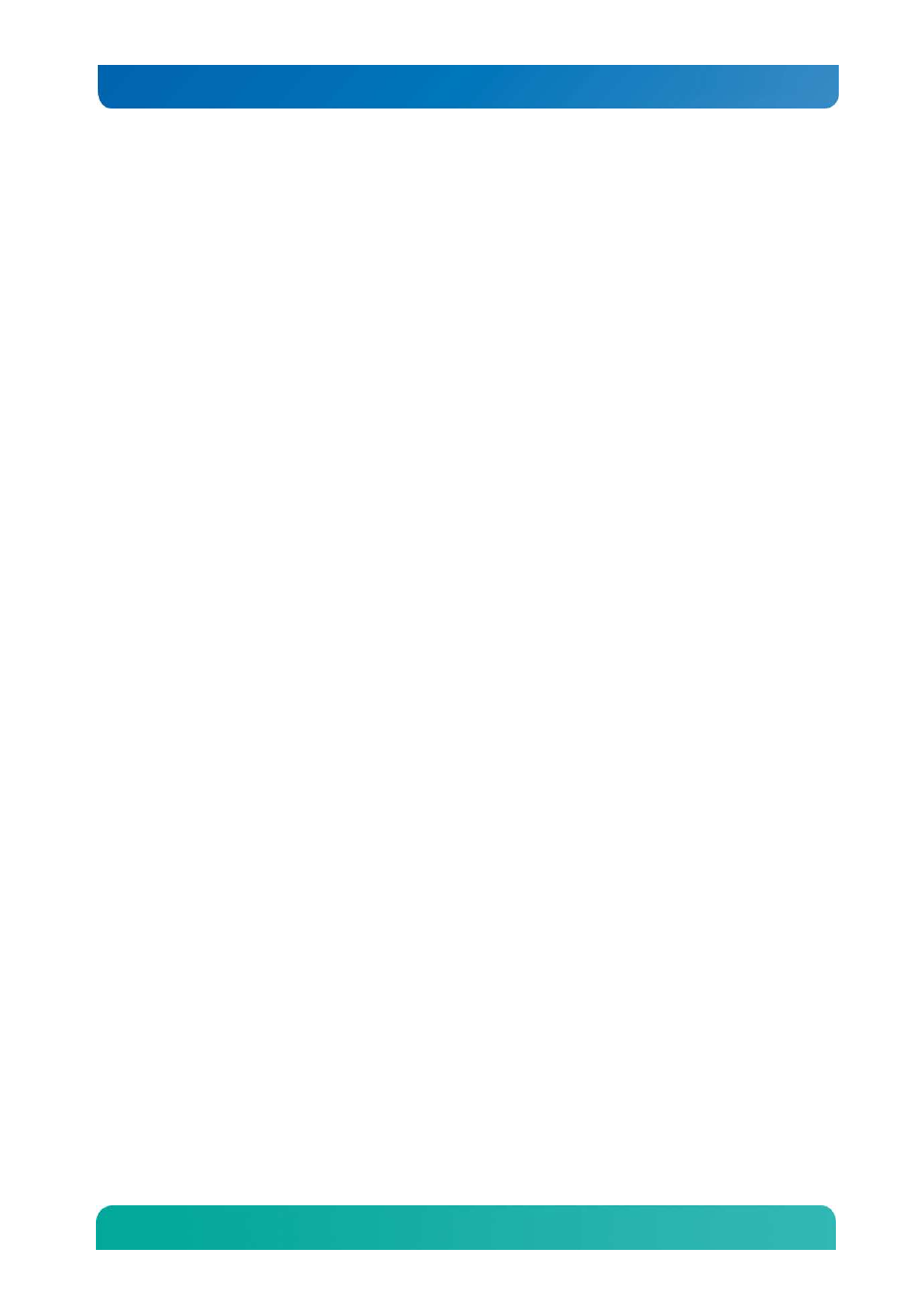
94
Kontron CG2200 Carrier Grade Server Installation and Maintenance Guide
7.4.7 The (NIC) Controller Stopped Working When an Add-in Adapter was
Installed
o
Make sure the cable is connected to the port from the onboard network controller.
o
Make sure your BIOS is current. Go to
http://us.kontron.com/products/systems+and+platforms/communication+rackmount+se
rvers/carrier+grade+servers/cg2200+carrier+grade+server.html
for a link to the current
version.
o
Try reseating the add-in adapter.
7.4.8 The Add-in Adapter Stopped Working without Apparent Cause
o
Try reseating the adapter first; then try a different slot if necessary.
o
The network driver files may be corrupt or deleted. Delete and then reinstall the drivers.
o
Run the diagnostics.
7.4.9 System Boots When Installing a PCI Card
System Server Management features require full-time “standby” power. This means some parts of the
system have power going to them whenever the power cord is plugged in, even if you have turned the
system power off with the power button on the front panel. If you install a PCI card with the power cord
plugged in, a signal may be sent to command the system to boot. Before installing a PCI card, you should
always:
1. Turn off the server power by using the power button on the front of the system.
2. Unplug the power cord from the server.
7.4.10 Problems with Newly Installed Application Software
Problems that occur when you run new application software are usually related to the software, not the
server hardware. Faulty equipment is unlikely, especially if other software runs correctly.
Check the following:
o
Make sure the system meets the minimum hardware requirements for the software. See the
software documentation.
o
Make sure the software is properly installed and configured for the system. See the software
documentation.
o
Use only an authorized copy. Unauthorized copies often do not work.
o
Make sure the correct device drivers installed.
If the problems persist, contact the software vendor’s customer service representative.
7.4.11 Problems with Application Software that Ran Correctly Earlier
Problems that occur after the system hardware and software have been running correctly sometimes
indicate equipment failure. However, they can also be caused by file corruption or changes to the
software configuration.
Check the following:
o
Uninstall and reinstall the software. Make sure all necessary files are installed
.
o
If the problems are intermittent, there may be a loose cable, dirt in the keyboard (if keyboard input
is incorrect), a marginal power supply, or other random component failures.
