Installing a processor, Ee figure 3-8, E figure 3-8 – Dell POWEREDGE C6105 User Manual
Page 97
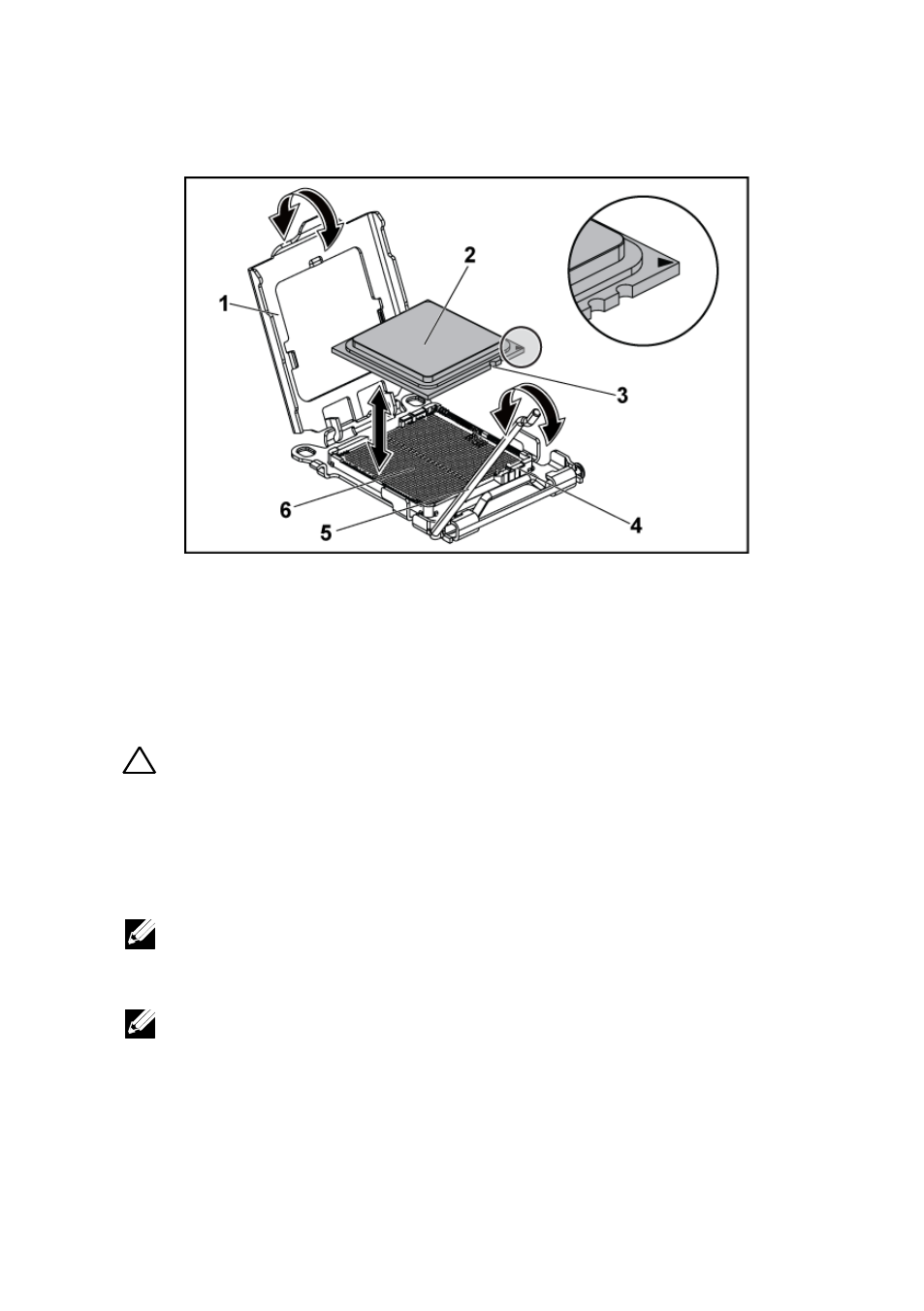
Installing System Components | 97
Figure 3-8. Removing and Installing a Processor
1
processor shield
2
processor
3
notch in processor (2)
4
socket key (2)
5
socket-release lever
6
ZIF socket
Installing a Processor
CAUTION: Many repairs may only be done by a certified service technician. You
should only perform troubleshooting and simple repairs as authorized in your
product documentation, or as directed by the online or telephone service and
support team. Damage due to servicing that is not authorized by Dell is not
covered by your warranty. Read and follow the safety instructions that came with
the product.
NOTE: When installing only one processor, the processor must be installed in the
processor0 (for the socket location, see “System Board Connectors” on page
198).
NOTE: If you are upgrading your processors, prior to upgrading your system,
download and install the latest system BIOS version from support.dell.com. Follow
the instructions included in the file download to install the update on your system.
