Sensor boards, Removing the sensor board for 3.5” hdd system – Dell POWEREDGE C6105 User Manual
Page 175
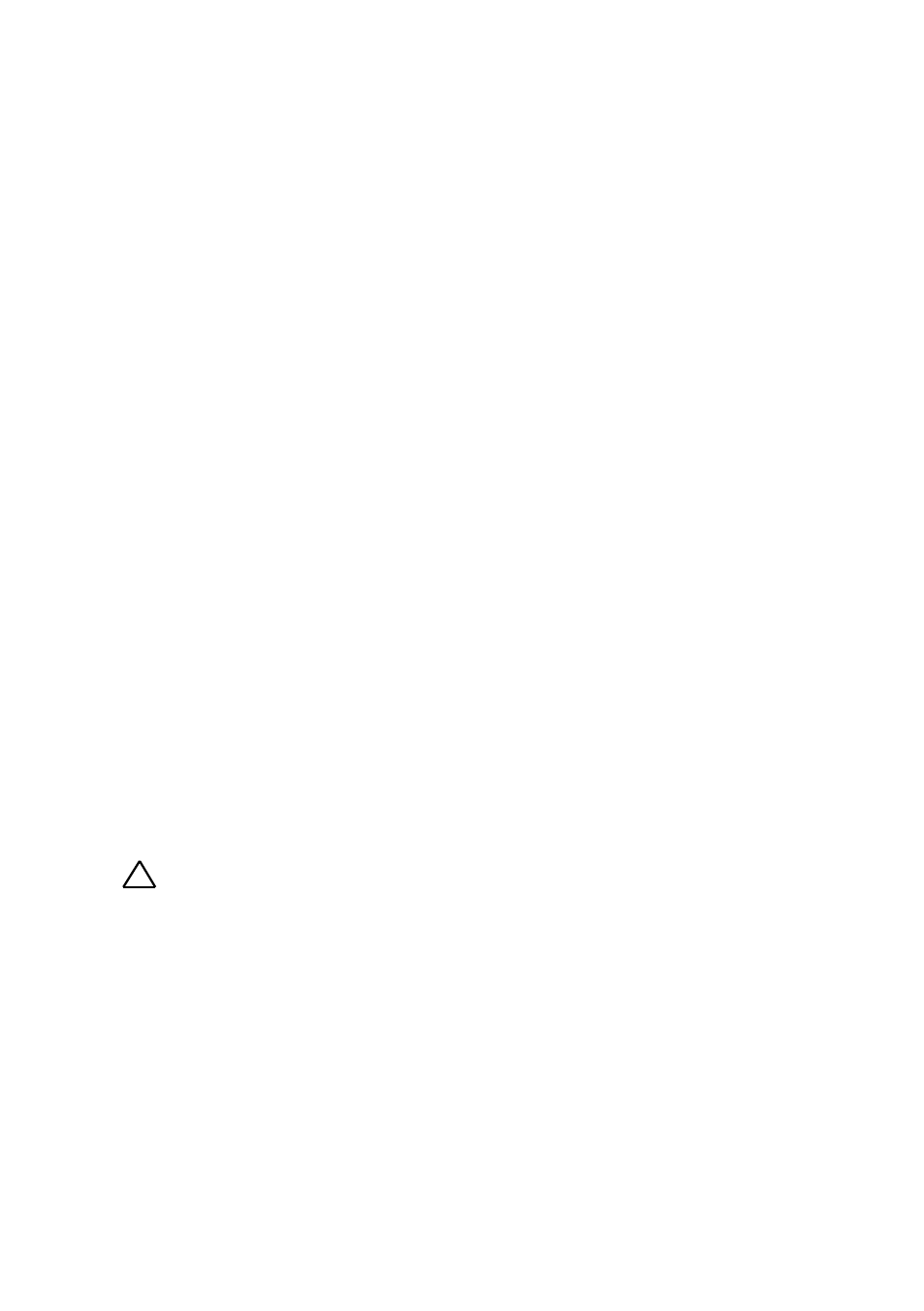
Installing System Components | 175
4 Replace the hard-drive cage into the chassis. See Figure 3-48.
5 Replace the screws that secure the front-panel assemblies to the chassis.
6 Replace the screws that secure the hard-drive cage to the chassis. See
7 Connect front panel cables to the fan controller board. See Figure 3-41.
You must route these cables properly through the tabs on the chassis to
prevent them from being pinched or crimped.
8 Connect all the cables to the backplane. See Figure 5-3 for 3.5-inch
hard drives and Figure 5-6 for 2.5-inch hard drives.
You must route these cables properly through the tabs on the chassis to
prevent them from being pinched or crimped.
9 Close the system. See "Closing the System" on page 143.
10 Replace the hard drives. See "Installing a Hard Drive into a Hard-Drive
11 Reconnect the system to its electrical outlet and turn on the system,
including any attached peripherals.
Sensor Boards
Removing the Sensor Board for 3.5” HDD System
CAUTION: Many repairs may only be done by a certified service technician. You
should only perform troubleshooting and simple repairs as authorized in your
product documentation, or as directed by the online or telephone service and
support team. Damage due to servicing that is not authorized by Dell is not
covered by your warranty. Read and follow the safety instructions that came with
the product.
