Hard-drive/ssd backplane, Removing the hard-drive/ssd backplane – Dell PowerEdge M520 (for PE VRTX) User Manual
Page 48
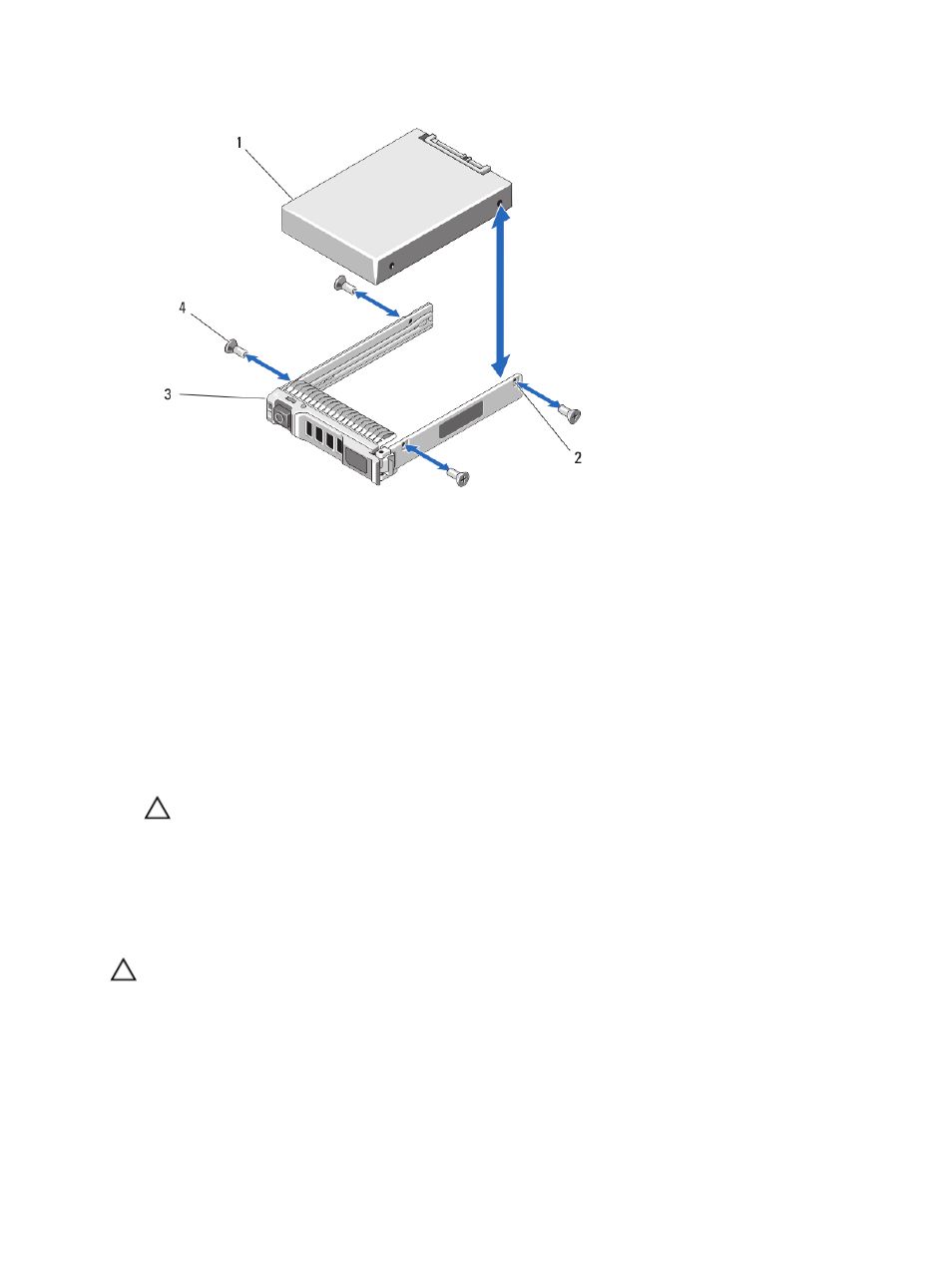
Figure 18. Removing and Installing a Hard Drive/SSD in a Hard-Drive/SSD Carrier
1. hard drive/SSD
2. screw holes (4)
3. hard-drive/SSD carrier
4. screws (4)
Installing A Hard Drive/SSD In A Hard-Drive/SSD Carrier
1.
Insert the hard drive/SSD into the hard-drive/SSD carrier with the drive’s controller board’s connector end of the
drive at the back of the carrier.
2.
From the back of the carrier, slide the drive into the carrier.
3.
Align the screw holes on the hard drive/SSD with the holes on the hard-drive/SSD carrier.
CAUTION: To avoid damaging the drive or the carrier, do not overtighten the screws.
4.
Attach the four screws to secure the hard drive/SSD to the hard-drive/SSD carrier.
Hard-Drive/SSD Backplane
Removing The Hard-Drive/SSD Backplane
CAUTION: Many repairs may only be done by a certified service technician. You should only perform
troubleshooting and simple repairs as authorized in your product documentation, or as directed by the online or
telephone service and support team. Damage due to servicing that is not authorized by Dell is not covered by your
warranty. Read and follow the safety instructions that came with the product.
1.
Remove the server module from the enclosure.
2.
Open the server module.
48
