Hard drives/ssds – Dell PowerEdge M520 (for PE VRTX) User Manual
Page 45
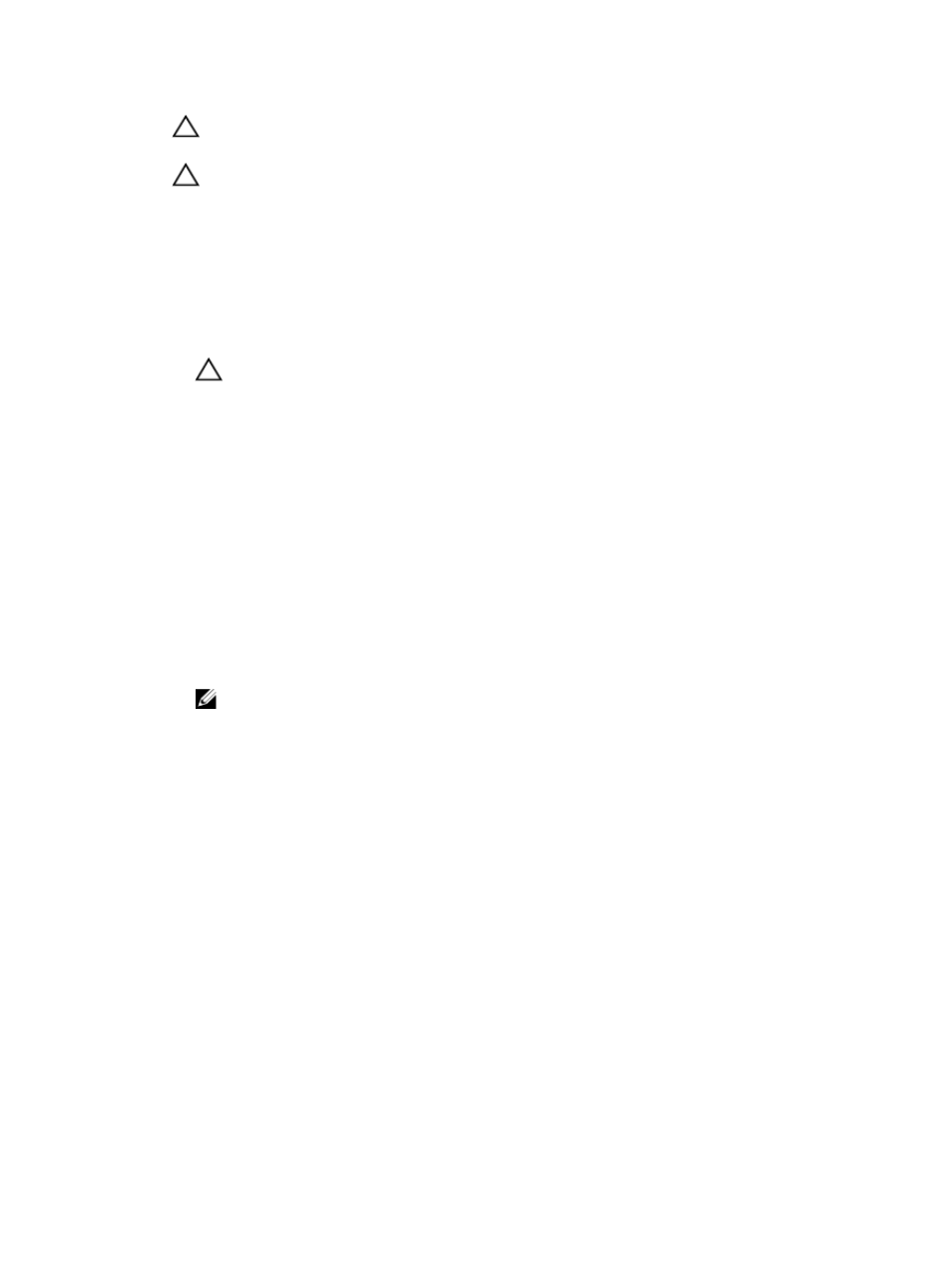
CAUTION: Positioning the processor incorrectly can permanently damage the system board or the processor.
Be careful not to bend the pins in the socket.
CAUTION: Do not use force to seat the processor. When the processor is positioned correctly, it engages
easily into the socket.
5.
Install the processor in the socket:
a) Align the processor with the socket keys on the ZIF socket.
b) Set the processor lightly in the socket.
Because the system uses a ZIF processor socket, do not use force. When the processor is positioned correctly,
it drops down into the socket with minimal pressure.
c) Close the processor shield.
d) Rotate the socket release lever down until it is locked in position.
CAUTION: Applying too much thermal grease can result in excess grease coming in contact with and
contaminating the processor socket.
6.
Install the heat sink:
If you are:
Reinstalling a
heat sink
Use a clean, lint-free cloth to remove the existing thermal grease from the heat sink.
Upgrading a
processor
If a new heat sink was supplied with the processor, install it.
Reinstalling a
processor
Clean any remnants of thermal grease from the processor.
a) Open the grease applicator included with your processor kit and apply all of the thermal grease in the
applicator to the center of the topside of the new processor.
b) Place the heat sink on the processor.
c) Tighten the four retention sockets to secure the heat sink to the server module system board.
NOTE: Do not over-tighten the heat sink retention screws when installing the heat sink. To prevent over-
tightening, tighten the retention screw until resistance is felt, and stop once the screw is seated. The
screw tension should be no more than 6 in-lb (6.9 kg-cm).
7.
If applicable, install the cooling shroud.
8.
Close the server module.
9.
Install the server modulein the enclosure.
As the system boots, it detects the presence of the new processor and automatically changes the system
configuration information in the System Setup.
10. Press
configuration.
11. Run the system diagnostics to verify that the new processor operates correctly.
12. Update the system BIOS.
Hard Drives/SSDs
•
The system supports up to two 2.5 inch SSD, SAS, or SATA hard drives.
•
All drives connect to the server module system board through the SAS/SATA/SSD backplane board.
•
Hard drives/SSDs are supplied in special hot-swappable drive carriers that fit in the drive bays.
•
SSD/SAS/SATA hard drives cannot be mixed within a server module.
45
