Operating with a setup password enabled, Entering the uefi boot manager – Dell PowerEdge M520 (for PE VRTX) User Manual
Page 22
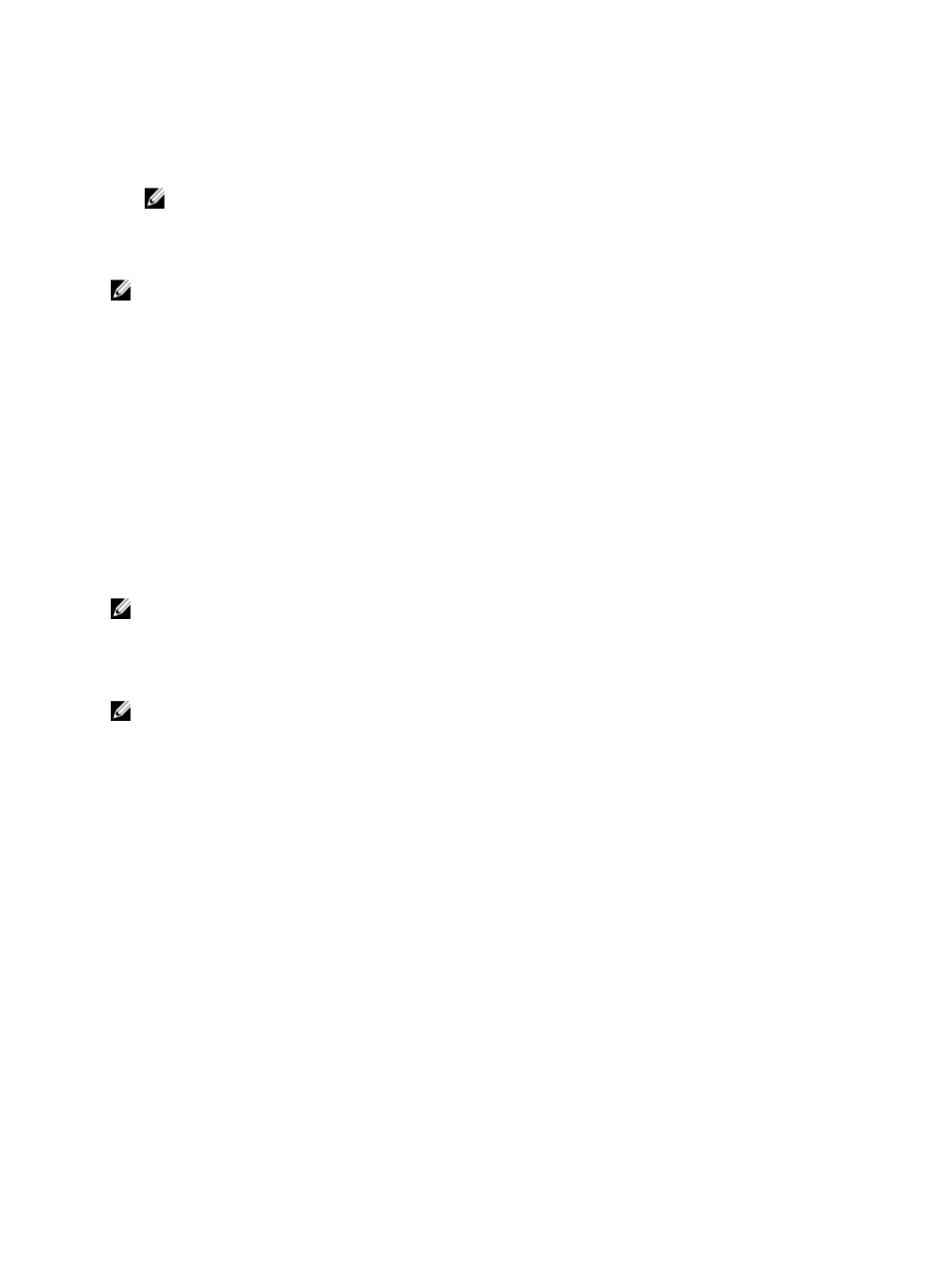
4.
In the System Security screen, verify that Password Status is Unlocked.
5.
Select System Password, alter or delete the existing system password and press
6.
Select Setup Password, alter or delete the existing setup password and press
NOTE: If you change the System and/or Setup password a message prompts you to re-enter the new
password. If you delete the System and/or Setup password, a message prompts you to confirm the deletion.
7.
Press
changes.
NOTE: You can disable password security while logging on to the system. To disable the password security, turn on
or reboot your system, type your password and press
Operating With A Setup Password Enabled
If Setup Password is Enabled, enter the correct setup password before modifying most of the System Setup options.
If you do not enter the correct password in three attempts, the system displays the message
Invalid Password! Number of unsuccessful password attempts:
Must power down.
Even after you shut down and restart the system, the error message is displayed until the correct password is entered.
The following options are exceptions:
•
If System Password is not Enabled and is not locked through the Password Status option, you can assign a
system password.
•
You cannot disable or change an existing system password.
NOTE: You can use the Password Status option in conjunction with the Setup Password option to protect the
system password from unauthorized changes.
Entering The UEFI Boot Manager
NOTE: Operating systems must be 64-bit UEFI-compatible (for example, Microsoft Windows Server 2008 x64
version) to be installed from the UEFI boot mode. DOS and 32-bit operating systems can only be installed from the
BIOS boot mode.
The Boot Manager enables you to:
•
Add, delete, and arrange boot options
•
Access System Setup and BIOS-level boot options without rebooting
To enter the Boot Manager:
1.
Turn on or restart your system.
2.
Press
If your operating system begins to load before you press
your system and try again.
22
