Using the boot manager navigation keys, Boot manager screen, Uefi boot menu – Dell PowerEdge M520 (for PE VRTX) User Manual
Page 23
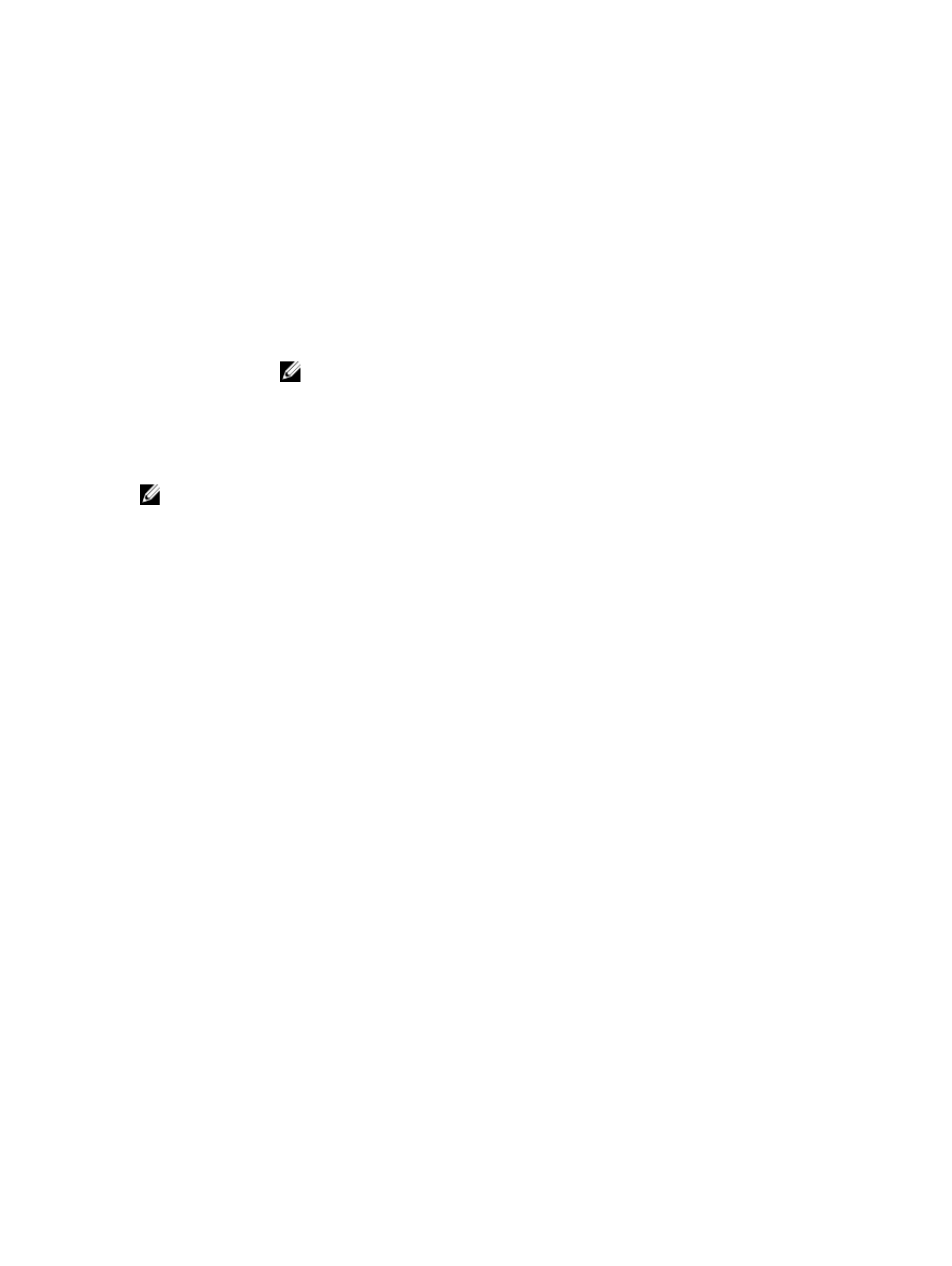
Using The Boot Manager Navigation Keys
Key
Description
Up arrow
Moves to the previous field.
Down arrow
Moves to the next field.
Allows you to type in a value in the selected field (if applicable) or follow the link in the field.
Spacebar
Expands or collapses a drop-down list, if applicable.
Moves to the next focus area.
NOTE: For the standard graphics browser only.
Moves to the previous page till you view the main screen. Pressing
exits the Boot Manager and proceeds with system boot.
Displays the System Setup help file.
NOTE: For most of the options, any changes that you make are recorded but do not take effect until you restart the
system.
Boot Manager Screen
Menu Item
Description
Continue Normal
Boot
The system attempts to boot to devices starting with the first item in the boot order. If the boot
attempt fails, the system continues with the next item in the boot order until the boot is
successful or no more boot options are found.
BIOS Boot Menu
Displays the list of available BIOS boot options (marked with asterisks). Select the boot option
you wish to use and press
UEFI Boot Menu
Displays the list of available UEFI boot options (marked with asterisks). Select the boot option
you wish to use and press
Delete Boot Option, or Boot From File.
Driver Health Menu
Displays a list of the drivers installed on the system and their health status.
Launch System Setup Enables you to access the System Setup.
System Utilities
Enables you to access the BIOS Update File Explorer, run the Dell Diagnostics program, and
reboot the system.
UEFI Boot Menu
Menu Item
Description
Boot From File
Sets a one-time boot option not included in the boot option list.
Select UEFI Boot
Option
Displays the list of available UEFI boot options (marked with asterisks), select the boot option
you wish to use and press
23
