Dell OptiPlex GX110 User Manual
Page 89
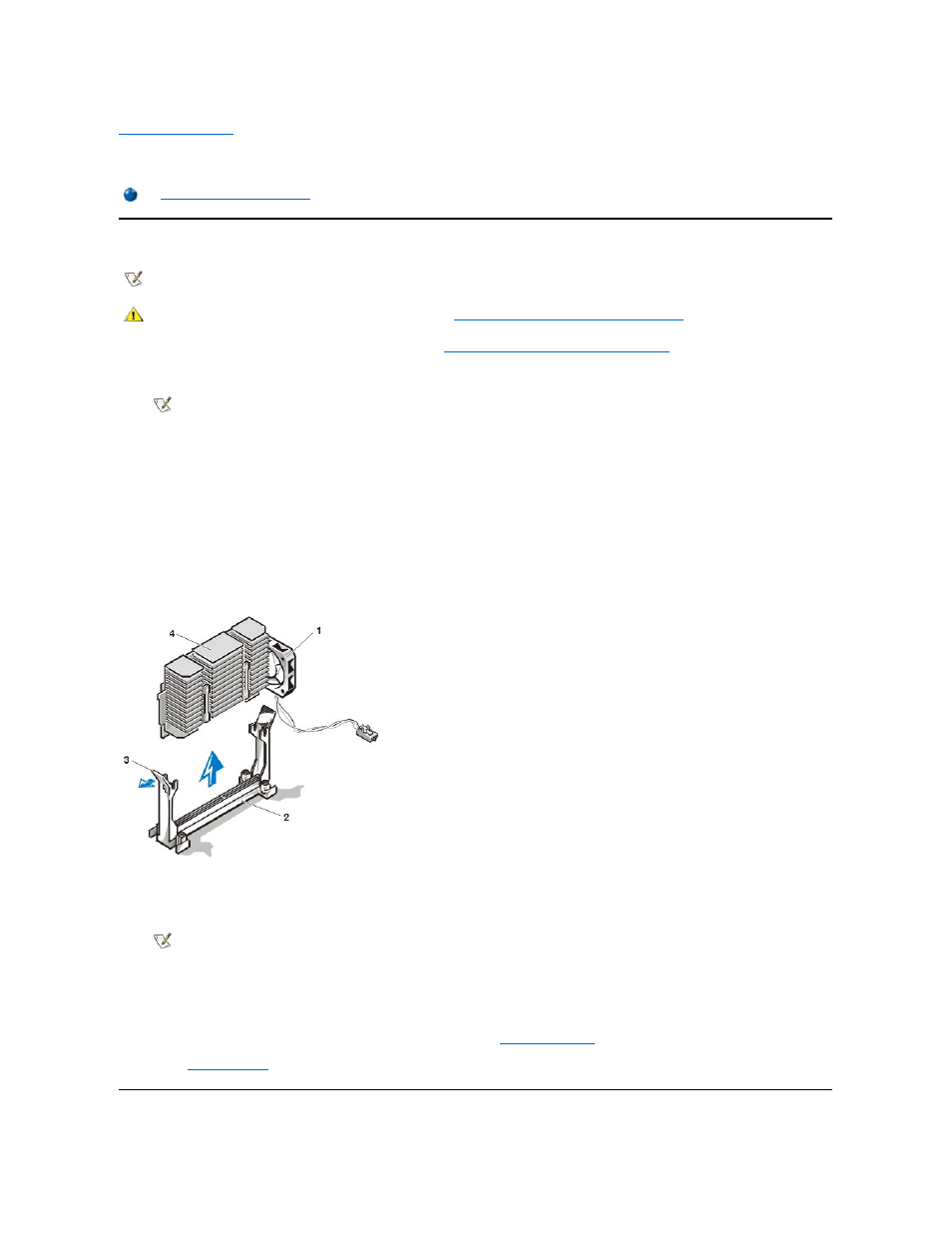
Back to Contents Page
Microprocessor: Dell™ OptiPlex™ GX110 System User's Guide
Upgrading the Microprocessor
1. Remove the computer cover according to the instructions in "
Removing and Replacing the Computer Cover
."
2. Disconnect the fan cable from the system board (if fan is mounted to the heat sink).
3. Gently pull out the guide-bracket assembly latch, grasp the existing microprocessor/heat sink assembly firmly, and pull straight up to remove
it from the guide bracket assembly.
You must use up to 15 pounds of force to disengage the microprocessor package from the connector. Do not rock the package while
removing it.
4. Slide the new microprocessor package into the guide bracket assembly, with the heat sink toward the front of the computer, and firmly seat
the microprocessor/heat sink assembly.
You must use up to 25 pounds of force to seat the new microprocessor package. Do not rock the package while inserting it into the
connector.
Figure 1. Microprocessor Heat Sink (Small-Form-Factor and Low-Profile Chassis)
5. Reconnect the fan cable (if necessary).
6. Replace the computer cover, and reconnect your computer and peripherals to their power sources and turn them on.
ALERT! Cover was previously removed.
7. Enter System Setup, and confirm that the top line in the system data area correctly identifies the installed microprocessor.
8. While in System Setup, reset the chassis intrusion detector by changing
Chassis Intrusion
to Enabled or Enabled-Silent.
9. Run the
Dell Diagnostics
to verify that the new microprocessor is operating correctly.
NOTE: Dell recommends that only a technically knowledgeable person perform the following procedure.
CAUTION: Before you remove the computer cover, see "
Safety First
— For You and Your Computer
."
NOTE: The fan is mounted on the chassis in the mini-tower system.
1
Fan
2
Guide bracket assembly
3
Guide bracket assembly latch
4
Heat sink
NOTE: After you remove and replace the cover, the chassis intrusion detector will cause the following message to be displayed at
the next system start-up:
