Dell OptiPlex GX110 User Manual
Page 52
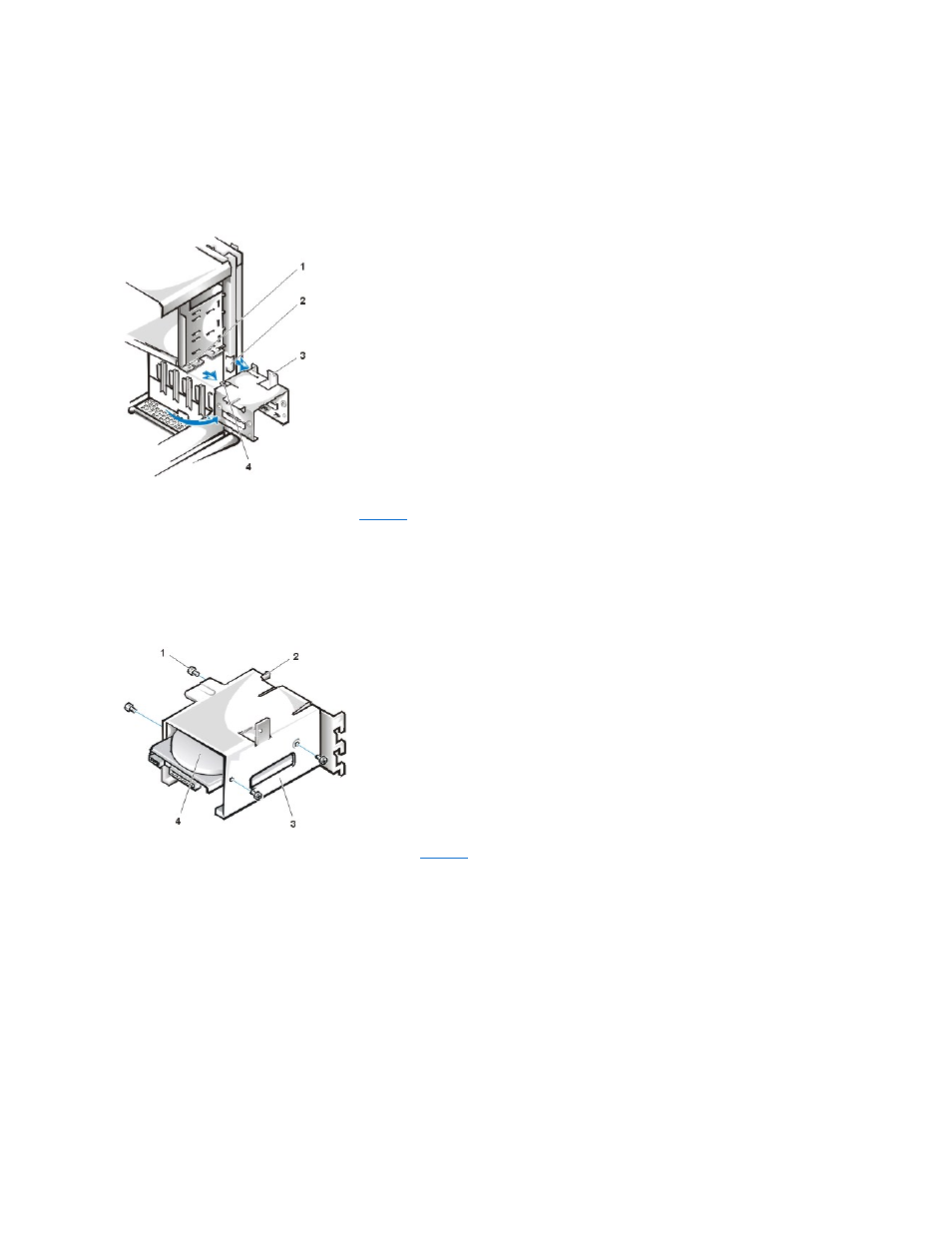
a. If a hard-disk drive is already installed in the drive bracket, disconnect the DC power cable and EIDE cable from the drive.
b. Remove the screw securing the hard-disk drive bracket to the drive cage in the chassis.
c. Grasp the bracket, and rotate it outward from the chassis until the sliding tab clears the slide rail on the drive cage (see Figure 12). Lift
the bracket up slightly to free its hinge tabs from the chassis slots.
Figure 12. Removing the Hard-Disk Drive Bracket
5. Slide the drive into the chosen bay of the bracket, orienting the drive so that the connectors on the back of the drive will face the back of the
chassis when you reinstall the bracket (see
6. Align the four screw holes of the drive and bracket. Insert and tighten the screws that came with your upgrade kit.
¡
If you are installing a drive in the 1.6-inch bay, use the four screw holes in the side of the bracket (see Figure 13).
¡
If you are installing a drive in the 1-inch bay, use the four screw holes in the bottom of the bracket.
Figure 13. Inserting a 1.6-Inch Hard-Disk Drive in the Bracket
7. Reinstall the hard-disk drive bracket in the chassis (see
).
a. Insert the bracket's hinge tabs into the chassis slots so that the tabs hook over the slots.
b. Then rotate the bracket toward the drive cage, and fit the bracket's sliding tab on the drive-cage slide rail.
c. Slide the bracket into place, and reinstall the screw you removed in step 4.
Figure 14. Inserting the Drive Bracket in the Chassis
1 Drive-cage slide rail
2 Chassis slots
3 Hinge tabs
4 Sliding tab
1 Screws (4)
2 Sliding tab
3 Drive bracket
4 1.6-inch drive
