Mouse connector, Usb connectors, Link integrity indicator (see – Dell OptiPlex GX110 User Manual
Page 111: Integrated nic connector, Activity indicator (see, Video connector, Serial port 2 connector, Keyboard connector, Serial port 1 connector
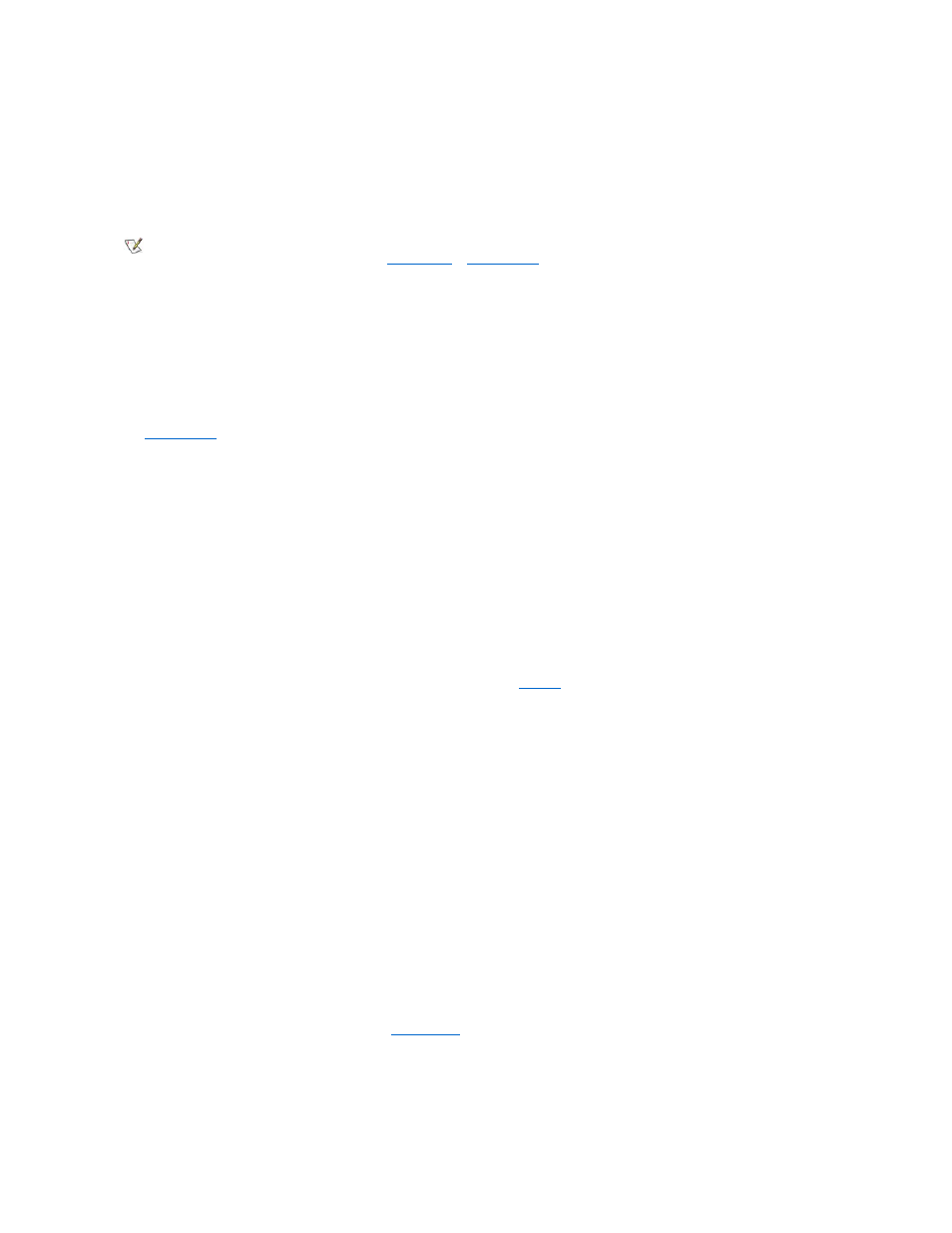
The integrated parallel port uses a 25-pin D-subminiature connector on the computer's back panel.
This I/O port sends data in parallel format (where eight data bits, or one byte, are sent simultaneously over eight separate lines in a single cable).
The parallel port is used primarily for printers.
The default designation of your computer's integrated parallel port is LPT1. Port designations are used, for example, in software installation
procedures to identify the port to which your printer is attached, thus telling your software where to send its output. (An incorrect designation
prevents the printer from printing or causes scrambled print.)
Mouse Connector
Your system uses a Personal System/2 (PS/2)-compatible mouse. The mouse cable attaches to a 6-pin miniature Deutsche Industrie Norm (DIN)
connector on the back panel of your computer. Turn off the computer and any attached peripherals before connecting a mouse to the computer.
A PS/2-compatible mouse works as does an industry-standard serial mouse or bus mouse except that it has its own dedicated connector, which
frees up the serial ports and does not require an expansion card.
Mouse driver software gives the mouse priority with the microprocessor by issuing interrupt request (IRQ) 12 whenever you move the mouse. The
drivers also pass along the mouse data to the application that is in control. If you have the Microsoft
® Windows® 98, Windows 95, or Windows
NT
® 4.0 operating system, Dell already installed the necessary mouse drivers on your hard-disk drive. If you need to reinstall the mouse drivers,
see "
Mouse Drivers
" for instructions.
USB Connectors
Your system contains two Universal Serial Bus (USB) connectors for attaching USB-compliant devices. USB-compliant devices are typically
peripherals such as keyboards, mice, printers, and computer speakers.
If you reconfigure your hardware, you may need pin number and signal information for the USB connectors.
Integrated NIC Connector
Your system has an integrated 10/100-megabit-per-second (Mbps) 3Com
® Peripheral Component Interconnect (PCI) 3C905C-TX Ethernet
network interface controller (NIC). The NIC provides all the functions of a separate network expansion card and supports both the 10BASE-T and
100BASE-TX Ethernet standards.
The NIC includes a Remote Wake Up feature that enables the computer to be started by a special local area network (LAN) signal from a server
management console. Remote Wake Up provides remote computer setup, software downloading and installation, file updates, and asset tracking
after hours and on weekends when LAN traffic is typically at a minimum.
The NIC connector on the computer's back panel has the following indicators (see
l
A yellow activity indicator flashes when the system is transmitting or receiving network data. (A high volume of network traffic may make this
indicator appear to be in a steady "on" state.)
l
A dual-colored link integrity indicator, which lights up green when there is a good connection between a 10-Mbps network and the NIC, or it
lights up orange when there is a good connection between a 100-Mbps network and the NIC. When the green indicator is off, the computer is
not detecting a physical connection to the network.
Video Connector
The system uses a 15-pin high-density D-subminiature connector on the back panel for attaching a video graphics array (VGA)-compatible
monitor to your system.
Serial Port Connectors
The serial ports use 9-pin D-subminiature connectors on the back panel. These ports support devices such as external modems or plotters that
require serial transmission (sending one bit of data at a time over one line).
The default designations for these integrated serial ports are COM1 for serial port 1 and COM2 for serial port 2. Port designations are used in
software installation procedures to identify the port used by a device
—for example, to specify the port used by a modem when you install
communications software.
The system contains a reconfiguration feature to reassign the serial port's designation if you add an expansion card containing a serial port using
this designation.
If you set the system
’s integrated serial ports to Auto in
System Setup
and add an expansion card containing a serial port configured to a specific
designation, the computer automatically maps (assigns) the integrated ports to the appropriate COM setting as necessary.
Before you add a card with a serial port, check the documentation that accompanied your software to make sure that the software can be mapped
to the new COM port designation.
Keyboard Connector
NOTE: The integrated parallel port is automatically disabled if the system detects an installed expansion card containing a parallel port
configured to the same address as specified in
Parallel Port
in
System Setup
.
