Figure 8 – Dell OptiPlex GX110 User Manual
Page 24
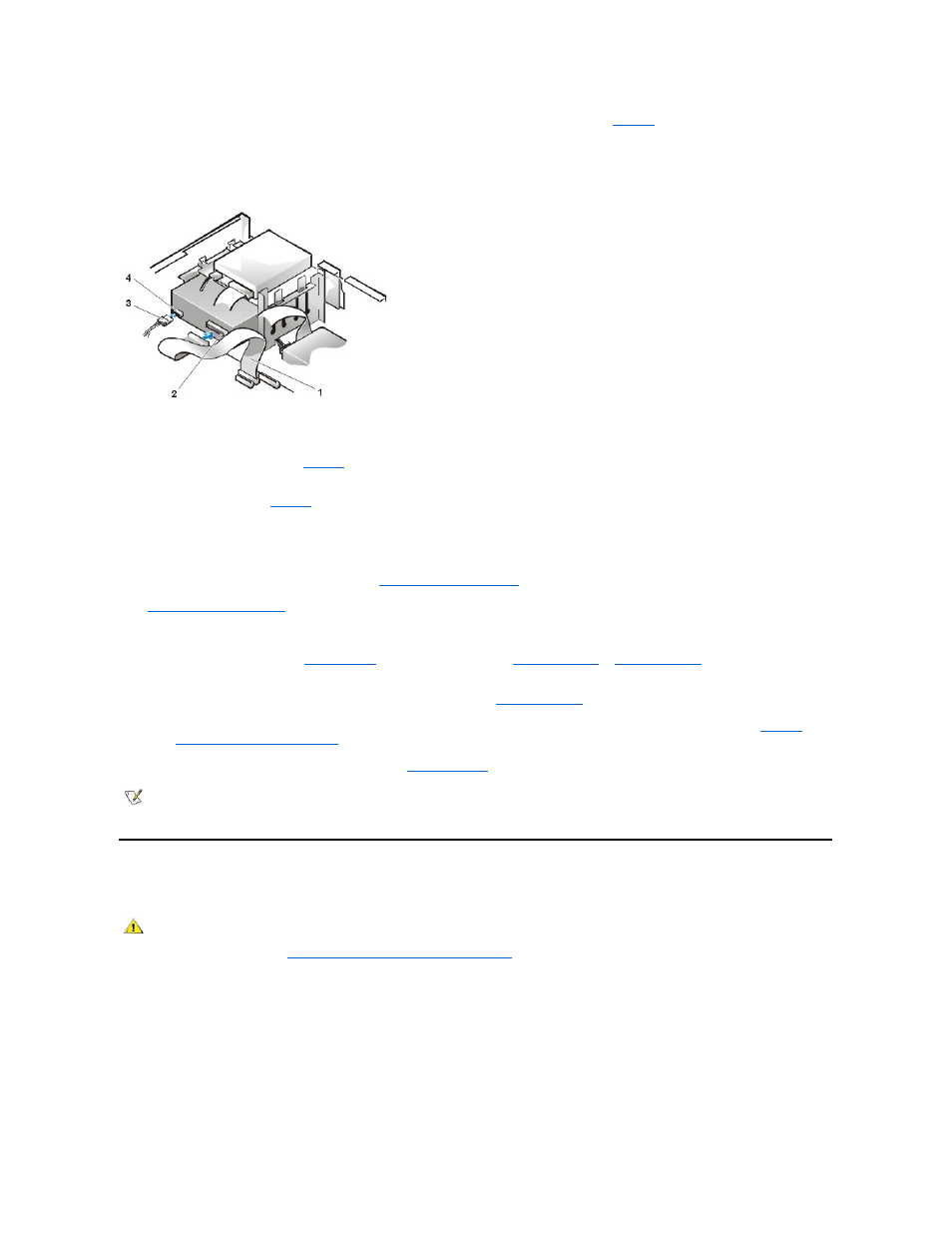
9. Connect the appropriate interface cable to the interface connector on the back of the drive (see
If your system came with an enhanced integrated drive electronics (EIDE) CD-ROM or tape drive, use the spare connector on the
existing interface cable. Otherwise, use the EIDE interface cable provided in the drive kit.
Figure 8. Attaching Cables to a Drive in the 5.25-Inch Drive Bay
10. Connect the interface cable to the system board or a controller card, depending on the type of drive.
l
For an EIDE tape drive or CD-ROM drive, connect the other end of the interface cable to the interface connector labeled "IDE2"
on the system board (see
Figure 7
in "Inside Your Computer").
l
For a diskette drive or non-EIDE tape drive, connect the cable from the drive to the interface connector labeled "DSKT" on the
system board (see
Figure 7
in "Inside Your Computer").
l
For a drive that comes with its own controller card, connect the other end of the interface cable to the controller card.
Check all cable connections. Fold cables out of the way to provide airflow for the fan and cooling vents.
11. If the 5.25-inch drive bay was previously empty,
remove the front-panel insert
from the front bezel.
12.
Replace the computer cover
; reconnect your computer and peripherals to their electrical outlets, and turn them on.
13. Update your system configuration information.
l
For a diskette drive, enter
System Setup
and update the appropriate
Diskette Drive A
or
Diskette Drive B
option to reflect the
size and capacity of your new diskette drive.
l
If you installed a non-EIDE tape drive as the second drive, set the
Diskette Drive B
option to Not Installed.
l
For EIDE CD-ROM and tape drives, set the appropriate Drive option (0 or 1) under Drives: Secondary to Auto. See "
Primary
Drive n and Secondary Drive n
" for more information.
14. Verify that your system works correctly by running the
Dell Diagnostics
.
Installing a Diskette, Tape, or CD-ROM Drive in a Midsize or Mini Tower Chassis
To install a diskette, tape, or CD-ROM drive in a 5.25-inch drive bay, perform the following steps.
1. Unpack the drive and prepare it for installation.
NOTICE: To avoid possibly damaging the drive by electromagnetic static (EMS), ground yourself by touching an unpainted
metal surface on the back of the computer.
Check the documentation that accompanied the drive to verify that the drive is configured for your computer system. Change any settings
necessary for your configuration.
If you are installing an enhanced integrated drive electronics (EIDE) drive, configure the drive for the cable select setting. The cable select
setting is located on the drive. To configure the cable select setting, see the documentation that accompanied the drive.
1 Diskette/tape drive interface cable
2 Interface connector
3 DC power cable
4 Power input connector
NOTE: Tape drives sold by Dell come with their own operating software and documentation. After you install a tape drive, refer to the
documentation that came with the drive for instructions on installing and using the tape drive software.
CAUTION: To avoid the possibility of electric shock, turn off the computer and any peripherals, disconnect them from their
electrical outlets, and then wait at least 5 seconds before you remove the computer cover. Also, before you install a drive, see
the other precautions in "
Safety First
—For You and Your Computer
."
