Dell OptiPlex GX110 User Manual
Page 53
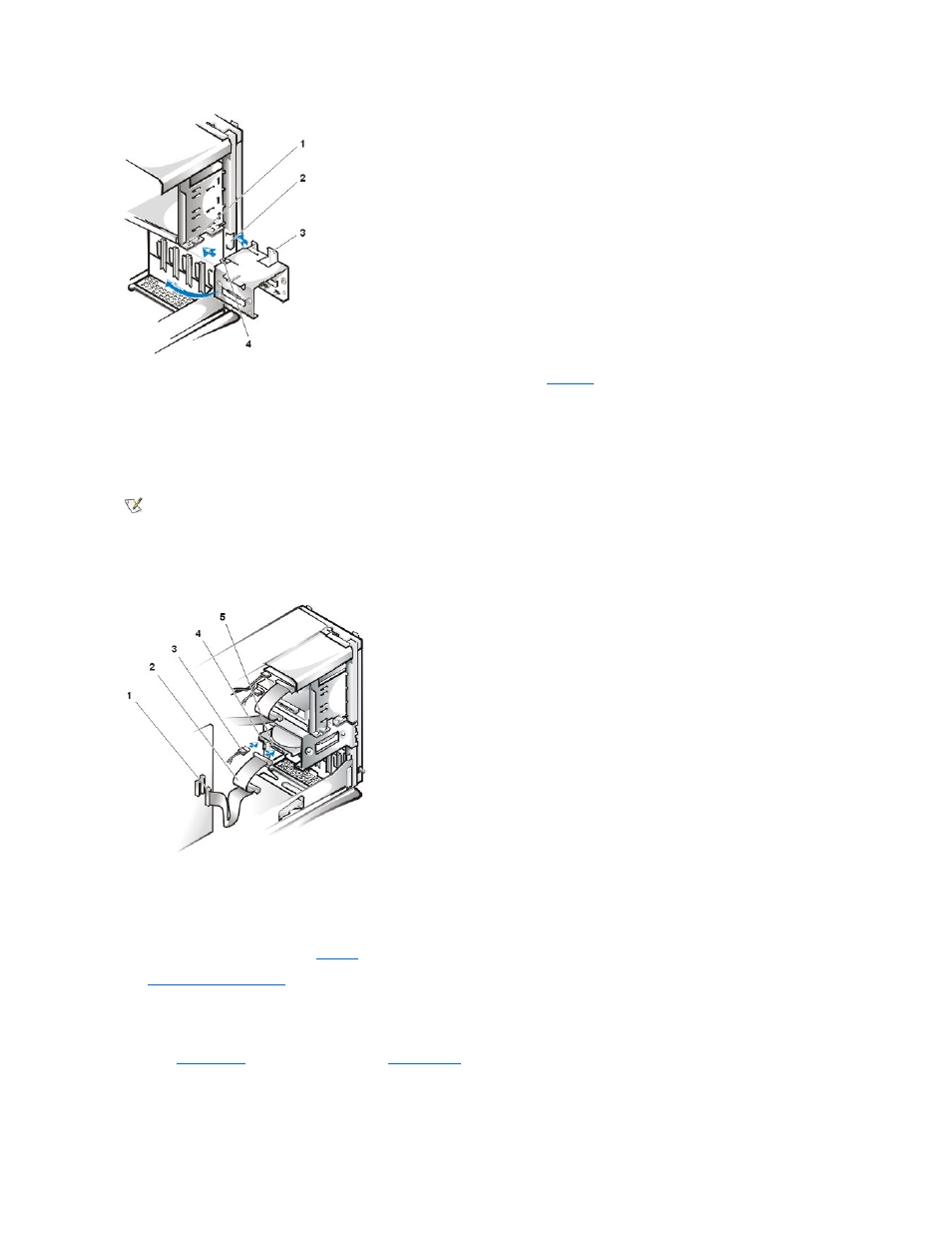
8. Connect a power cable to the power input connector on the back of the drive (see
).
Check all connectors to be certain that they are properly cabled and firmly seated.
9. Connect one of the device connectors on the EIDE cable to the 40-pin interface connector on the back of the hard-disk drive.
NOTICE: You must match the colored strip on the EIDE cable with pin 1 on the drive's interface connector to avoid possible
damage to your system.
Figure 15. Attaching Hard-Disk Drive Cable in the Mini Tower Chassis
10. If it is not already connected, connect the other end of the EIDE cable to the IDE1 connector on the system board.
NOTICE: You must match the colored strip on the EIDE cable with pin 1 on the IDE1 connector to avoid possible damage to
your system.
To locate the IDE1 connector, see
Figure 9
in "Inside Your Computer."
11.
Replace the computer cover
. Then reconnect your computer and peripherals to their electrical outlets, and turn them on.
12.
If the drive you just installed is the primary drive, insert a bootable diskette (such as the Dell Diagnostics Diskette) into drive A.
13. Turn on the computer system.
14. Enter
System Setup
, and update the appropriate
Primary Drive
option (0 or 1).
15. After you update the System Setup settings, reboot the system.
16. Partition and logically format your drive before you proceed to the next step.
1 Drive-cage slide rail
2 Chassis slots
3 Hinge tabs
4 Sliding tabs
NOTE: On systems with hard-disk drives larger than 2 GB, create a primary partition of 2 GB and divide the remaining capacity into
partitions of 2 GB or less. For example, a system with a 2.5-GB hard-disk drive would have a primary partition of 2 GB (drive C) and a
second partition of 500 MB (drive D). Hard-disk drives must be partitioned this way because MS-DOS-based operating systems
(including Windows NT, when using a file allocation table [FAT] 16 file system) do not support drive partitions larger than 2 GB.
1 Interface connector
2 Interface cable
3 Power cable
4 Power input connector on drive
5 Interface connector on drive
