Dell OptiPlex GX110 User Manual
Page 23
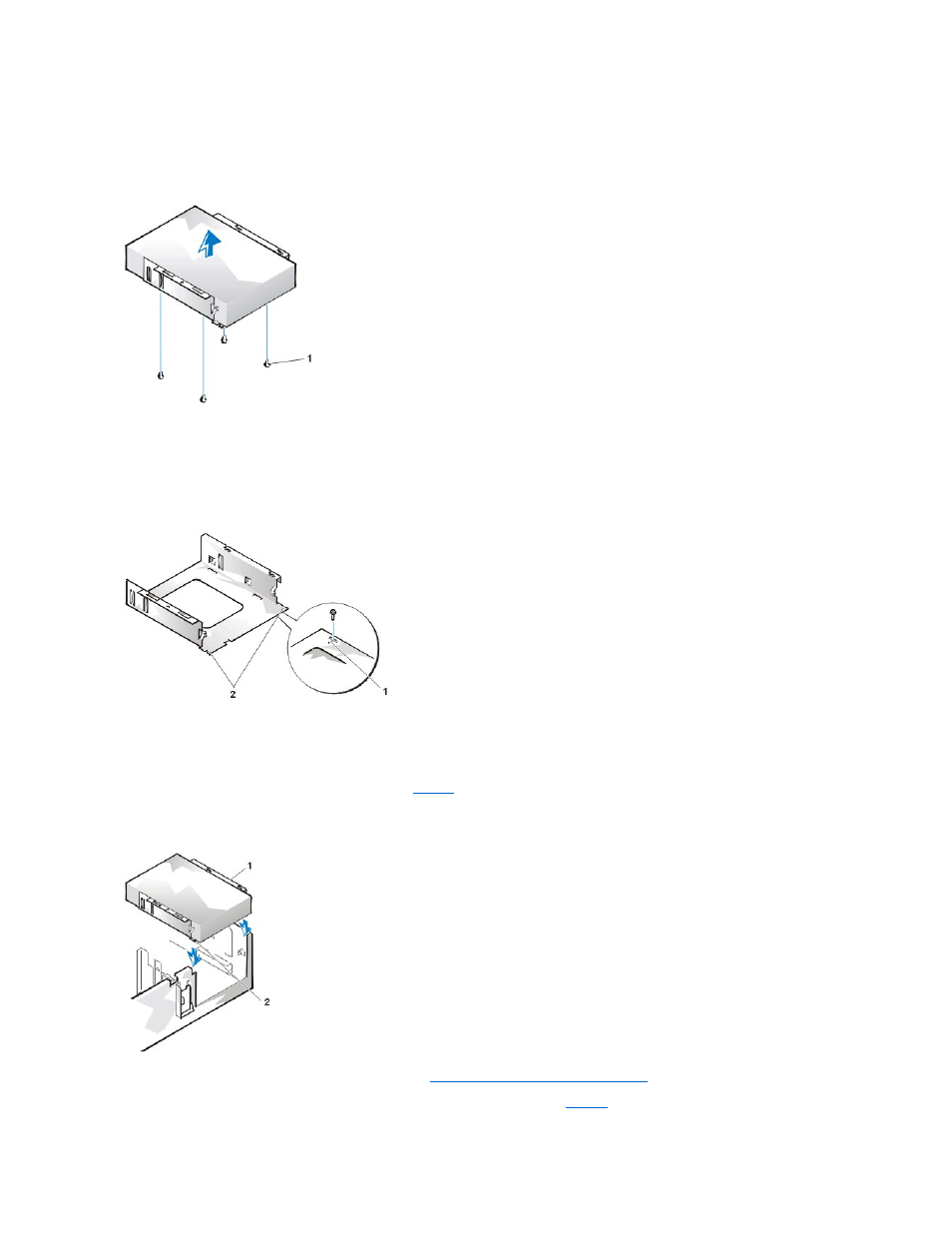
If a drive is already installed in the bay and you are replacing it, be sure to disconnect the DC power cable and interface cable from the
back of the drive before you remove the drive/bracket assembly. To remove the old drive from the bracket, turn the drive/bracket
assembly upside down and unscrew the four screws that secure the drive to the bracket (see Figure 5).
Figure 5. Removing the 5.25-Inch Drive Bracket
5. Attach the bracket to the new drive.
a. Turn the drive upside down, and locate the four screw holes around its perimeter. Fit the bracket over the drive so that the
notched end aligns with the front of the drive. Use the score marks on the drive bracket to help align the screw holes on the drive
with the screw holes on the bracket (see Figure 6).
Figure 6. Installing a Drive in the 5.25-Inch Drive Bracket
b. To further ensure proper positioning of the drive in the bracket, insert and tighten all four screws in the order in which the holes
are numbered (the holes are marked "1" through "4").
6. Reinstall the 5.25-inch diskette drive/bracket assembly in the chassis.
Align the notches on the front of the drive bracket (see
) with the front of the computer. Hold the bracket level, and lower the
assembly straight down into place (see Figure 7).
Figure 7. Inserting the Drive/Bracket Assembly Into the Drive Bay
7. If you are installing a drive that has its own controller card,
install the controller card in an expansion slot
.
8. Connect a DC power cable to the power input connector on the back of the drive (see
1 Screws (4)
1
Score mark
2
Notches (2)
1 Bracket
2 Notches (2)
